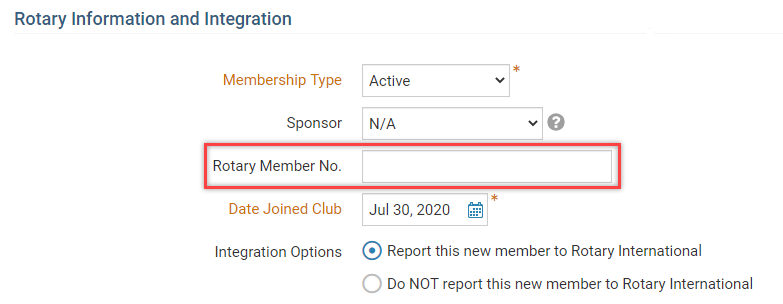ClubRunner gives you the ability to transfer members between clubs. This requires action to be taken both at the member's club of origin and at the new club. The steps required for both clubs are outlined below.
Terminating a Transferring Member
Please use the following steps to first terminate the member from their originating Club.
Login to your ClubRunner site. Then, click on the Membership module in the top blue bar.
Next click on the Member Lists link in the grey bar below.
This brings you to the Active Members List, where you may view all your currently active members. Locate the member who is transferring to another club and click Change Status under the Actions column.
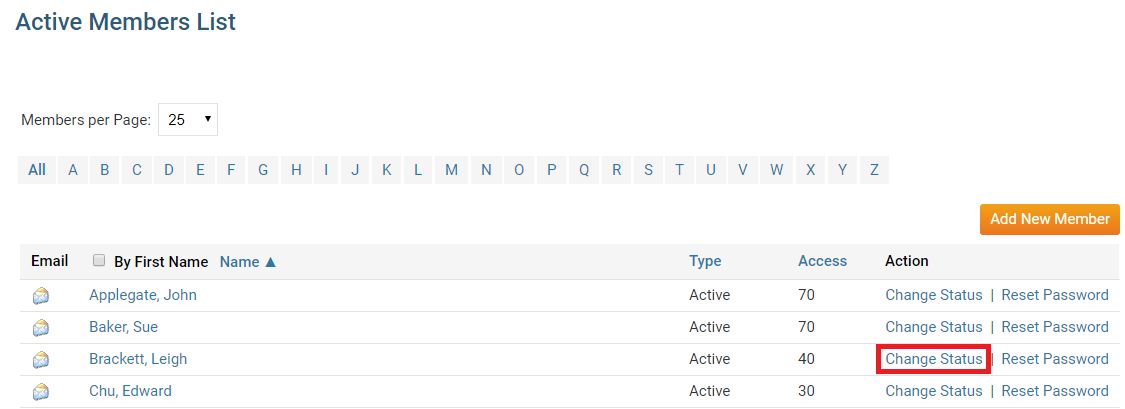
You are now on the Change Status page. There are three choices. Click on Terminate Membership to remove the member from the club.
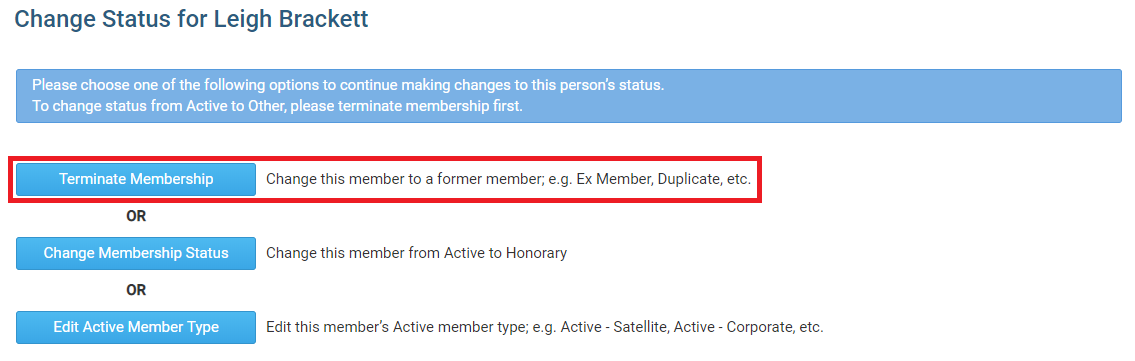
Enter the date the member was terminated from the club. By default, this is set to the current date. However, you can select a future or past date as appropriate.
Note: To successfully integrate a member termination to Rotary, the termination date cannot be set more than 30 days into the past.
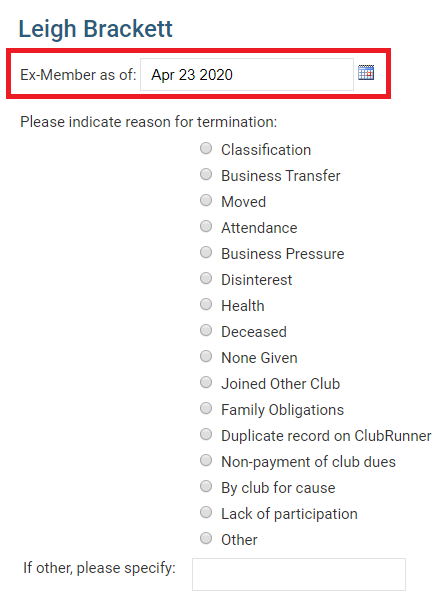
Next, select Joined Other Club as the reason for termination.
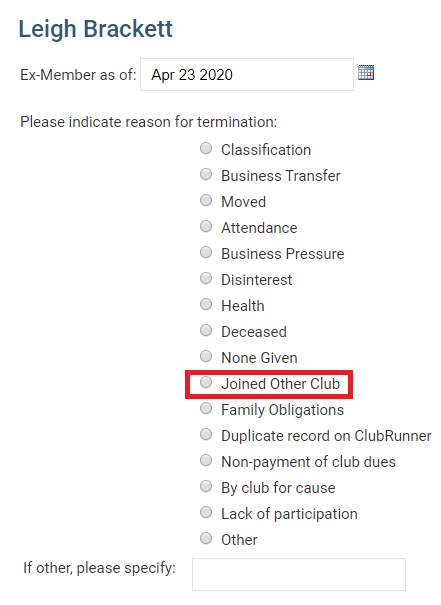
To complete the termination, click the Terminate Member button at the bottom of the page. This will remove the member from the Club's active membership list.

Adding a Transferred Member to Your Club
When adding the member, if you have the member's First Name and Last name, Email address or Rotary ID, use the 'Transfer New Member' button on the Active Membership list to proceed with pulling the member's information from Rotary, into the new Club in ClubRunner.
For more information on using the 'Transfer Member' form, please see this guide on the knowledge base: How to find and transfer new members
If you are unable to find the member using the 'Transfer Member' form, please continue to add the member to your Club as a New Member using the 'Add New Member' form.
When filling the form, enter the member's Rotary ID, into the 'Rotary Member No.' field and this will prompt the integration service to look for this Member and their Rotary ID. For a screenshot of the 'Rotary Member No.' field in the new member form, please see below: