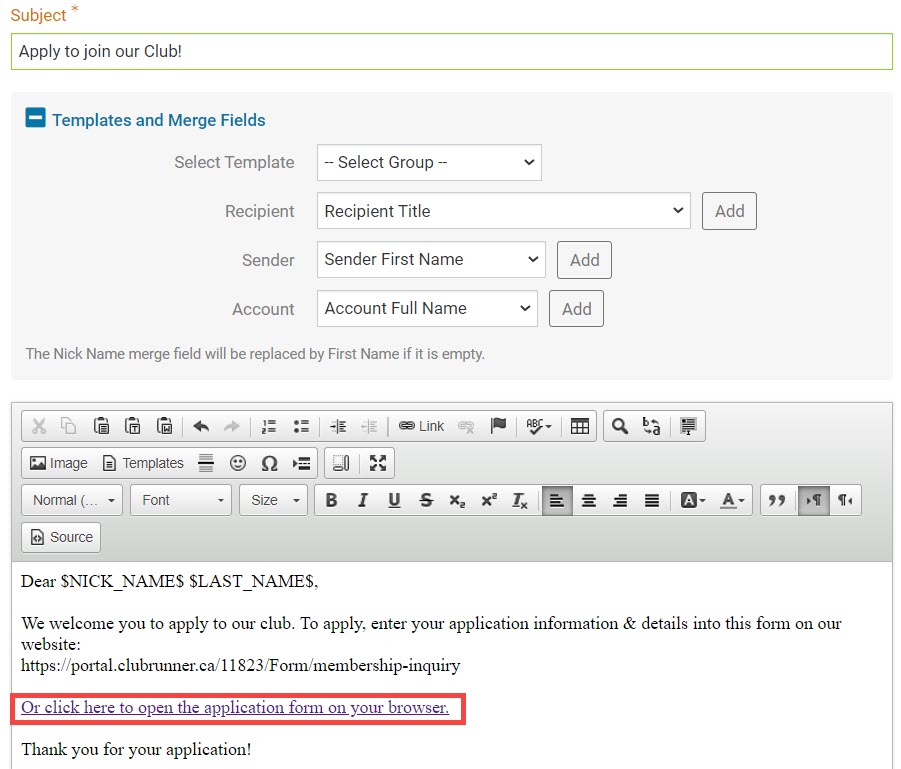The Membership Success module includes an application that all prospective members can fill out through your club website. This article will go through the steps of how to access and link the Membership Inquiry form.
To begin login to your club's Member Area.
In the Member Area click Membership Success in the top blue bar.
In the grey bar bar below click Overview.
Down the left side click Membership Inquiry. This typically opens the inquiry form in a new browser tab.
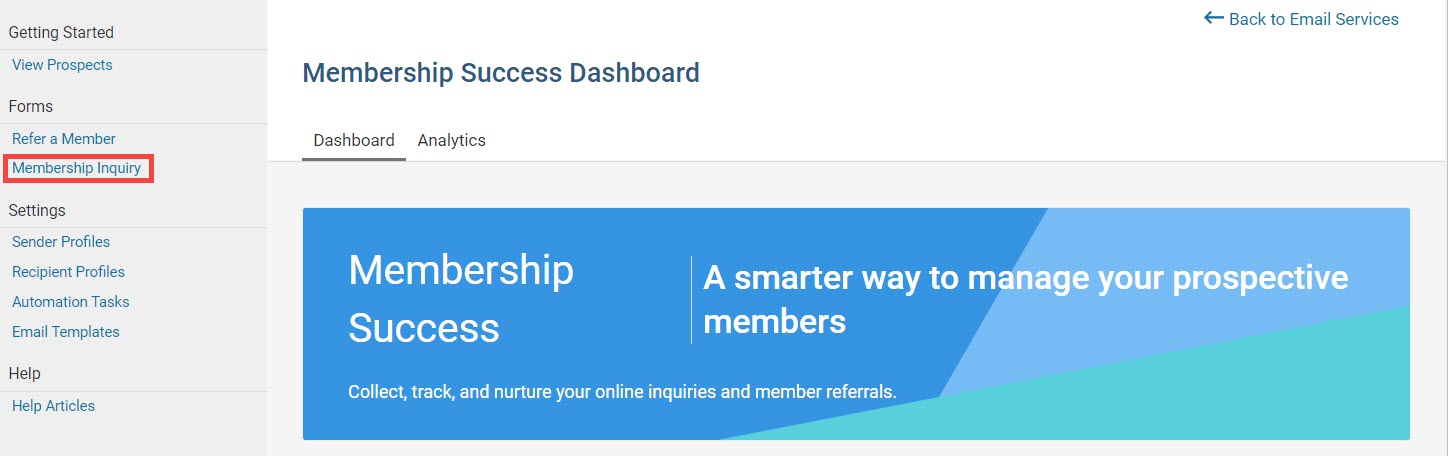
With the Membership Inquiry form page open, right-click over the Website Address and click the Copy option.
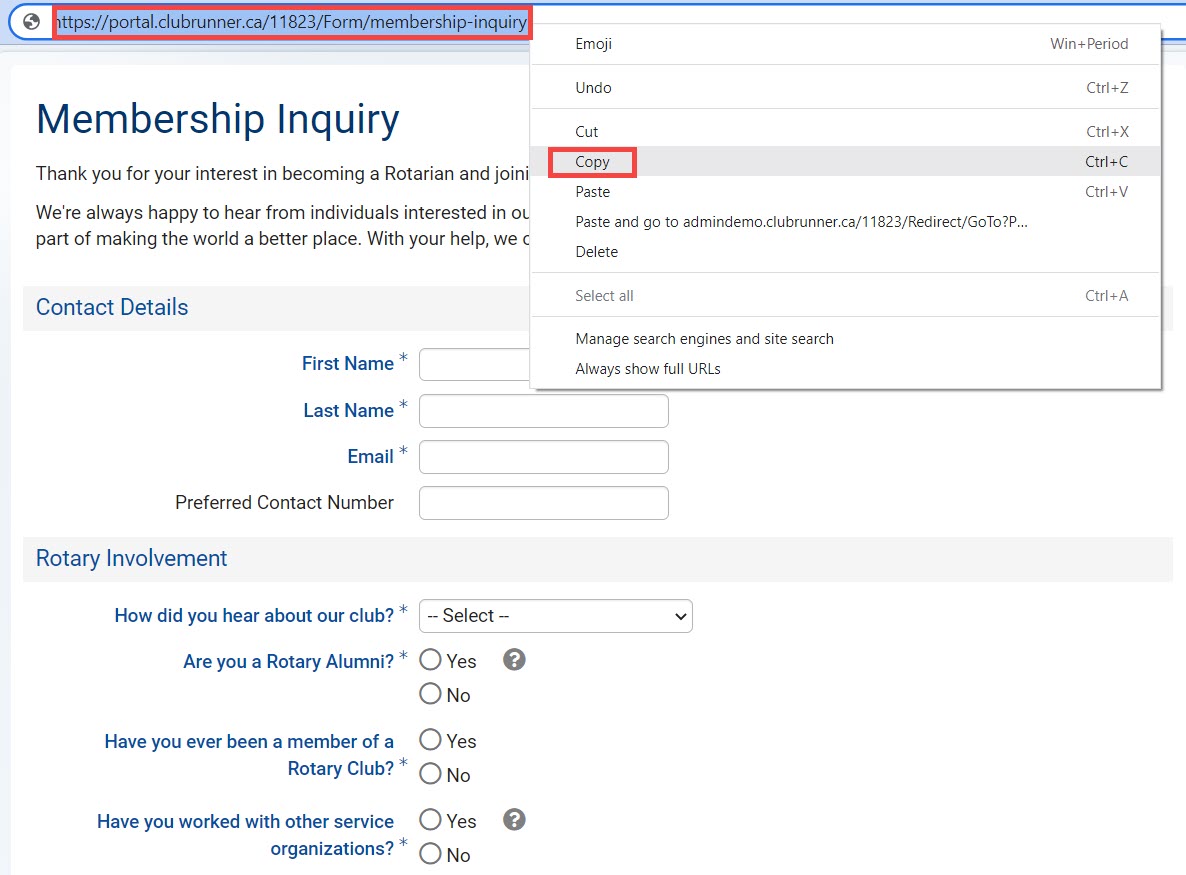
With the Membership Inquiry Form page link saved to your clipboard, open the Send Email page for a new email.
Note: For an overview on creating and sending emails in ClubRunner, please see How do I send an email from our Knowledgebase.In the email's Content area, paste the link or enter text for the reader to click and open the form.
Highlight the text the reader should click to open the application form, then click the Link editor tool.
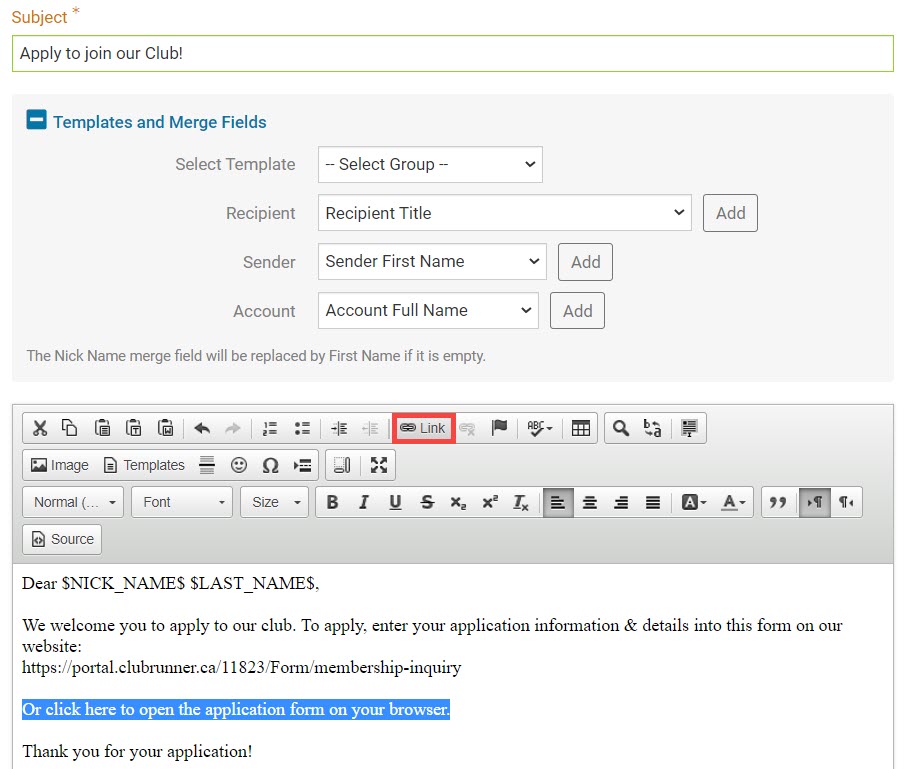
In the Link dialog paste the Membership Inquiry Form link into the URL field.
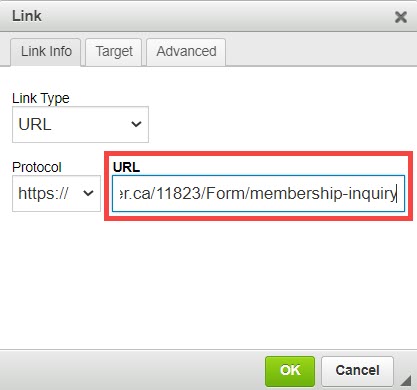
Click the green Ok button to save the link to the highlighted text in the email.
Note: When linking items in emails, you can also link a highlighted image in the email's content. For a review of how to add a link to the text and images in emails, website stories, or widgets on the website, please see How do I add a link on our Knowledgebase.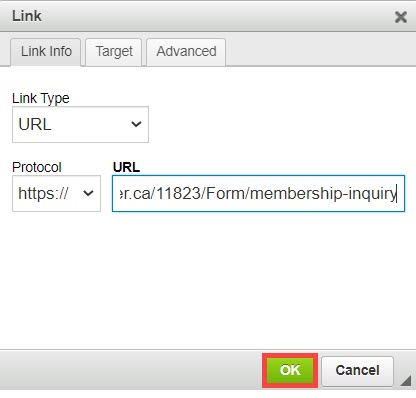
Email recipients can now click the link, linked text or linked image in the email to open the Membership Inquiry form found on your website.