When you first receive your CS3000 Barcode Scanner, by default, the barcode scanner is setup with a time stamp within the barcode.txt file. These time stamps will interfere with your upload into ClubRunner.
Note: This article applies to all CS3000 Barcode scanners, such as those made by Motorola, Symbol, and Zebra
You must replace the Config.ini file installed on the scanner with the one attached in the this article below. Please use the following steps to set your scanner to the correct settings:

-
Download the Config.ini (File available below), unzip the file, copy the file within your computer (Right Mouse Click and Select Copy)
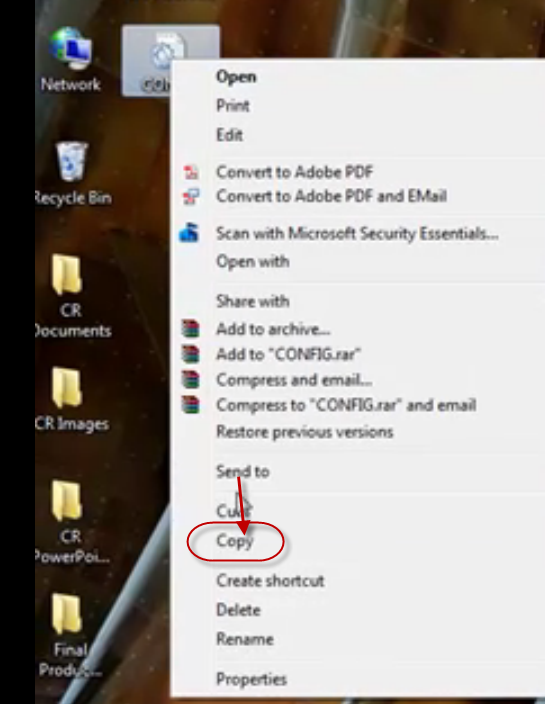
-
Connect the barcode scanner to the USB port of your computer and go to My Computer.
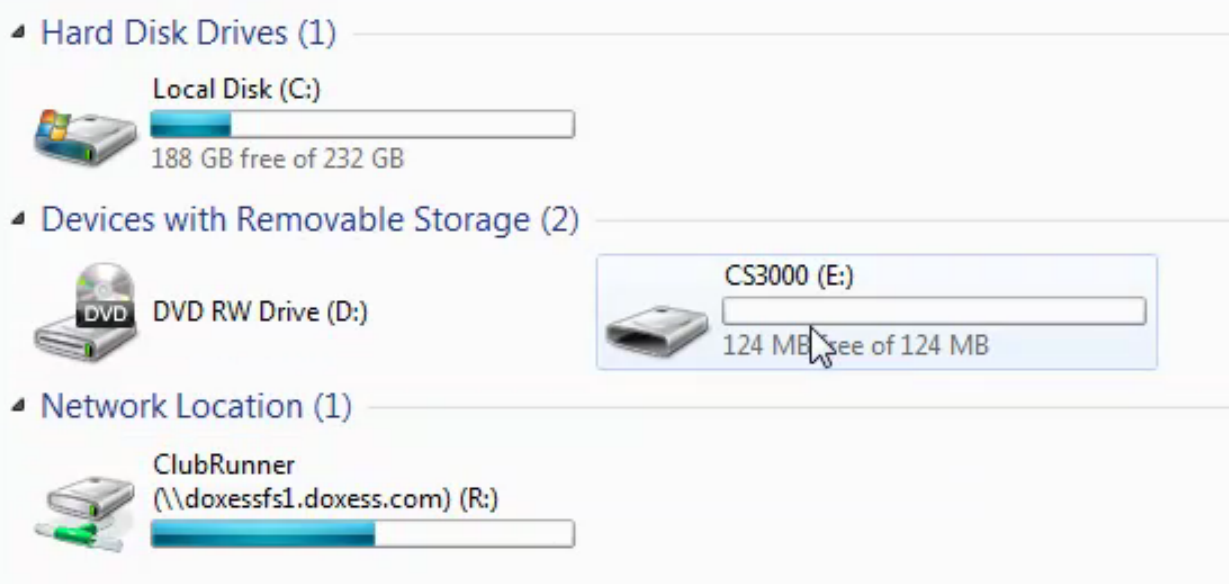
-
Open the CS3000 and click the Parameters folder, paste the Config.ini file (You will be asked to replace the file. Click Copy and Replace)
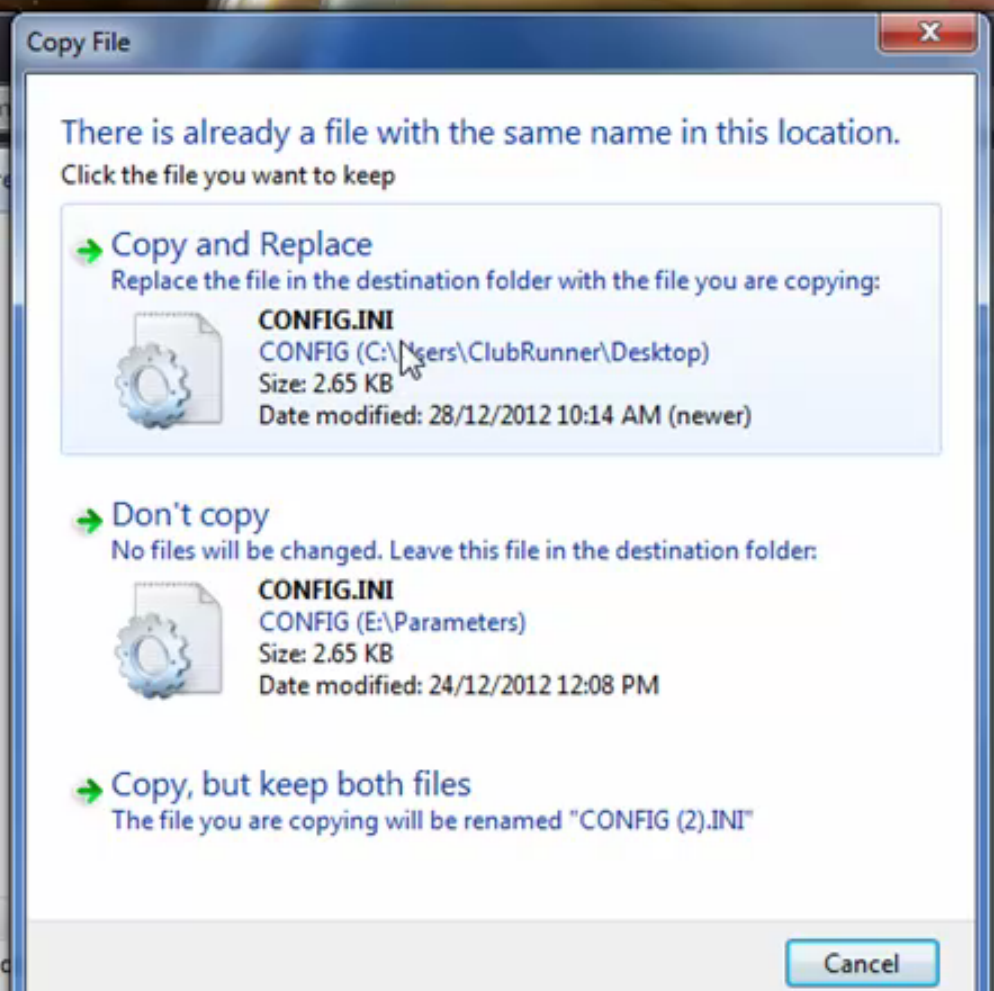
-
Once the file has been replaced, your scanner is ready to be used.
