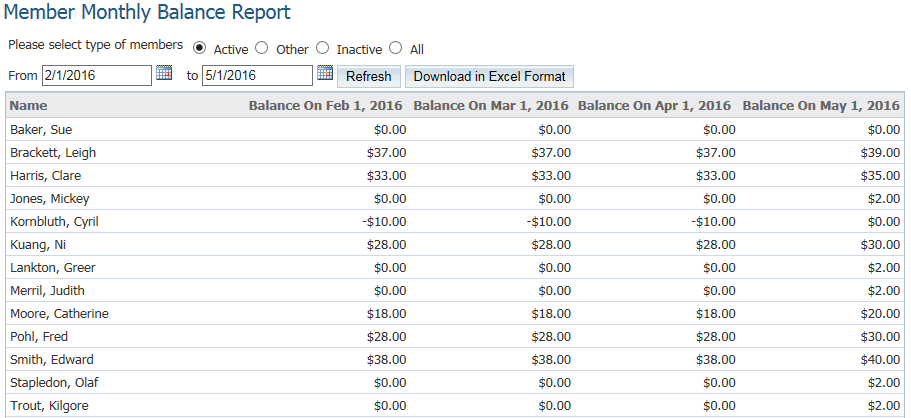There are two reports in the Dues & Billing. Debits and Credits Report to see the total balance of your members and Monthly Balance Report to see the member's balances by month. Please read below for the steps on how to get to these reports.
First, you would have to login to ClubRunner. To do so go to your Club's website, and then click on Member Login at the top right.

Once you entered your login information and logged in it will take you back to your home page. At the top right click Member Area.

After that click on the Organization tab on the grey menu bar, and then click the Dues & Billing link.

This will take you to the Dues & Billing page. On the left hand side you will see the Reports.
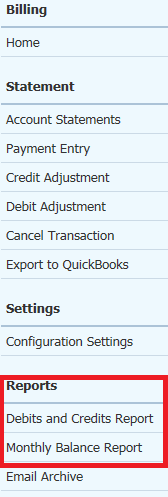
Click on Debits and Credits Report to see the total balance of your members.
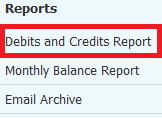
This will take you to the Member Debits and Credits Report. From here you can see the Start Balance, Total Debit, Total Credit, and End Balance of each member. It gives you an option to view Active, Other, Inactive or All members and you can change the dates it displays. Click Refresh to apply your changes. If you click Download in Excel Format it will download the report to your computer as an Excel file.
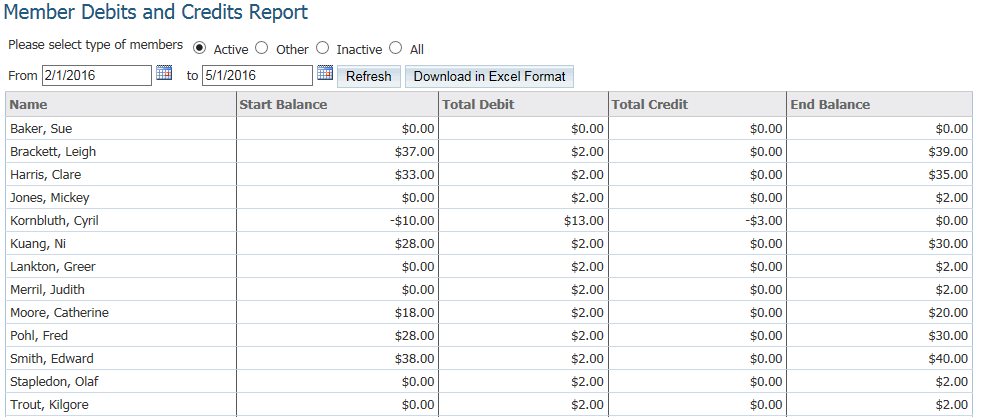
Click on Monthly Balance Report to see the member's balances by month.
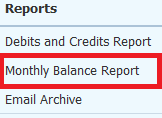
This will take you to the Member Monthly Balance Report. From here you can see the balance of each member by month. It gives you an option to view Active, Other, Inactive or All members and you can change the dates it displays. Click Refresh to apply your changes. If you click Download in Excel Format it will download the report to your computer as an Excel file.