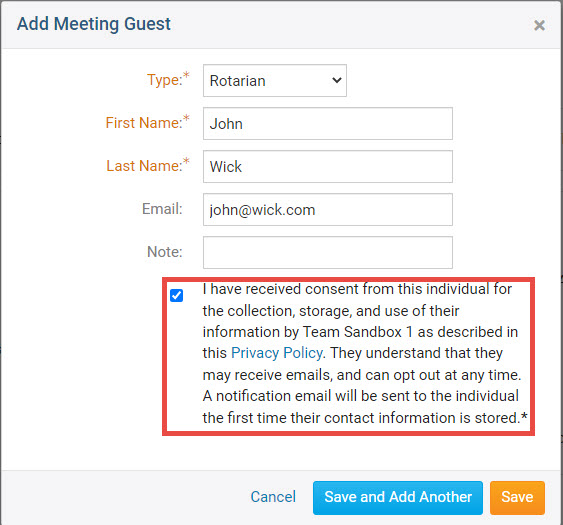In addition to tracking active and honorary members' attendance, the Attendance module can also keep track of club guests.
To access Attendance, you must log in to your club website. At the top right of the screen you'll see the words Member Login. Click on this and enter your login details when prompted.
You have now been returned to your club homepage. Click on Member Area.
You are now on the homepage, where you will see a number of tabs. Click on the Attendance tab.
Next, click on the Meetings link.
You are now on the Meetings page, where you will view a list of all your current year meetings. To add attendance for a guest, click on the Meeting Date of the relevant meeting.
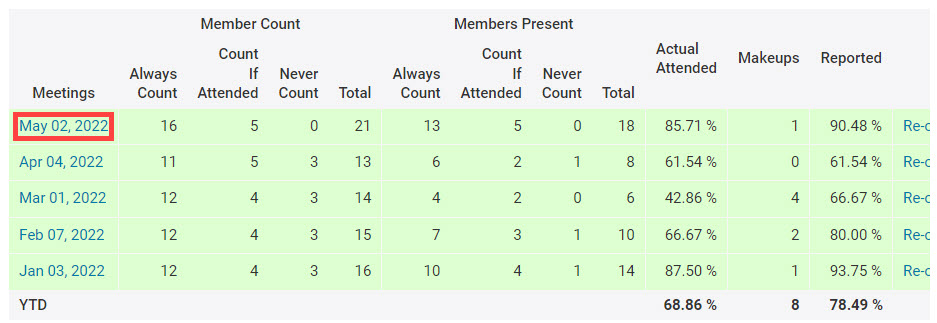
Now, scroll down. Above the Active Members heading you will see three tabs. Click on the Guests tab to add a guest.
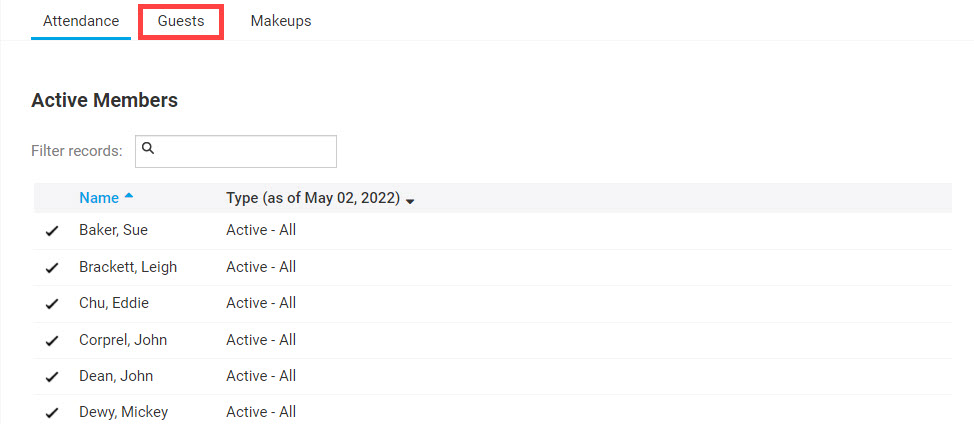
On the next screen, click the Add Guest button.
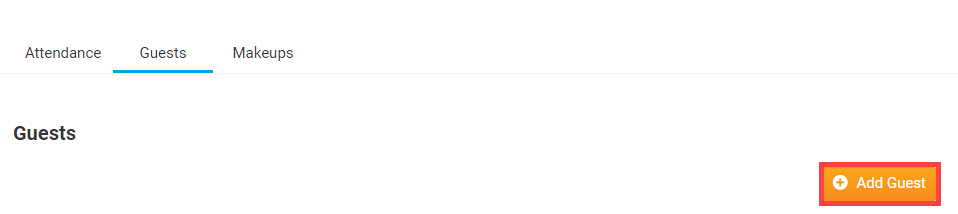
Use the pop-up window that appears to fill in details of the guest. The Type field allows you to set whether the guest is a member of another Rotary cub, the guest of a member, or a speaker from outside the club.

Click Cancel to discard the guest details, or Save to keep them. Click Save and Add Another if you need to add an additional guest.
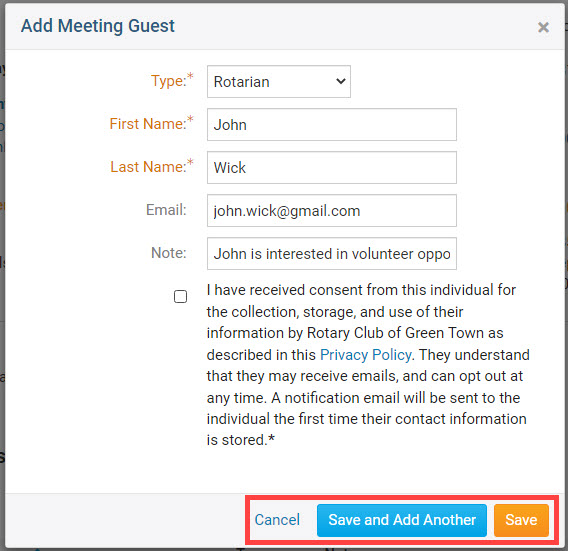
Upon adding the meeting guest, there will be a final confirmation check you need to sign off on. Note that if an email address has been entered, the Guest will be notified they have been added as a Guest Contact to the club’s database.