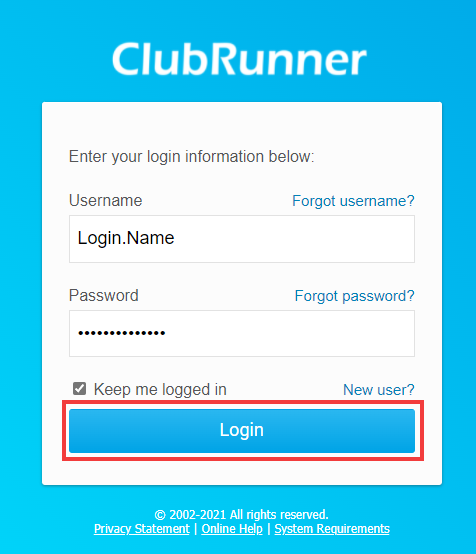If you cannot login to ClubRunner or you forgot your password this guide will help you.
1. To start, go to the Club or District website you want to login to. At the top right of the screen, Click on Member Login.
2. Click the Forgot login name? or Forgot password? link.
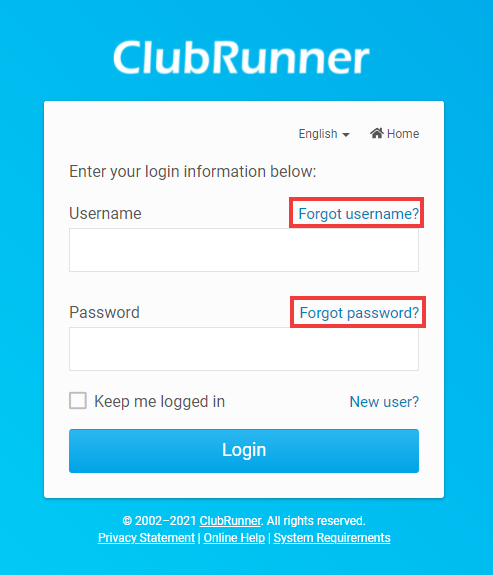
3a. If you are trying to login to your Club, it will ask you to enter your Last Name and Email Address. Click Submit when done.
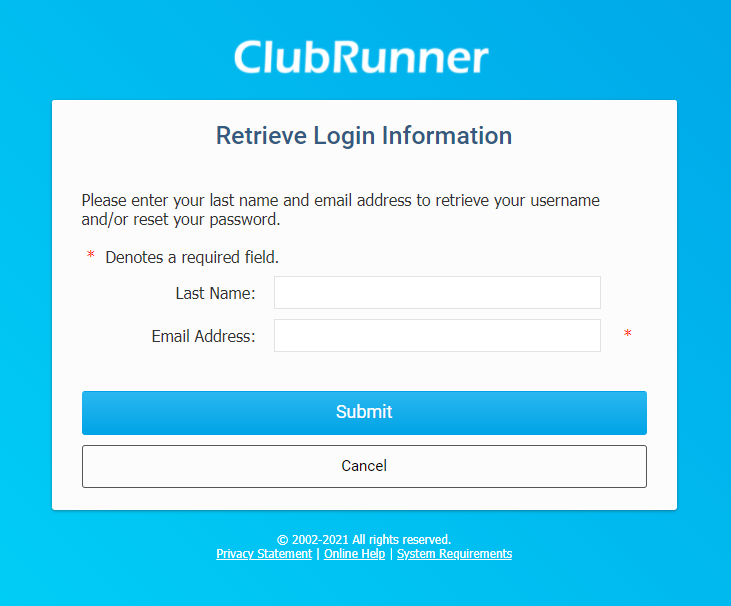
3b. If you are trying to login to the District, it will ask you for your Club, Last Name and Email Address. Click Submit when done.
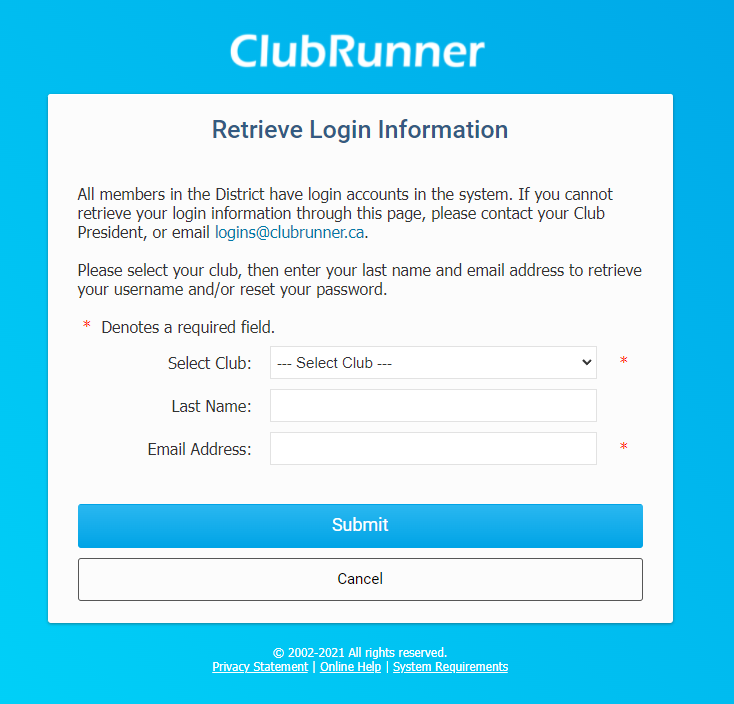
4. If your name and email are found, an email will be sent to you containing instructions on resetting your login name and password. A message will display with this information.
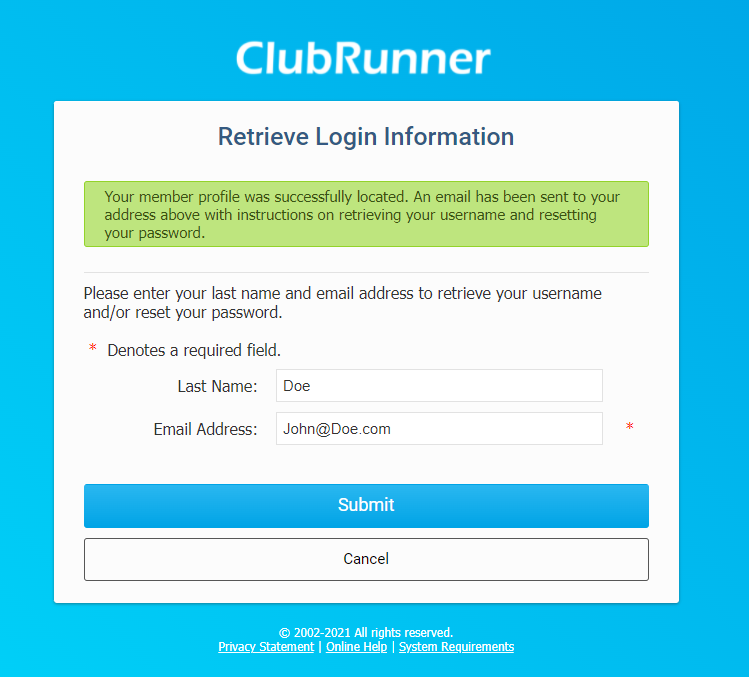
5. Open the email that was sent and click on the Reset Password link or copy and paste the URL into the address bar of your internet browser. Please note this link will only remain valid for 24 hours!
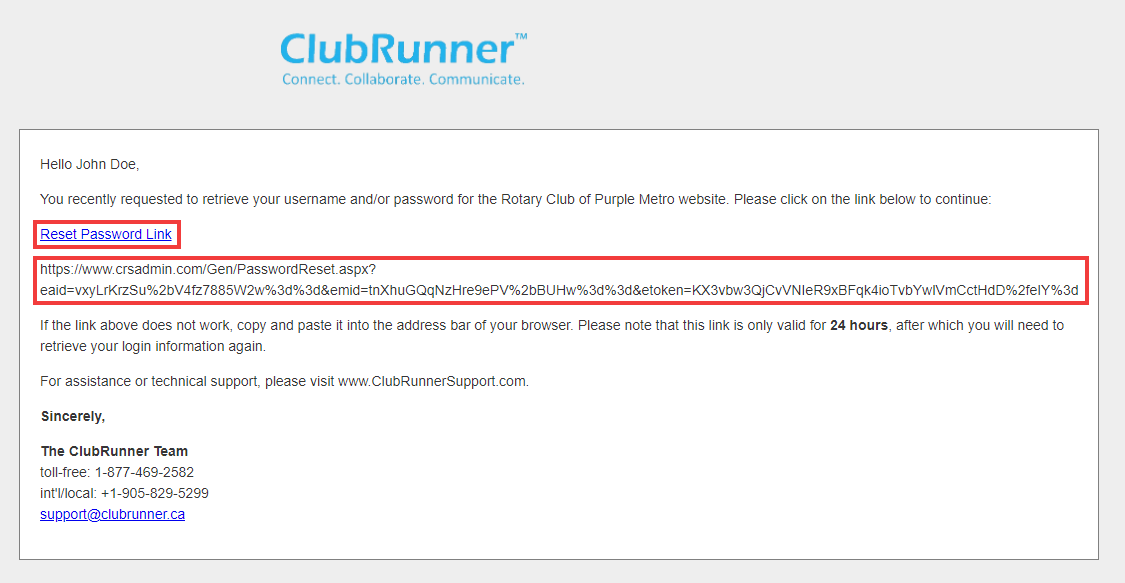
6. You should now be taken to the Reset Password Page. Section 1: contains your Login Name; please make note of your login name. Section 2: contains the reset password fields.
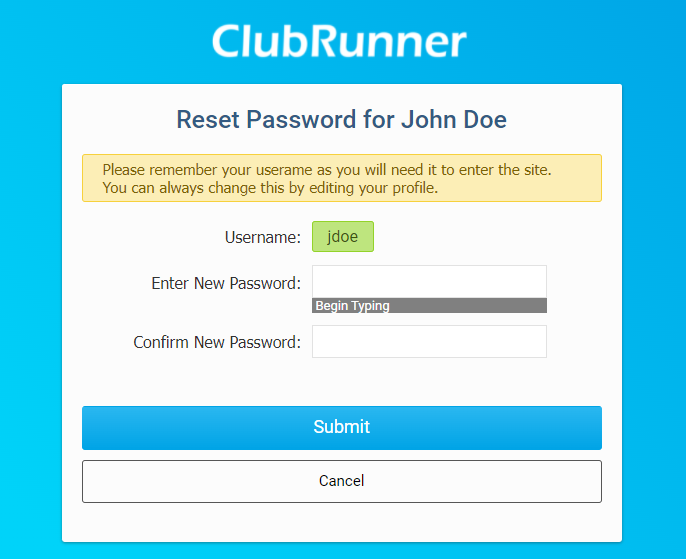
7. Enter and confirm your new password and click the Submit button.
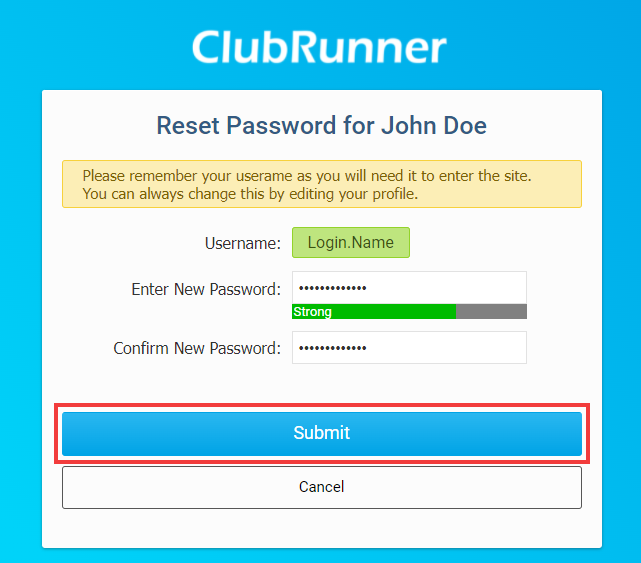
Note: if you are using a password manager application such as Dashlane, LastPass, etc., sometimes our system cannot accept the application generated password. This could be due to how the application injects the password into our page. In such a case please copy/paste the password your application generates instead of allowing your program to automatically fill it in. If you continue to have issues generating a password please contact our team.
8. If your password reset is successful, you will receive a confirmation message. Click the Return to go back to the login page.
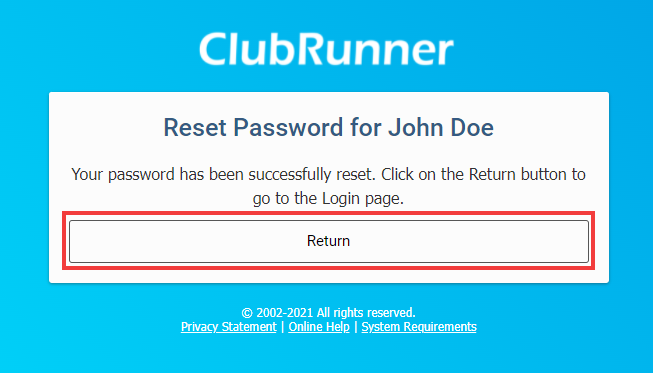
9. Enter you Login Name (the name provided in Step 6) and your new Password. Once done, click Login.