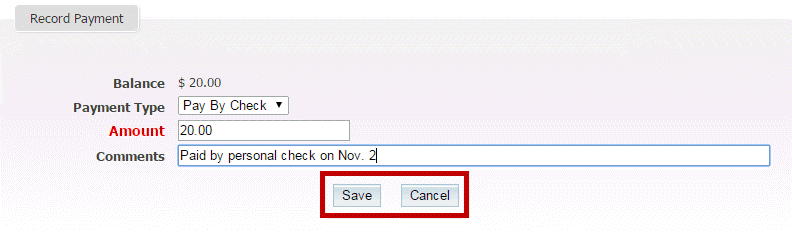The Events tool permits the Event Chair to record payments registrations that did not pay online.
1. To access the Events feature, you must go to your club homepage and log in. Then, click on Member Area on the top right, under your club banner.
2. Along the top of the screen you will see several tabs. Click on the Events tab on the far right of the top toolbar.

3. At the left side of the screen, options will appear. Click on Event Planner.
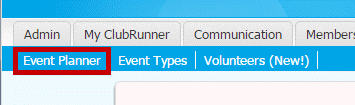
4. You are now on the Events page. Select an event and click on the name.
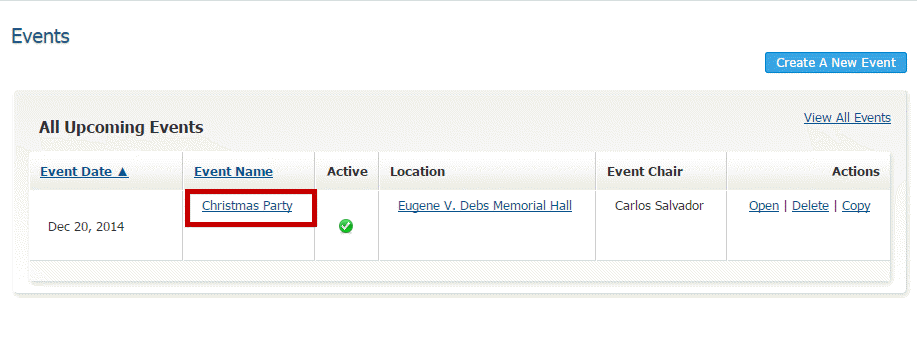
5. On the Event Services page, click on the group you wish to record payments for under the Register heading. In our Example we will choose Register Members.
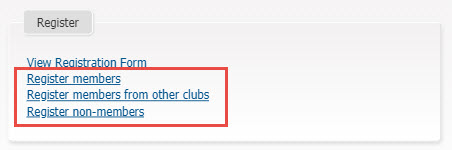
6. This screen will show us all of the registrations from our club, from here we can choose to pay for that registration by clicking on the Pay button.
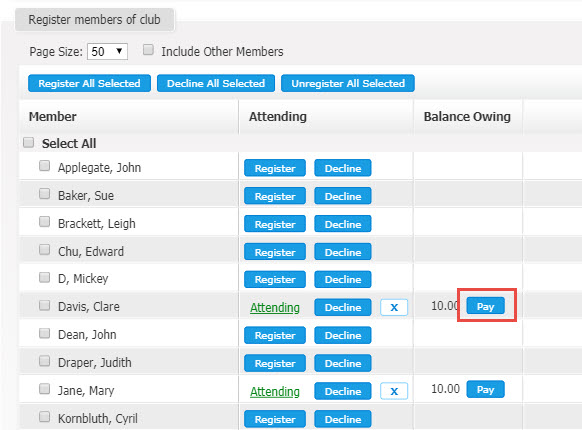
7. The section titled Payment History displays the history of payments you've made for an event, if any. If you are the event chair, you can record a payment simply my clicking on the Record Payment button.
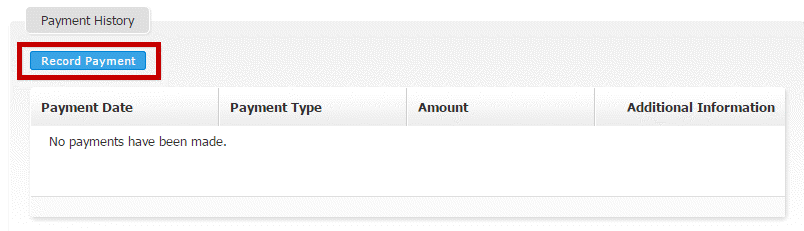
8. On this page you can enter the amount paid, and the Payment Type, whether check or cash. You can also make notes about the transaction, if needed, in the Comments field.
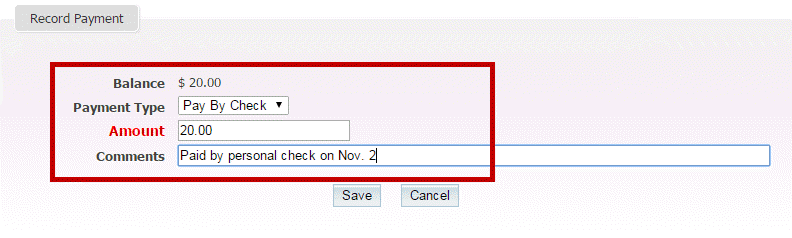
9. Click Save to record the payment, or Cancel to discard it. When the payment has been made you will see a record of the transaction in the Payment History table.