The Manage Volunteer screen is where you would go to add/remove volunteers per tasks. Please follow the steps below to learn how.
Click Member Login at the top right of your club's webpage.

Enter your login details, and then click Member Area at the top right of the page that appears.

You will see a number of tabs along the top. Click on Volunteers.

Now, click on View Signup Lists.

Select the signup list you would like to change.
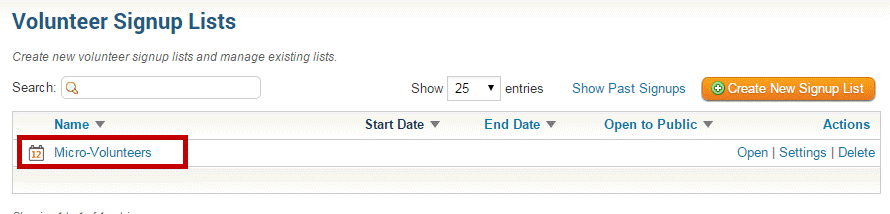
Below are the steps to assign a Volunteer to a task:
Click on the Manage Volunteers button found in the top middle of the screen.

Find the task that you want to add a volunteer for and click on the sign up button

The Book Volunteer window should now open. Populate the fields with the volunteer's information.
Note: First Name, Last Name, & E-mail are all required fields.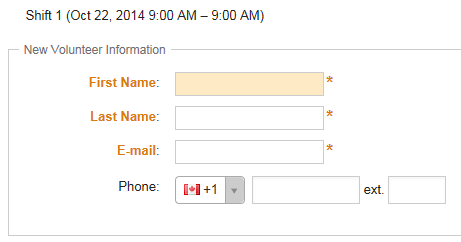
- First Name: Enter the First Name of the Volunteer. An existing list of contacts will appear, if the volunteer is in the list then select them otherwise continue to add the volunteer.
- Last Name: Enter the Last Name of the Volunteer. An existing list of contacts will appear, if the volunteer is in the list then select them otherwise continue to add the volunteer.
- E-mail: Enter the Volunteers email address
- Phone: Enter the Volunteers phone number for contact purposes.
- Ext.: Include the extension if they have one.
Once all of the fields are populated you have three choices:

- Save: Will only save the one volunteer and takes you back to the Signup Page.
- Save and Book Another: Will save the volunteer information and keep you on the same screen for you to add another volunteer.
- Cancel: Will disregard the changes and not save anything.
Once the volunteer has been booked, a confirmation email will be sent to the volunteer.
Below are the steps to unbook a Volunteer from a task:
Next click on the Manage Volunteers button found in the top middle of the screen.

Find the task that you want to unbook the volunteer for:
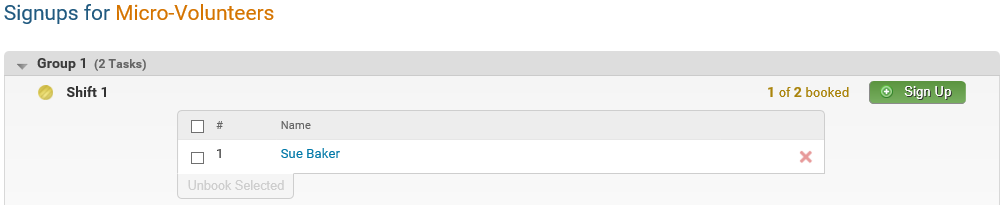
Now find the volunteer in that list and click on the
 icon. You should get a message box confirming that you want to unbook the Volunteer:
icon. You should get a message box confirming that you want to unbook the Volunteer: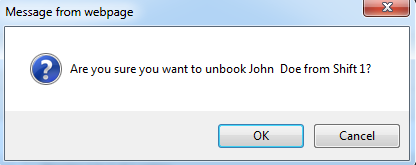
Click OK to unbook the volunteer or click Cancel to disregard the changes.
