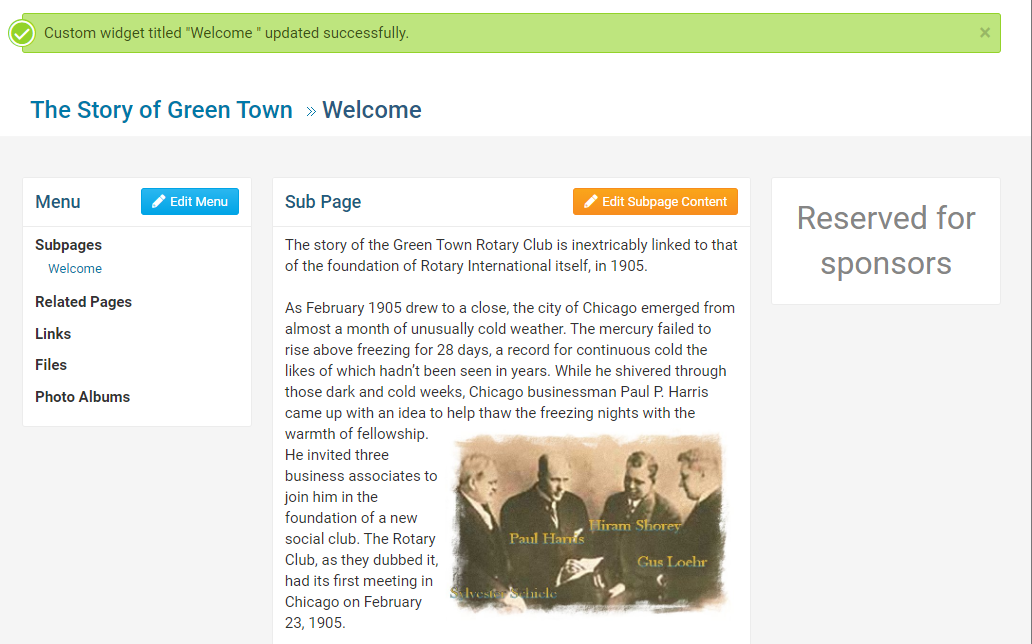Through the ClubRunner Website designer tool, you can create and customize your own Site Pages to populate your club or district page. You can access and edit existing pages via your Site Page Library.
To access the Site Page Library, login to the website's home page.
Click on the Website grey tab near the top.
On the blue menu bar, click Website Content.
Click on the Pages icon on the left.
Click on Site Page Library.
- This brings you to the Site Page Library, a complete list of currently created site pages. Simply select the site page you wish to edit, and click the Edit link under the Actions heading.
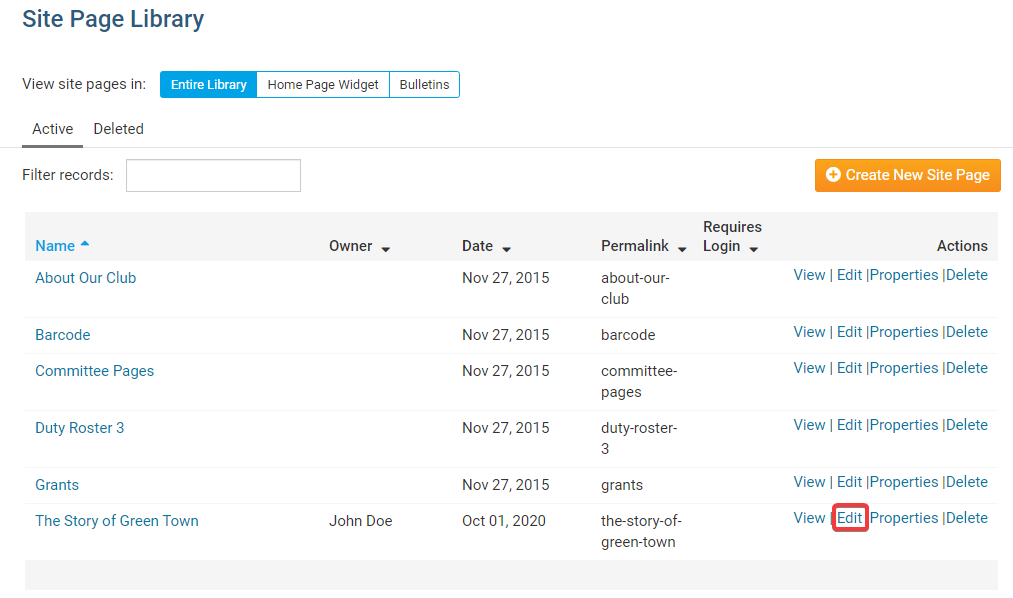
On the edit page, you have the option to Edit Subpage Content or Edit Menu. If this is a newly created page, start by clicking on Edit Subpage Content.
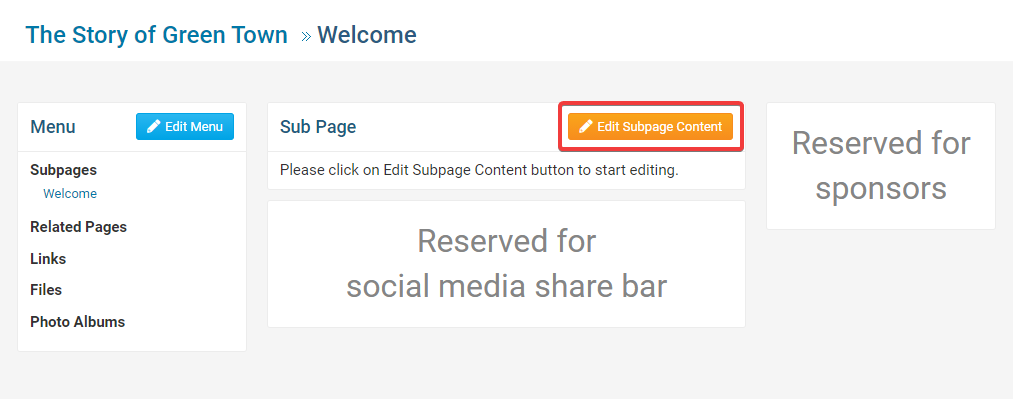
In the provided editing window, you may compose, paste or add content as desired. You can use the buttons in the tool bar to add images, webpage links, or embed videos and other media.
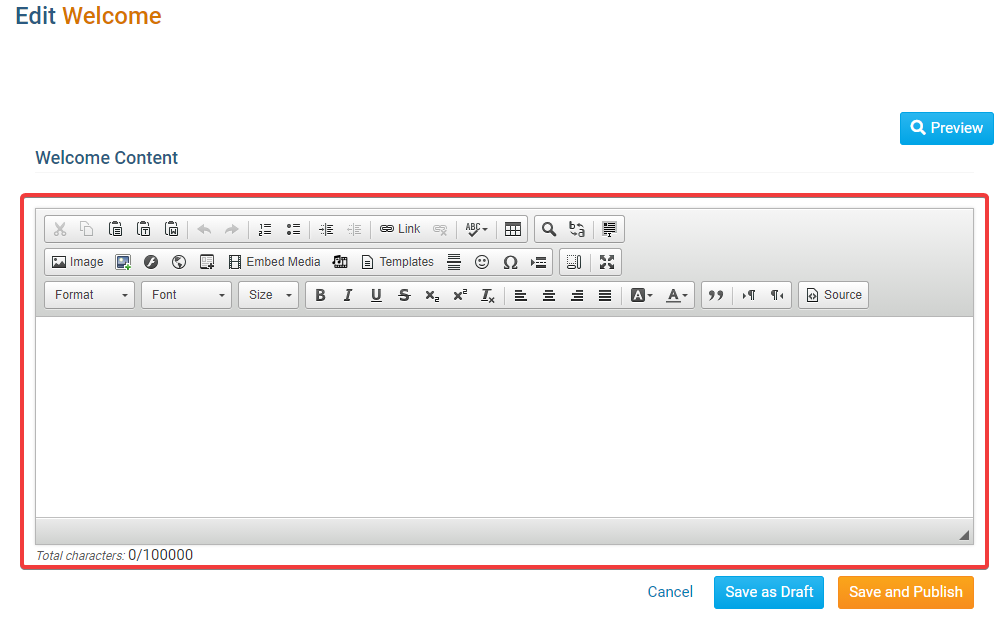
Once you have entered content, use the Preview button to see how it will be formatted on the live page in your chosen template structure.
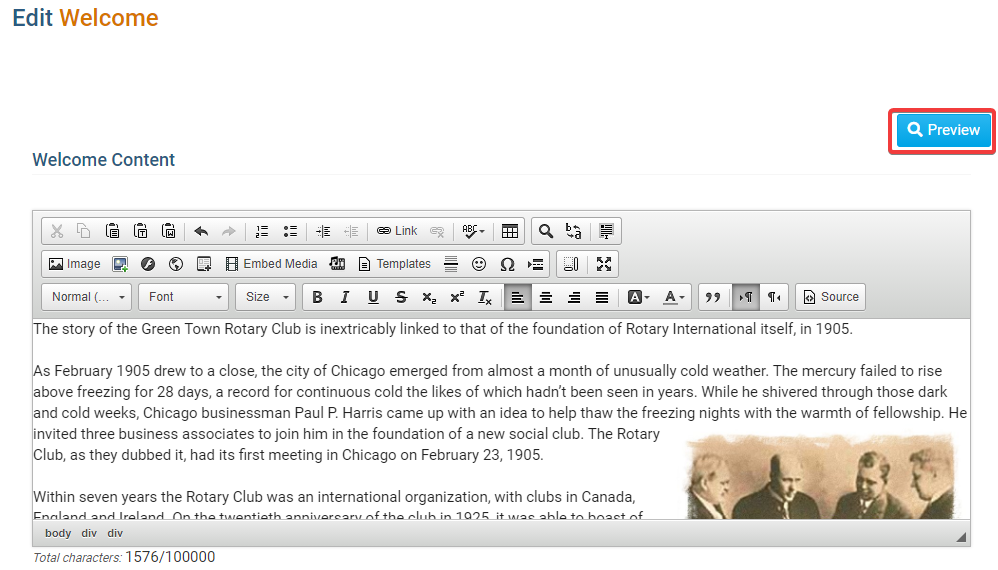
When you are satisfied with the site page content, click Save and Publish. If you want to come back to it later, click Save as Draft. If you wish to discard the content, click Cancel.
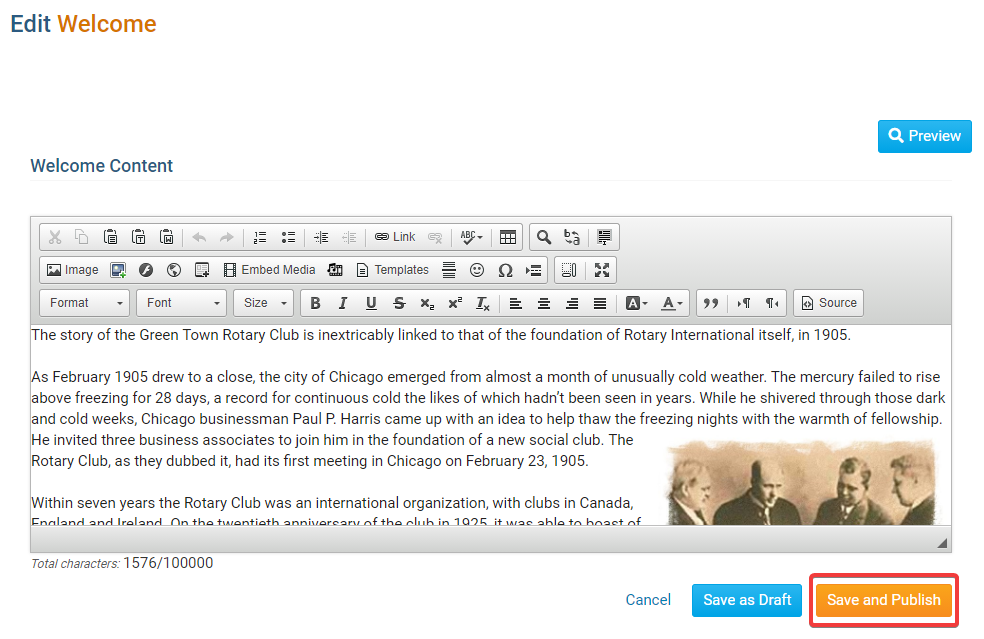
You are now returned to the site page menu, where you are presented with a preview of the content as it now appears on your new site page.