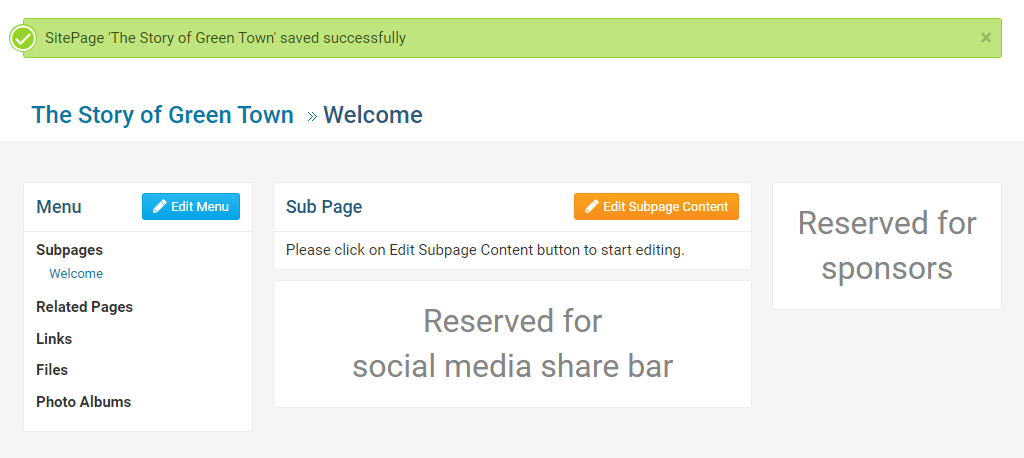Through the ClubRunner Website designer tool, you can create and customize your own Site Pages to populate your club or district page. Site pages are used to create a distinct subpage on your website, a sort of site within a site. For example, you may wish to have a number of pages within your site that detail the history of your club or district. You can build those using the site page tool, and then link to it from your homepage. To create a new page, you must access the Site Page Library.
To access the Site Page Library, log in to your ClubRunner home page.
Click on the Website tab.
Click on the Website Content link.
Click on the Pages icon on the left hand side of the page
Click on Site Pages Library.
Click on Create New Site Page to add content to the site page library.
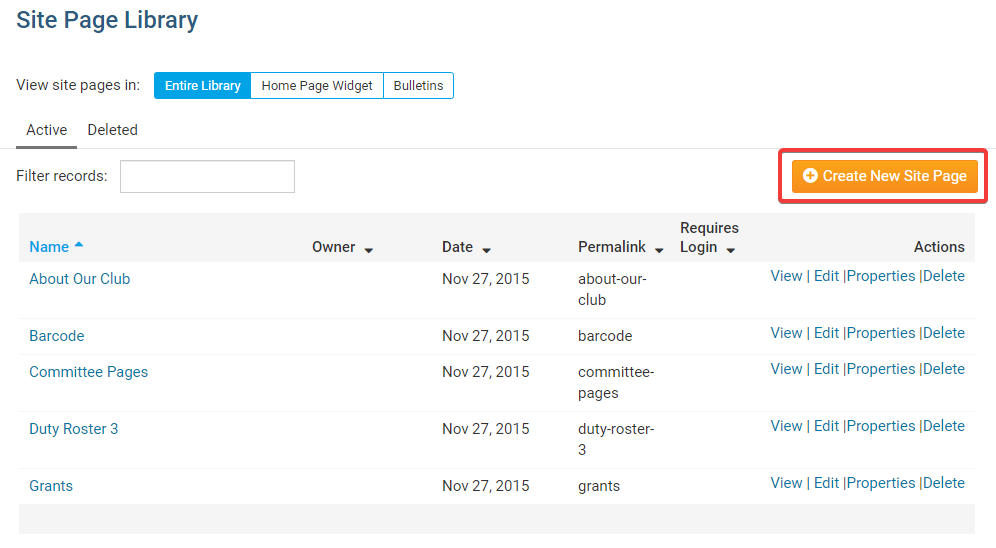
This takes you to the Add New Site Page screen, where you can define settings for your new page. First, enter a Name in the provided field.
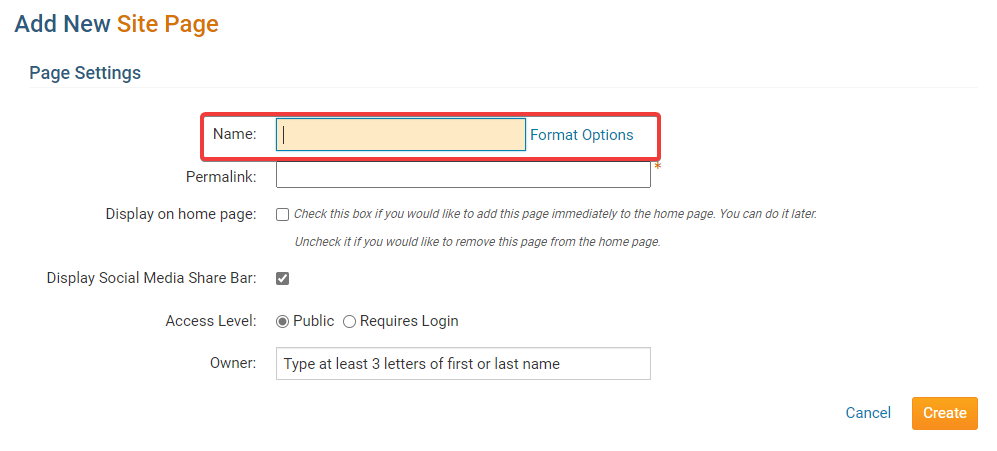
Next, you have the option to set the final postion of the web address (or URL) for your site page as a permanent link. A Permalink URL is automatically generated by the site based on your choice of title, but you can customize this as needed.
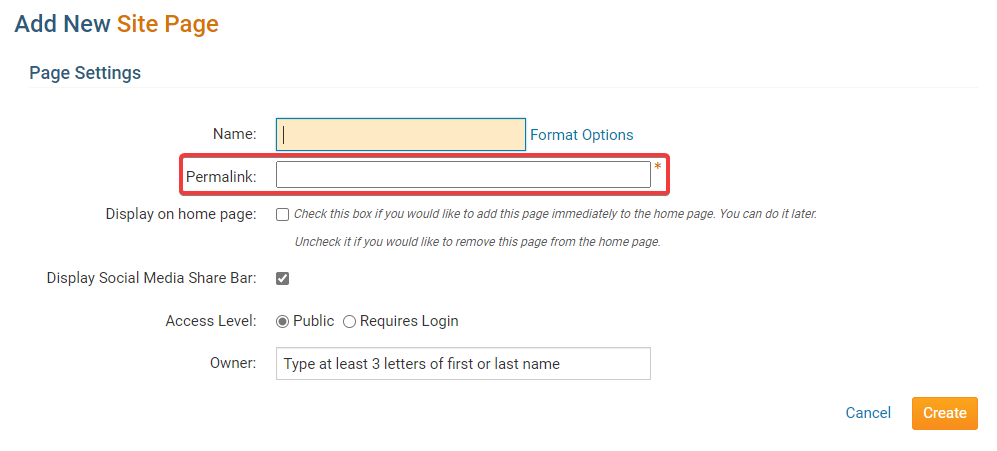
You must now decide whether you wish to display your new site page on the homepage. Click this box if you like it to appear immediately. If you are unsure, you can always come back and click it later.
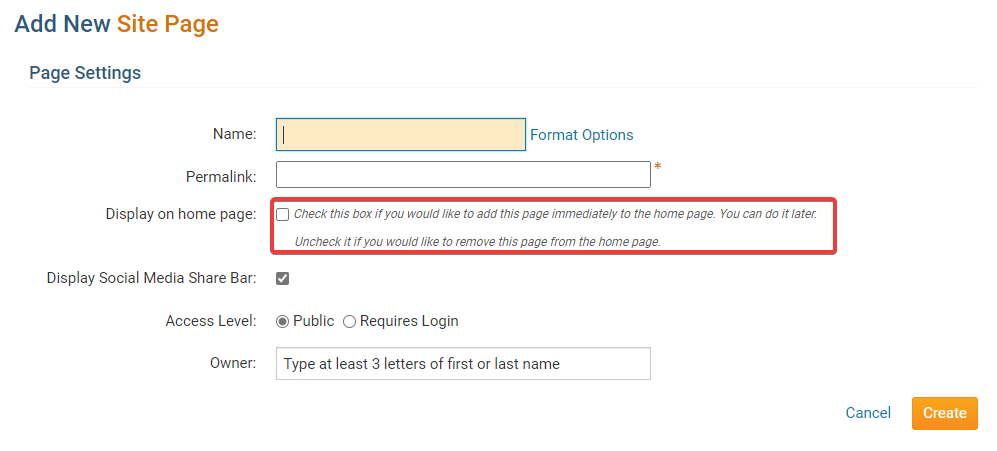
Uncheck if you do not want the Social Media Share Bar to be on the site page. You can always come back and change this option.
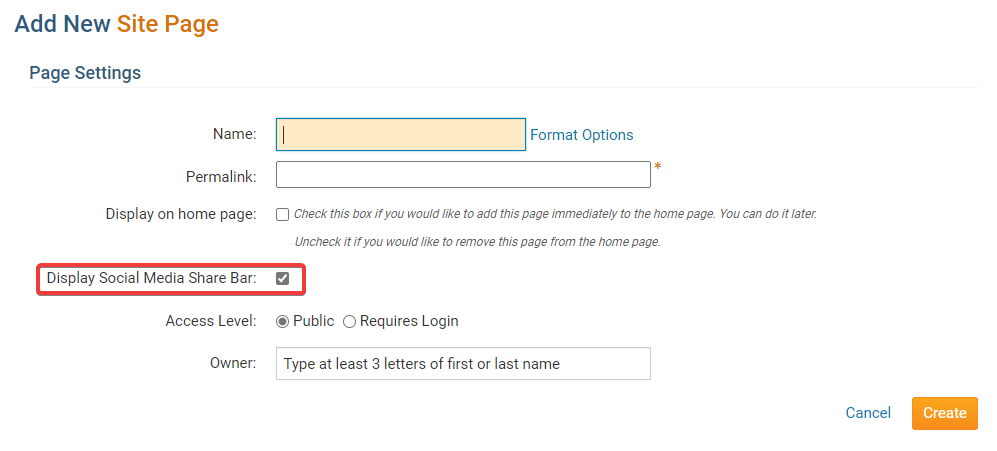
Now, choose whether you wish your page to be accessible to the public, or only visible to logged in members. Click the appropriate option.
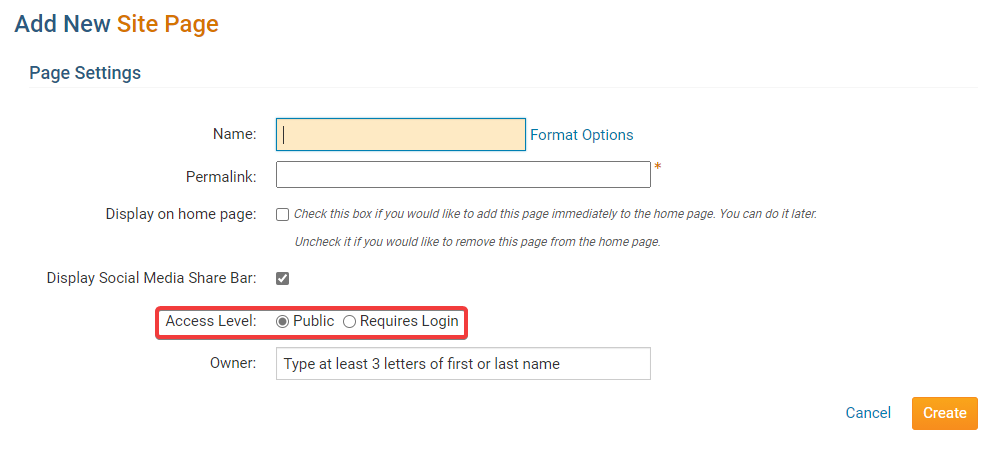
You may now assign an owner for the page. Type at least letters of a member's name to assign a page owner. A page owner can edit their page, even if they do not have site administrator access.
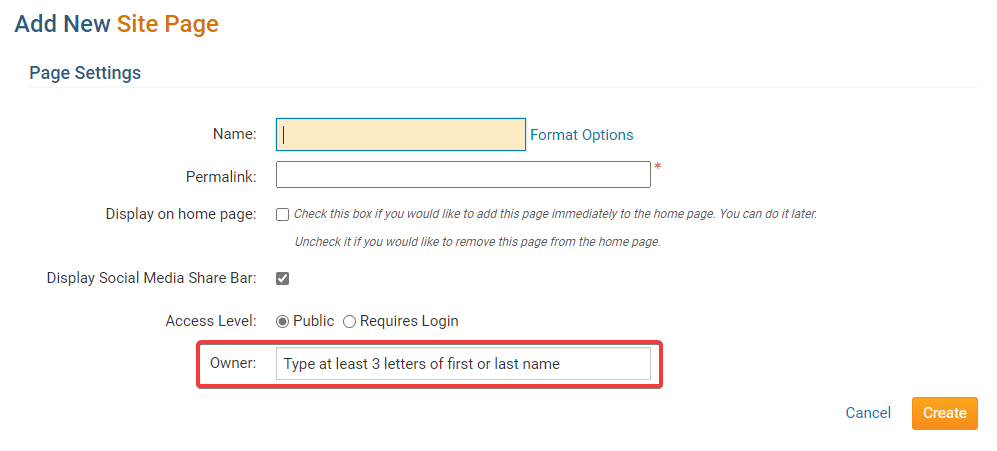
When you're done, click the Create button.
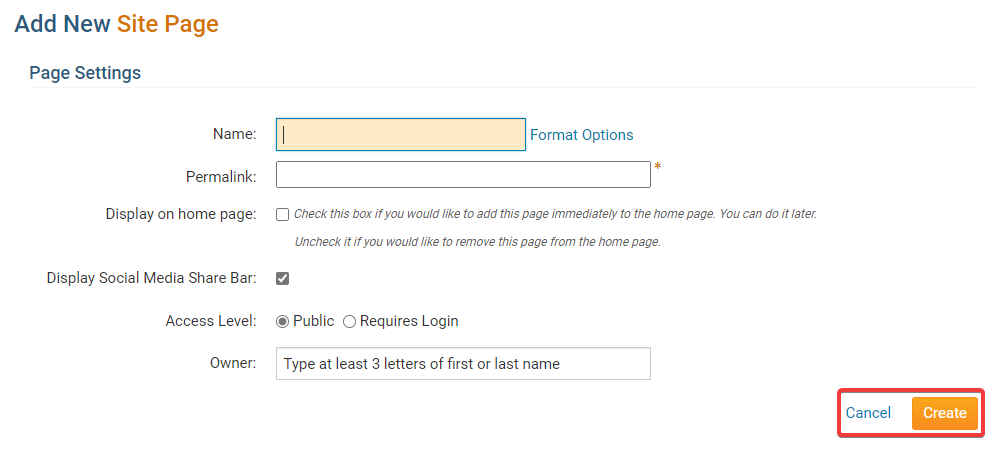
You are now taken to a page where you have the option to edit your site page content and menu.