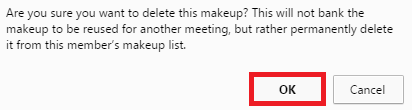You may have to delete or remove a makeup(s) due to a attendance error. There are two different ways to delete or remove a makeup. Please follow the instructions below for each way.
Note: Deleting a makeup permanently removes the makeup from the system. The makeup is removed both from the meeting (if assigned), and from the members available makeups.
1. First you need to access the Member Area in ClubRunner. Please go to your Club's homepage and login. Then, click on Member Area on the top right.
2. Along the top of the screen you will see several tabs. Click on the Membership tab.
Through Meetings
1. Now, click on Dashboard.

2. Click on Makeups.

3. You are now on the Makeups page. Find the makeup that needs to be removed or deleted. On the right, below Actions click Delete on the same row as the one you want to delete.

4. You will get a dialog message box pop up asking if it is ok to delete the makeup. Click Ok to delete. This completes the first way.
Through the list of makeups
1. Now, click on Meetings.

2. You are now in the Meetings page. Find the meeting that has the makeup you wish to delete and click on the meeting date.
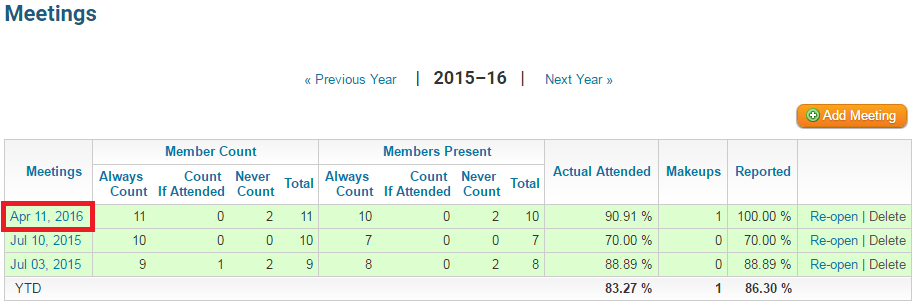
3. Click on Makeups.
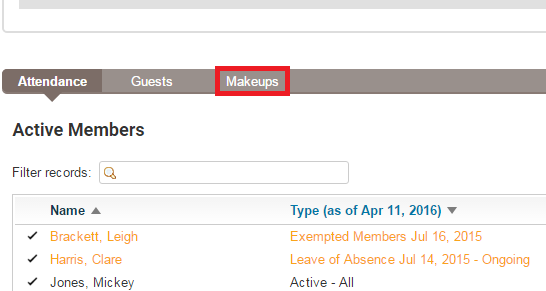
4. Find the makeup you wish to delete and on the same row under Actions click Delete.
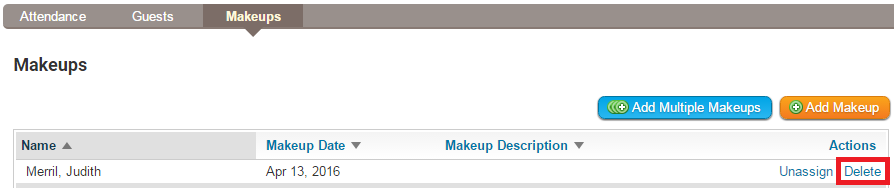
5. You will get a dialog message box pop up asking if it is ok to delete the makeup. Click Ok to delete.