You may find that a meeting has been cancelled and you wish to remove it from your list of meetings. You can delete a meeting by using the Attendance module.
To start, go to your Club's homepage. Click on Member Login near the top right. Enter your login information to login. Once done click Login and it will take you back to the home page. Click on Member Area near the top right.
Along the top blue bar click on the Attendance link.
Next, click on the Meetings link that appears in the grey bar below.
This brings you to the Meetings page, where you are presented with a list of meetings. Closed meetings are highlighted in green. Open meetings are in white. Find the meeting you wish to delete, and press the Delete link beside the Open Meeting you wish to delete.
Note: In order to delete a meeting, it must be Open (White). For help re-opening a meeting please see the How do I re-open a Closed Meeting article.
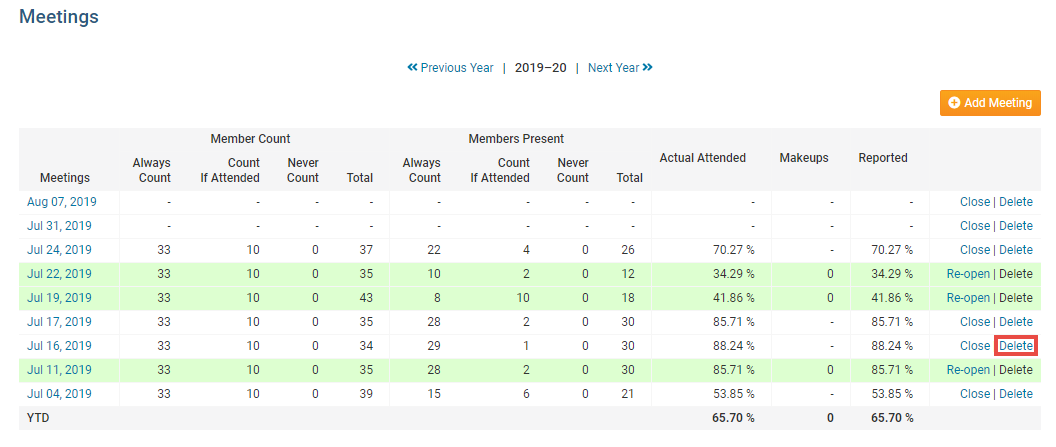
Note: If you are unable to see the Re-open, Close, and Delete action buttons, you may need to use the Horizontal scroll bar that will appear along the bottom edge of the Meetings page. You may have to scroll to the right.
A prompt will appear asking if you are sure you wish to delete the Meeting. Click ‘Ok’ if you still wish to do so, and ‘Cancel’ if you do not.
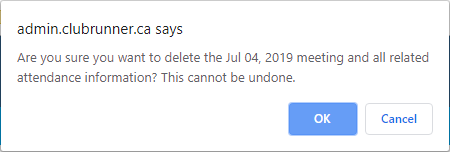
Note: Once a meeting has been deleted, it cannot be restored.
