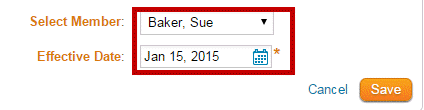You can use the Attendance module to set up exclusions and exemptions for attendance as needed.
To access Attendance, you must log in to your club website. At the top right of the screen you'll see the words Member Login. Click on this and enter your login details when prompted.
You have now been returned to your club homepage. Click on Member Area.
You are now on the homepage, where you will see a number of tabs. Click on the Attendance tab.
Next, click on the Dashboard link.
On the left side of the screen, under the heading Settings, click on Attendance Rules/Settings.
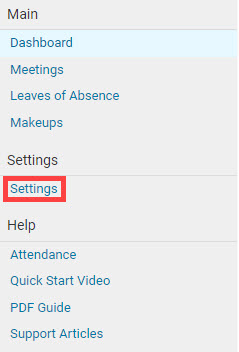
You are now on the Settings page. Under the heading Exempted/Excused Status, select the rule you wish to edit. Click Edit under the actions column.
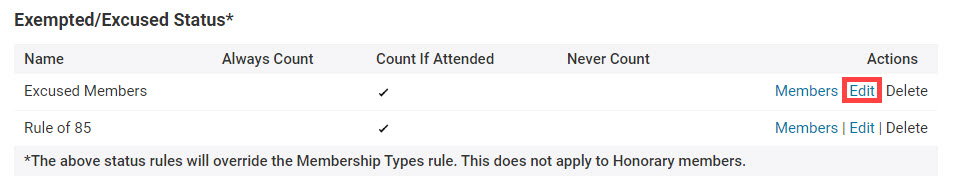
Click the following options that are suited for attendance:
- Always Count: This Membership type will always show and be counted for attendance.
- Count if Attended : This member will show on the attended list and will not go against membership totals if a meeting is missed.
- Never Count: These members are not part of attendance or counted for attendance.
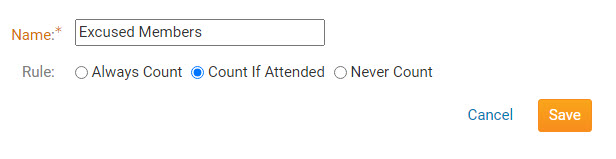
Next, click Save to keep the rule, or Cancel to discard it.

You are now returned to the Attendance Rules and Settings page. To assign a given member to a rule, click on the Members link next to the given rule.
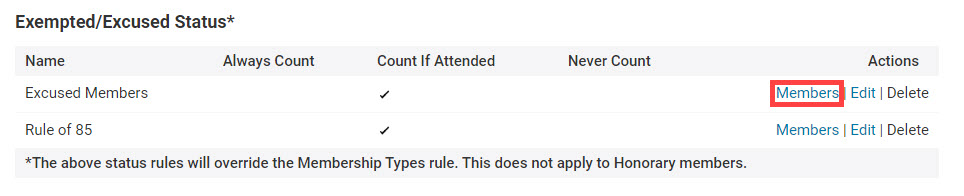
Click on the Add Member button if you wish to assign a single member to a given rule, and Add Multiple Members if you wish to add more than one.
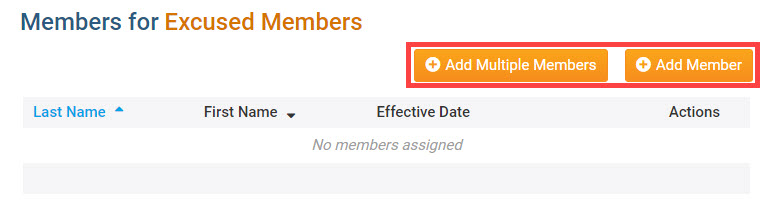
Select the member(s) to whom you wish the setting to apply using the drop down menu, and then select the date on which the excuse or exemption is in force. Then, click Save.