Committees are an excellent way to organize the activities of your club. ClubRunner allows you to manage the creation of committees and their members.
In order to create a new committee you must be level 50 Club Executive access or better (40 - Club President, 30 - Site Administrator).
To create a new committee, you must go to your club homepage and log in.
Click on Member Area on the top right.
Along the top of the screen you will see several tabs. Click on Organization.
Next, click Committees.
You are now on the Committees page. By default you will see the Yearly Committees. Click Standing Committees in the left menu to create a Standing Committee.
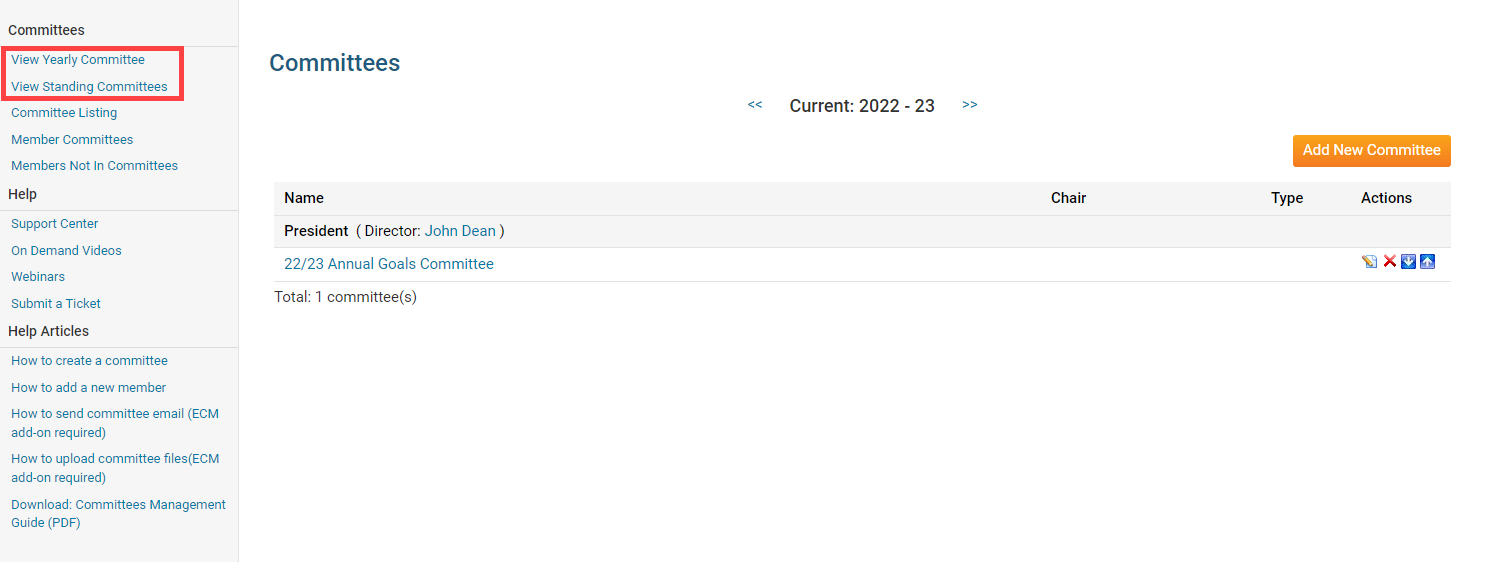
Navigate to prior, or upcoming years of Yearly Committees, by clicking the back arrow << or forward arrow >>.
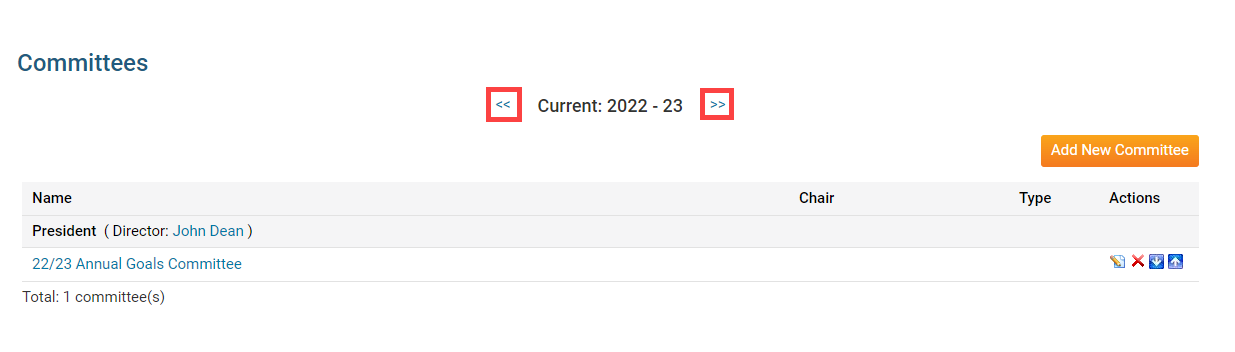
To edit, delete, or reorganize the list of Committees for each position, click these icons:
Pencil Icon: Edit the committee’s details.
X Icon: Delete the committee.
Up Arrow: Move the committee up one row, within the director position.
Down Arrow: Move the committee down one row, within the director position.
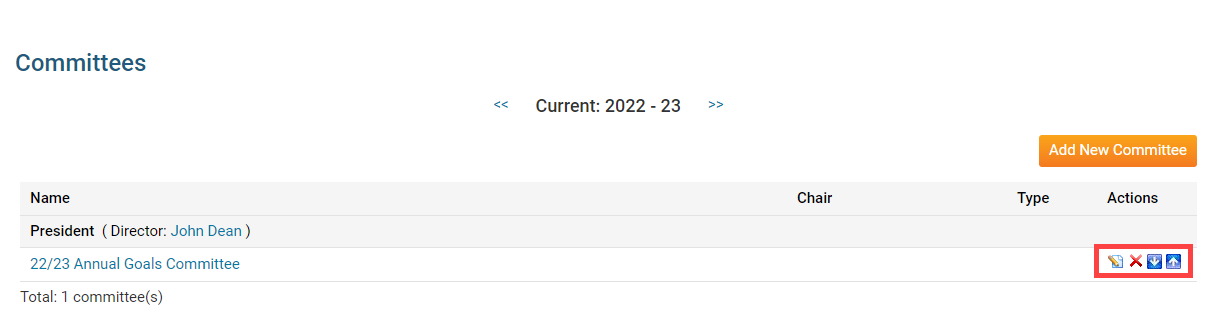
Click the Add New Committee button.
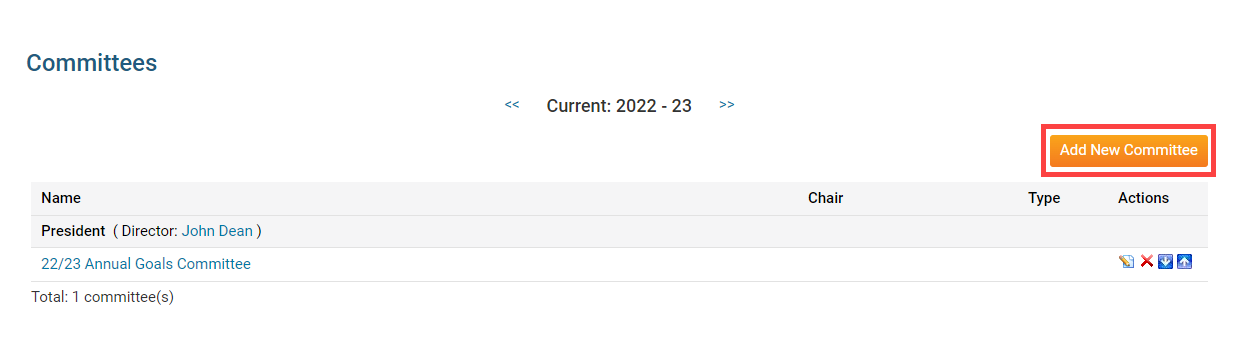
A pop-up box will appear, in which you may enter the details of the new committee.
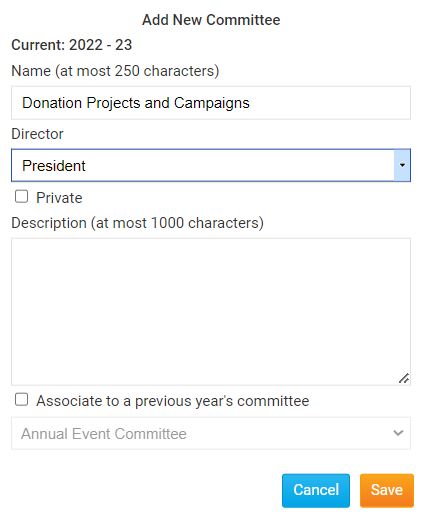
Enter the committee's title in the Name field.
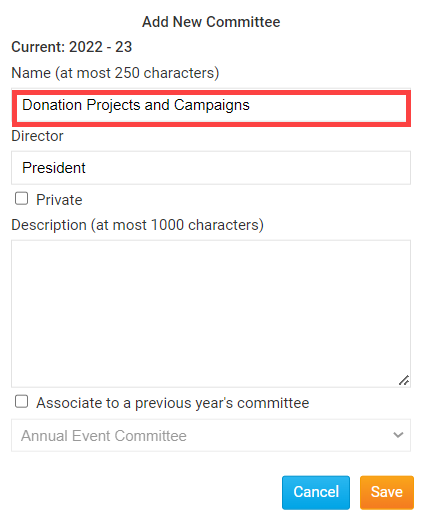
Click the Director drop down menu to choose the club officer in charge of the committee.
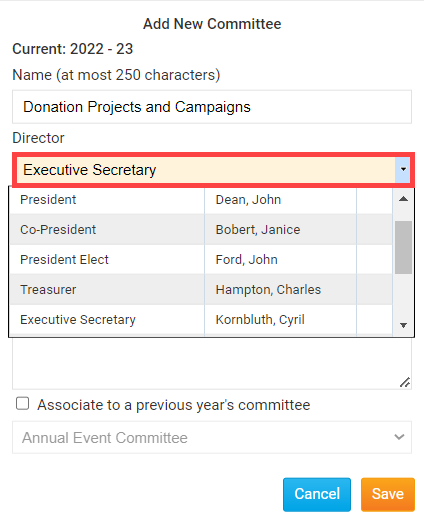
Check the Private check box if the committee is not to be visible to the public, or members not in the committee.
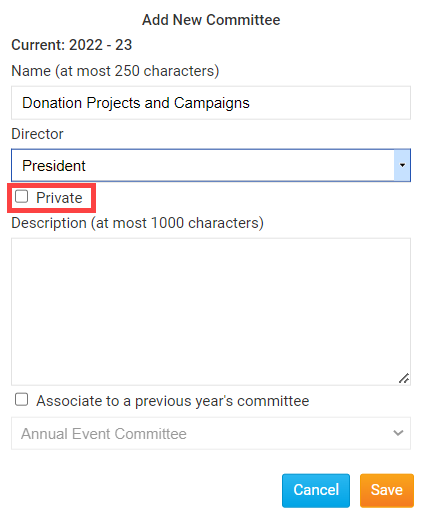
Enter the description of the committee in the Description textbox.
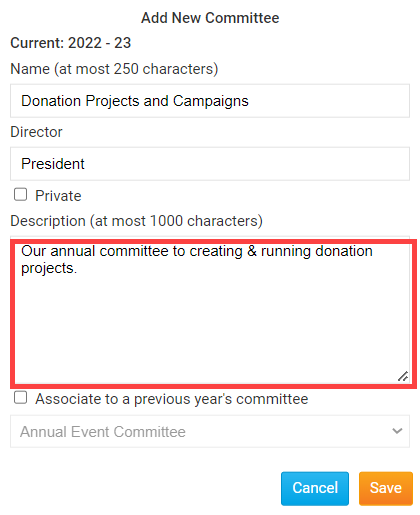
Check the Associate to a previous year’s committee checkbox, to connect this committee to a prior yearly committee.
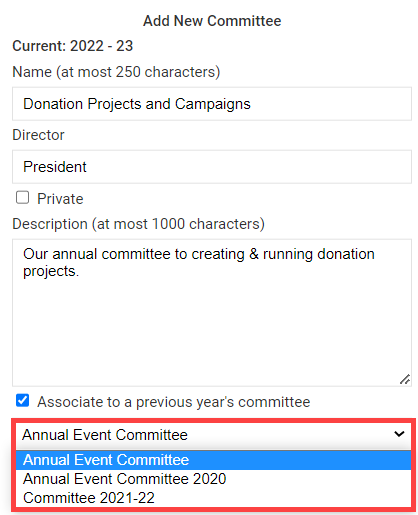
Click Save to create the committee, or Cancel to discard it.
Up next > How to add members to a committee
