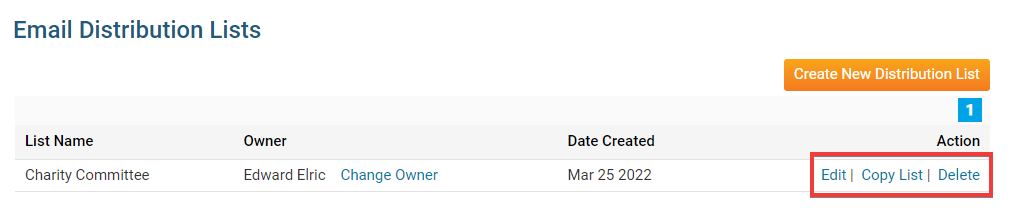ClubRunner's Custom Distribution List feature lets you email certain groups of people within your club's member list. For example, you could create a custom distribution list that would send an email to everyone on a given committee, or only to new members.
1. To access the Custom Distribution List feature, you must go to your club homepage and log in. Then, click on Member Area on the top right, under your club banner.
2. Along the top of the screen you will see several tabs. Click on the Communication tab.
3. Now, click on Email Services.
4. You are now on the Club Communication screen. At the left side of the screen, you will see the Services menu, which is highlighted below.
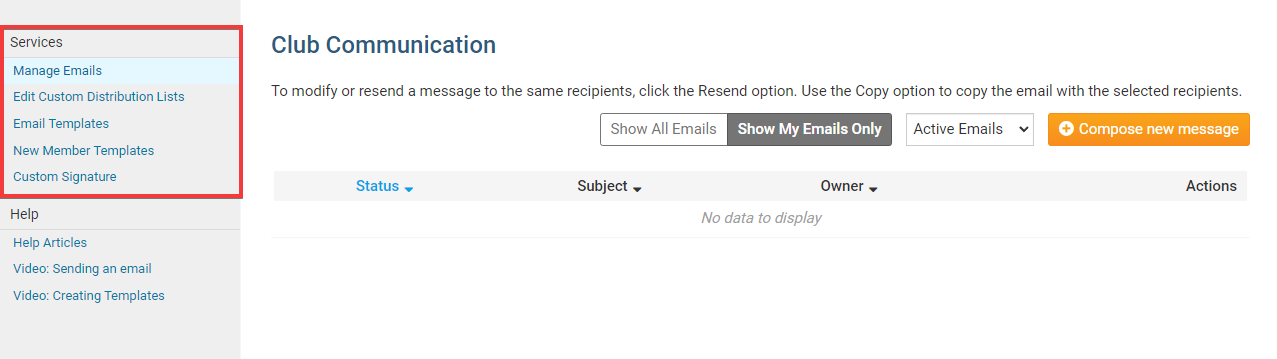
5. Next, click on Edit Custom Distribution lists.
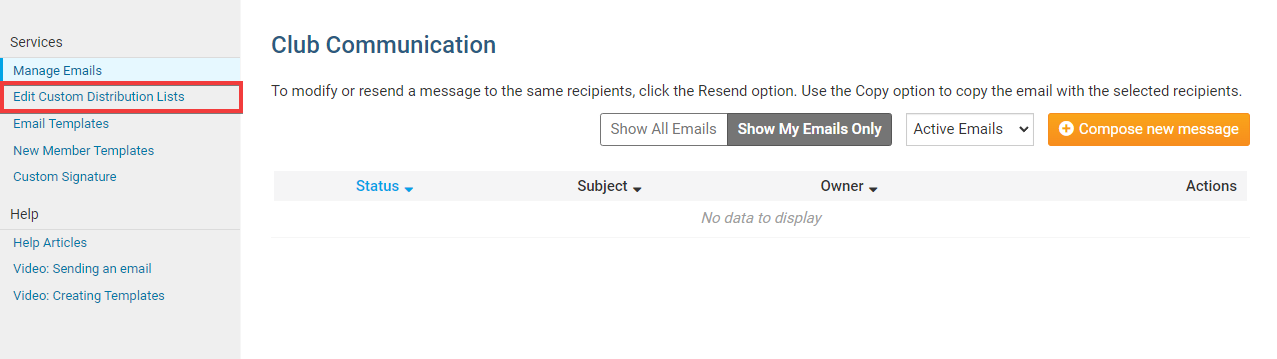
6. Next you will see all of the existing custom Distribution lists (if any). Click on the Create New Distribution List button found in the top right corner.
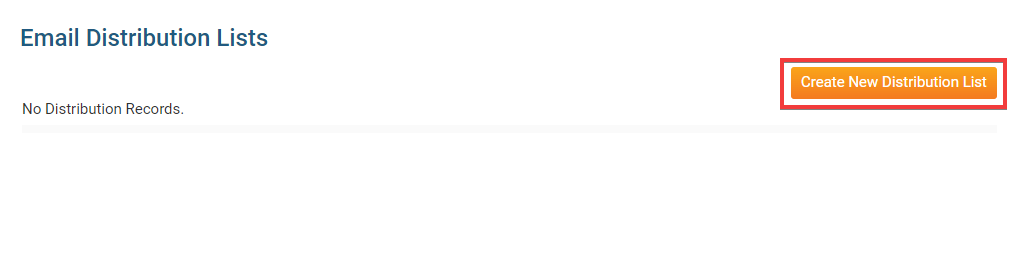
7. Here, you can enter a Name for the new Distribution List.
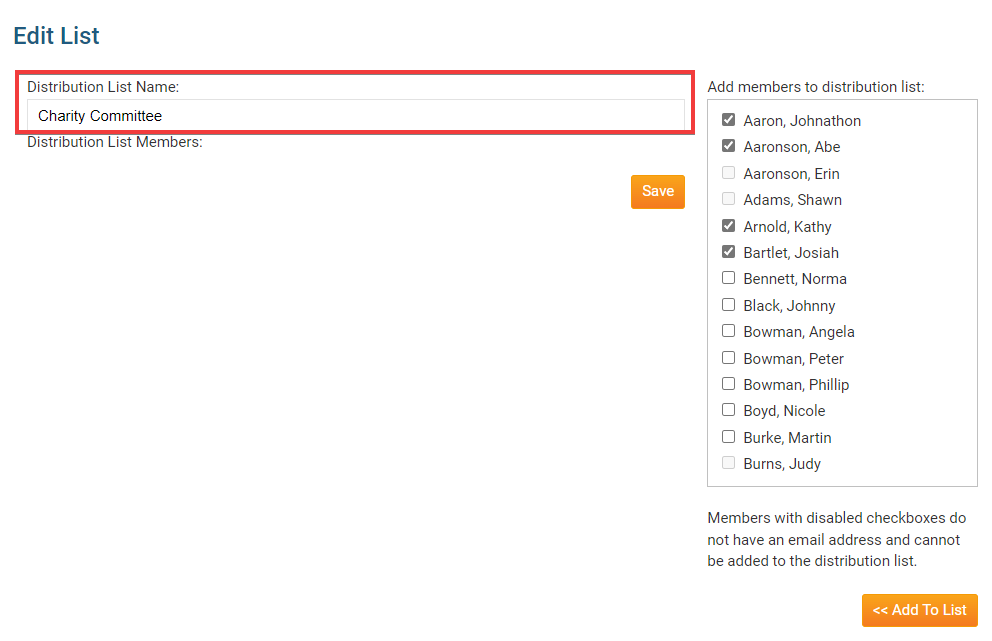
8. Next, on the right side select all the members that you would like to appear in this Distribution list. Then click Add to List.
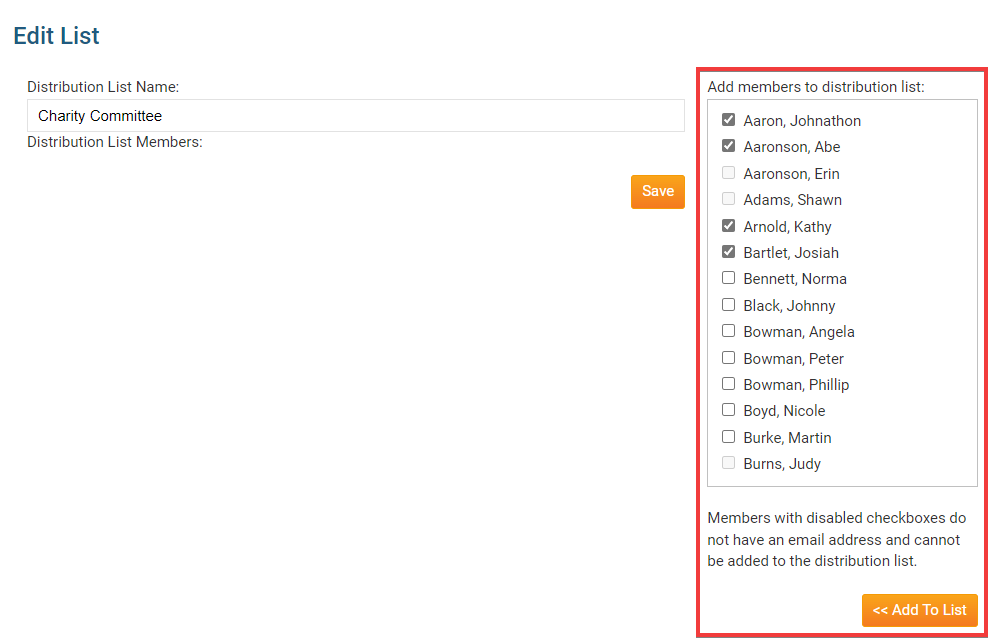
9. Once all members have been selected click on the Save button to save the list.
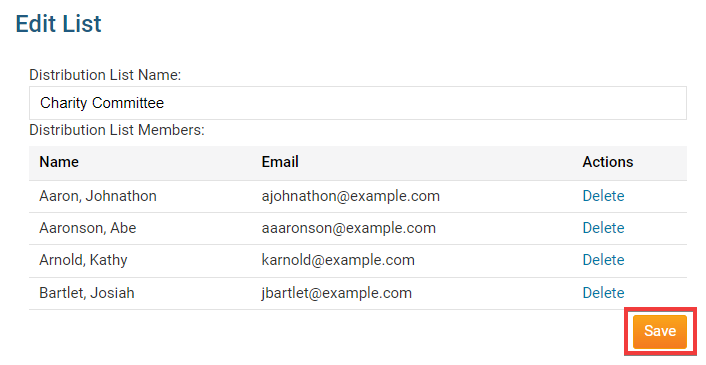
10. The new Distribution list should now be in the list. Click on the Edit button to modify the Distribution list,
click on the Copy List link to make a copy of the existing Distribution list, or click Delete link to delete the Distribution
list.