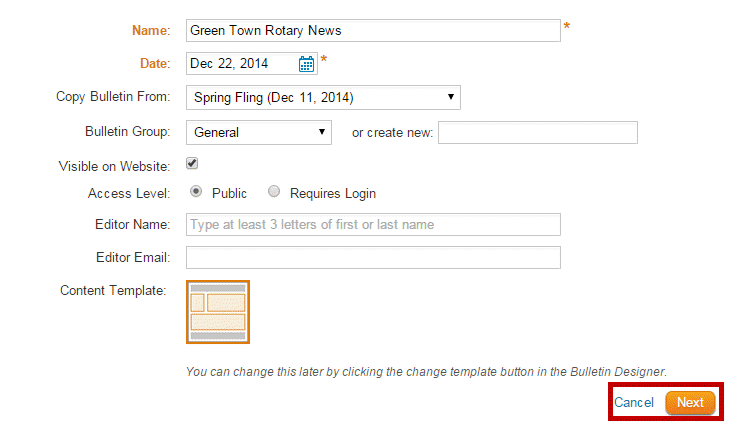There are two methods to copy an existing bulletin template in ClubRunner 3.0. This functional is useful when you wish to quickly create a bulletin based on a previously created and/or published document.
Regardless of which method you wish to use, you must be logged in to your ClubRunner home page. Once you have done this, click the Member Area link near the top right of your homepage.
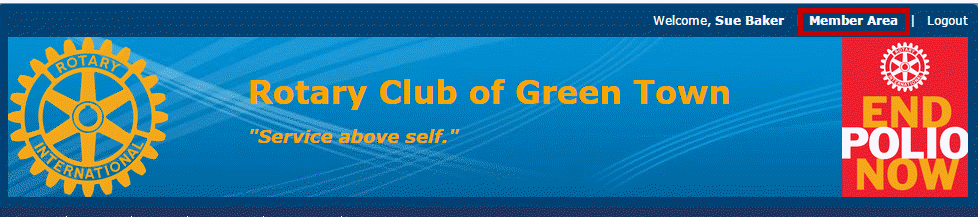
You will see several tabs. Click on the tab marked Bulletin.

Next, click on the Manage Bulletins link.

Now, choose one of the methods outlined below to copy the bulletin template.
Method One
Click on the Edit Bulletins Link found under the eBulletin 3.0 header on the left side.
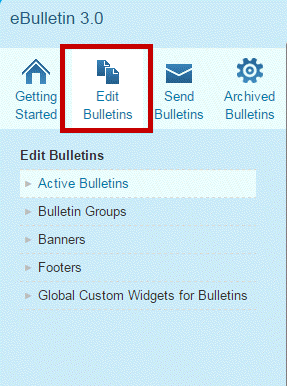
This will open the Bulletin List. Now locate the bulletin you wish to copy within the list and click the Copy link.
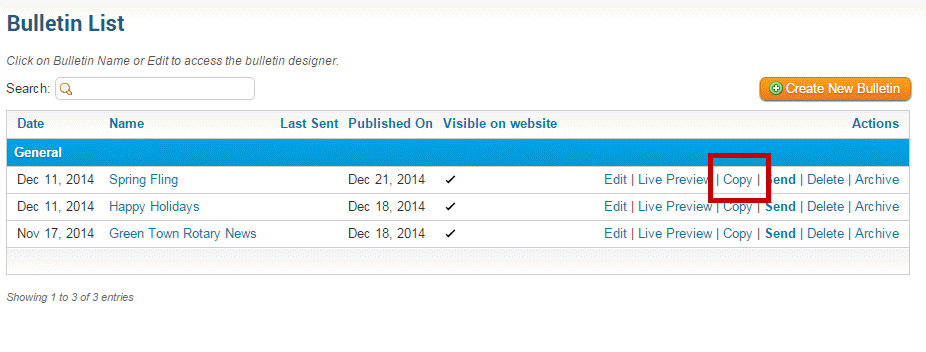
Next, simply fill out the information for the new bulletin. The bulletin will now copy the template selected in the Copy Bulletin From: drop down box.
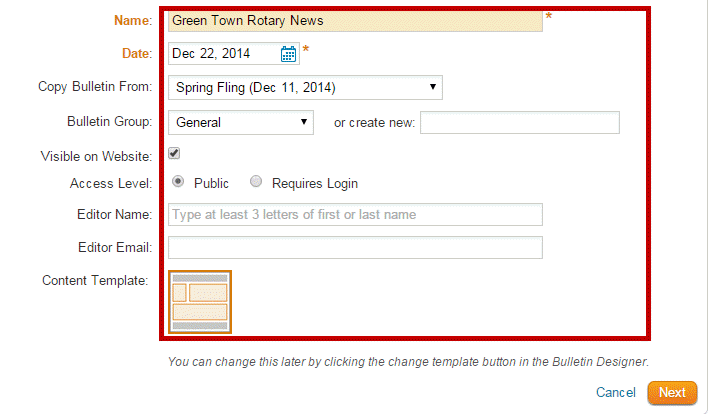
Enter the bulletin details and click on Next to continue
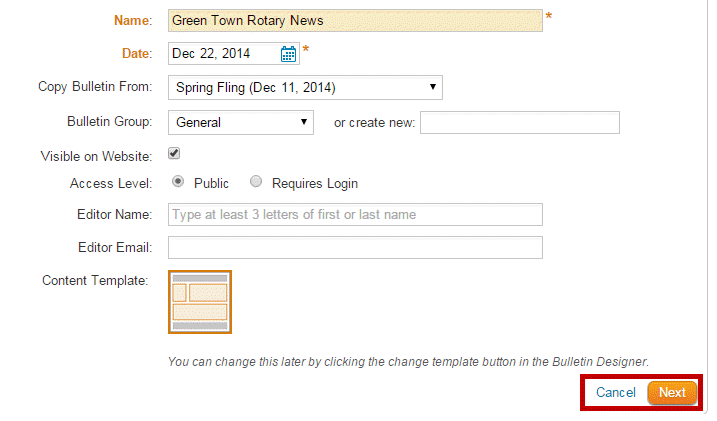
Method Two:
Click on the Edit Bulletins Link found under the eBulletin 3.0 header on the left side.
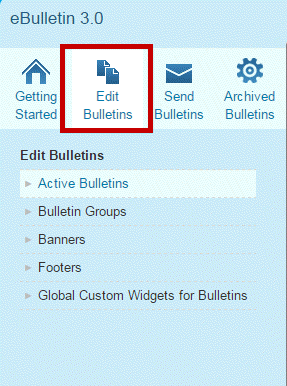
This will open the Bulletin List. Now, click on the button labelled Create New Bulletin.
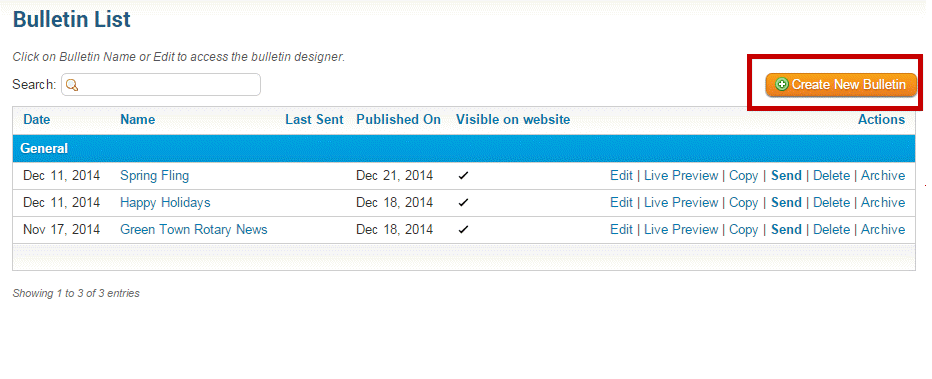
Simply fill out the information for the new bulletin. The bulletin will now copy the template you select in the Copy Bulletin From: drop down box.
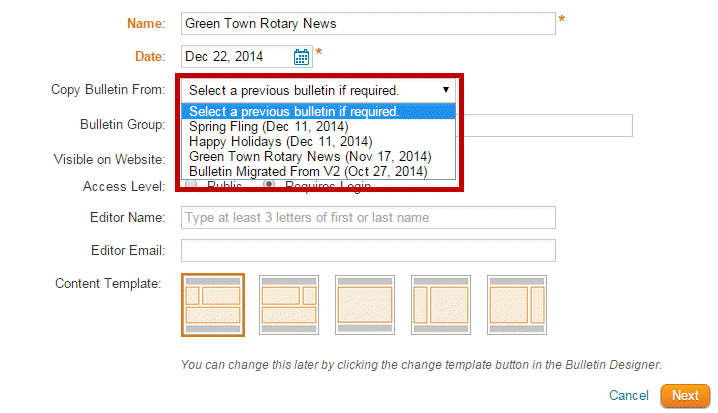
Click on Next to continue.