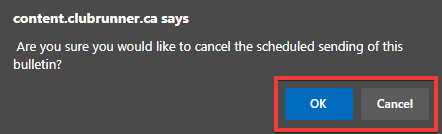Sometimes, you may need to cancel a scheduled bulletin. For example, you may notice an error within your bulletin that needs to be addressed before it is sent out.
You can cancel a scheduled email by using the bulletin's Send History page. To access the page, you must first login to your website.
Once you have logged in, click on Bulletin in the primary navigation menu at the top of the page, and then click on Manage Bulletins in the secondary navigation menu just below.
This brings you to the Bulletin Home page, where you can see a list of recent bulletins you had worked on. Click on the Send history and stats link underneath the Quick Links heading.
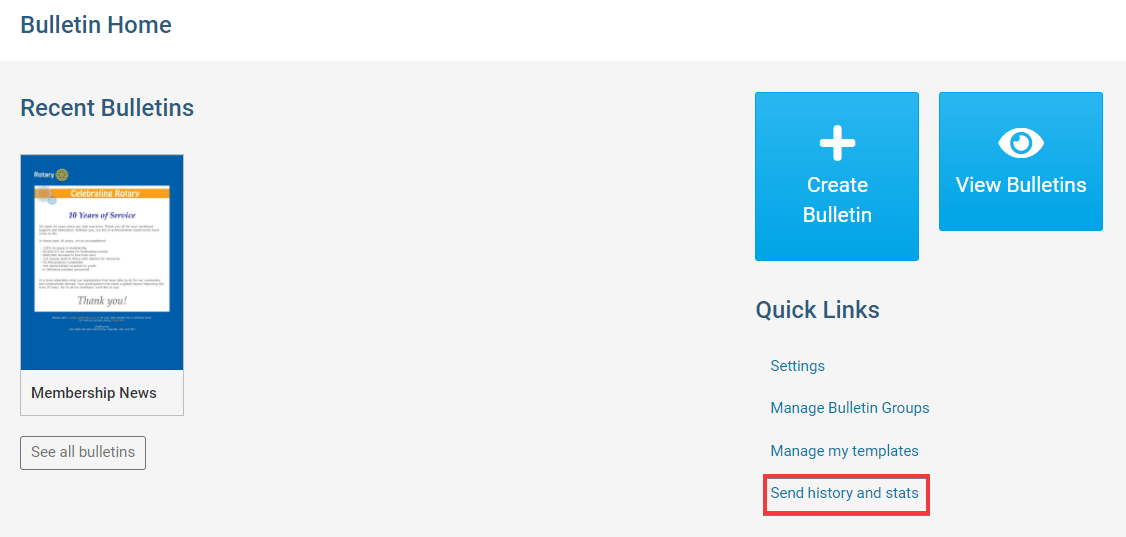
You are now on the Send History page, which displays a list of previous bulletins that had been sent out by the club. You can quickly identify a scheduled email by looking at the information displayed on the Sent on field.
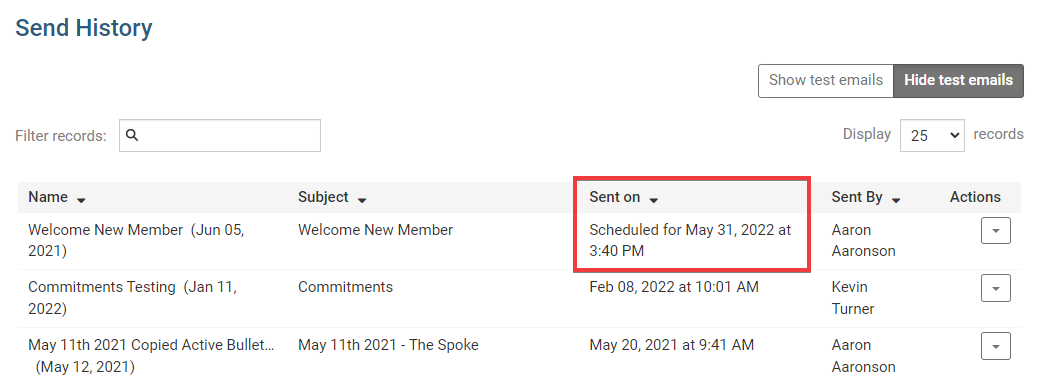
To cancel a scheduled bulletin, click on the Actions dropdown menu, and then select Cancel.
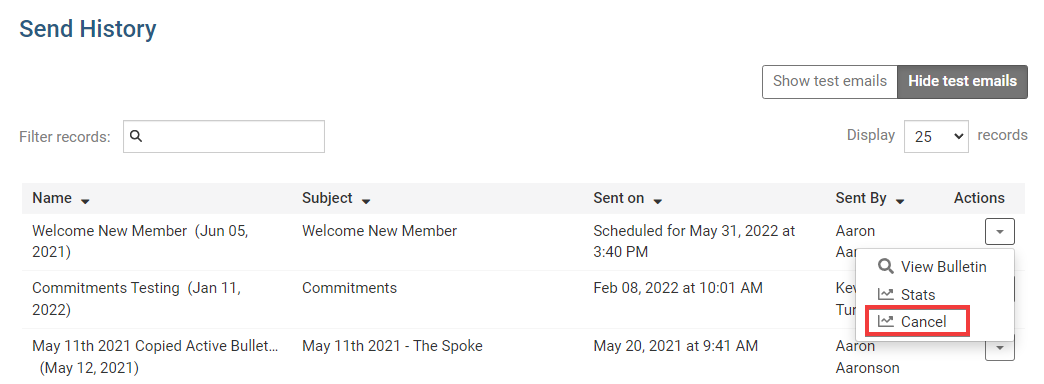
You will be asked to confirm your cancellation by a pop up window. Click OK to confirm, or Cancel to restore the scheduled email.