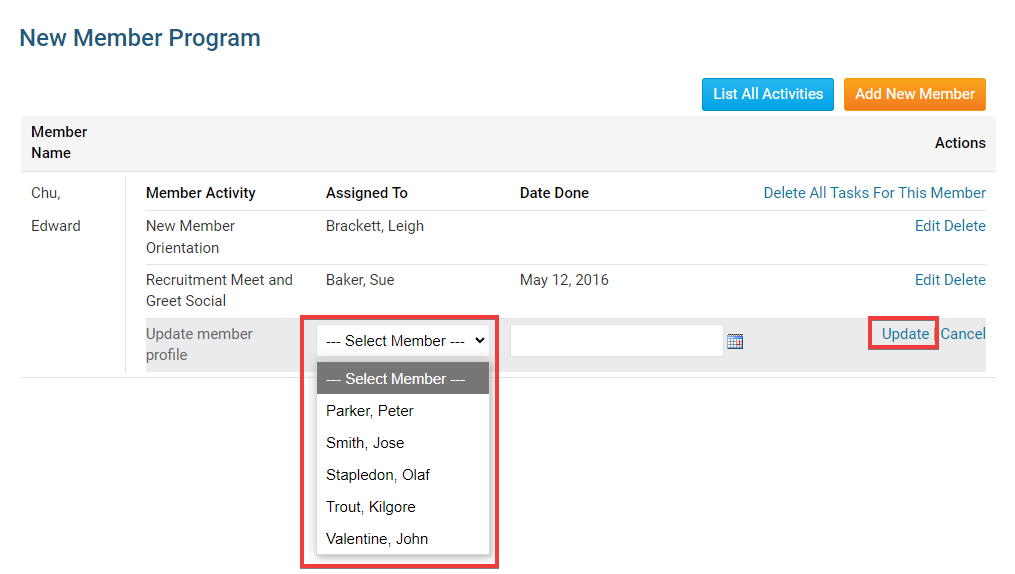New member activities are a good way for your new recruits to learn more about the Rotary Club, both locally and internationally. Formal orientations as well as casual meet and greets are the sort of activity new members can undertake. You can assign established club members as mentors for these events.
-
To add a new member activity, you must go to your club homepage and log in. Then, click on Member Area near the top right of the page.
-
Along the top of the screen you will see several tabs. Click on the Membership tab.
-
Now, click on New Member Program.
-
You are now on the New Member Program page. New member activities assigned to you (if any) are listed here.
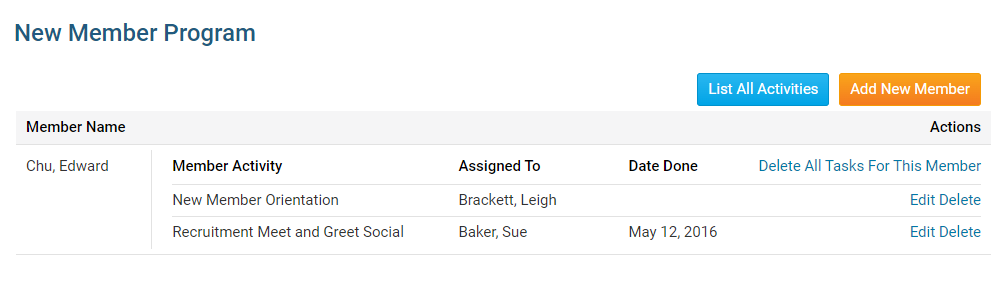
-
To create another New Member Activity, click on List All Activities.
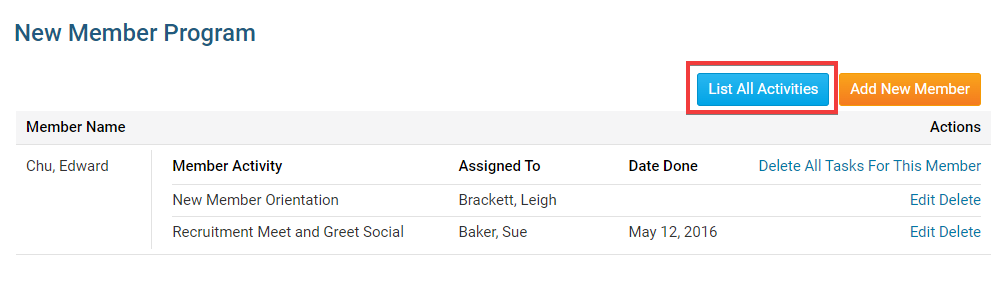
-
You will now see a list of New Member Program Activities. To add one, click the button labelled Add New Activity.
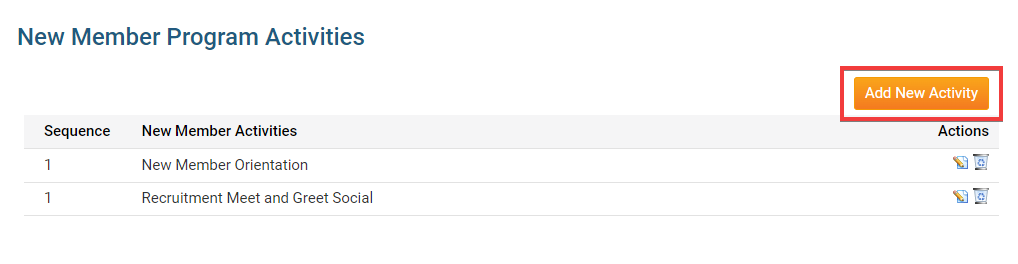
-
Now, enter the name of the new Member Program Activity you wish to create in the field provided. You may also add in a sequence number to ensure the correct order of activities in the list. If Sequence is left blank the new activity will default to the last position in the current list.
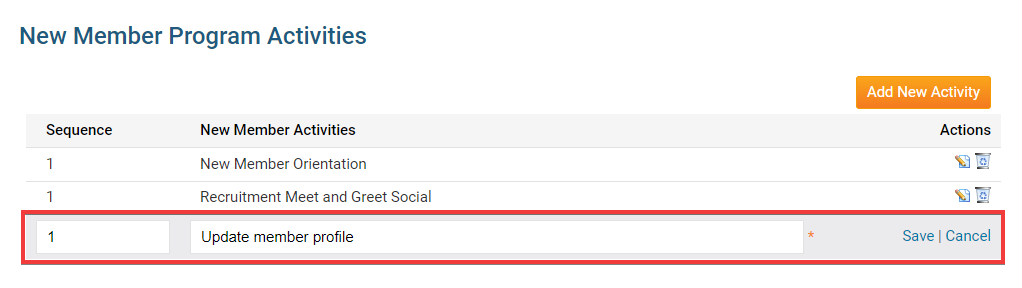
-
Click Save to keep the new activity, or Cancel to discard it.
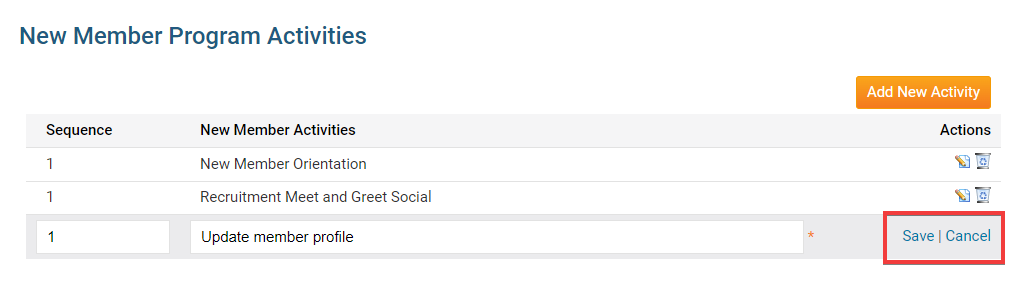
-
Next, you can assign a mentor to your new activity. Select the Go Back button if you are still on the New Member Program Activities page and then select Edit under the actions column for the activity you would like to edit.
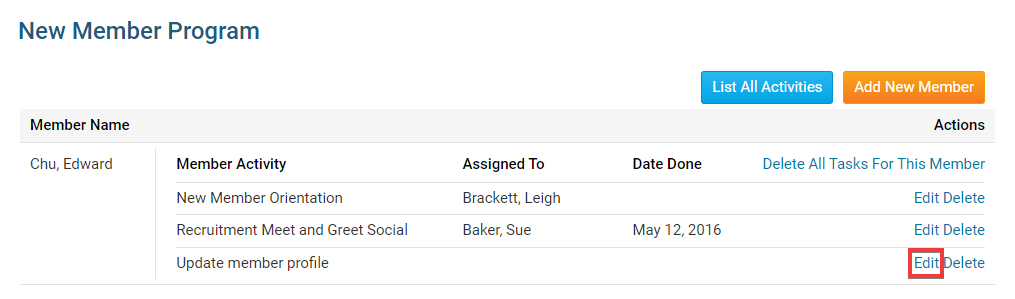
-
Now, use the drop down menu labelled Assigned To to select a member to which this task must be assigned. When you are finished, click Update to save your changes, or Cancel to discard them.