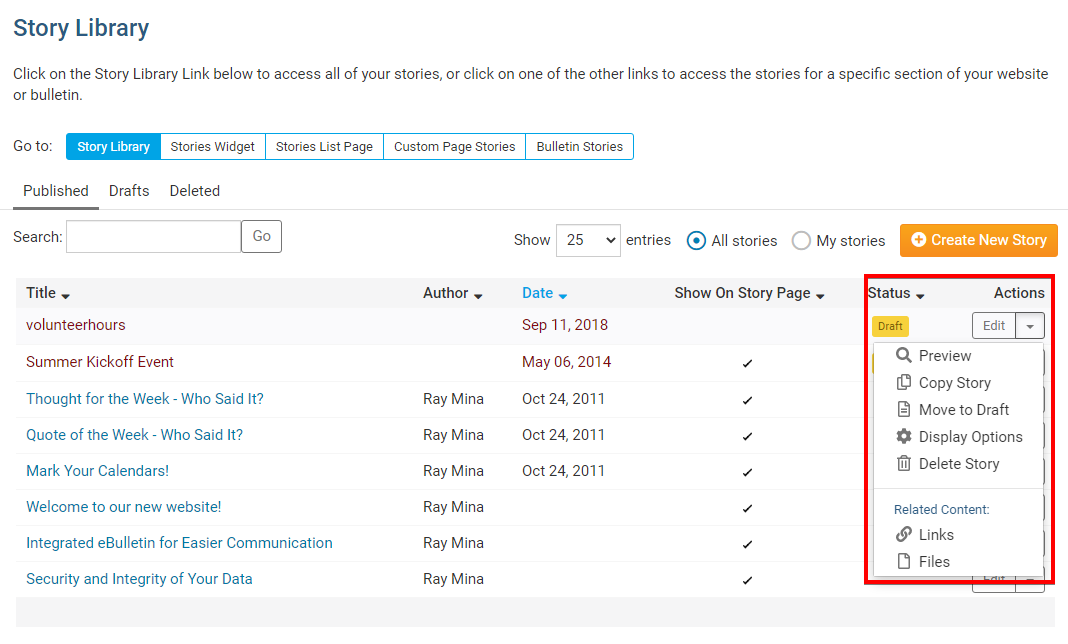The Story Library is a convenient way to archive previously used Stories on your website. You can also repost any old Stories to your home page without the trouble of recreating or re-entering them.
- To reach the Story Library, login to the Member Area page on the website.
- Click on the Website tab, and then on Website Content.
- On the left side of the screen, click on the Libraries button.
- Next, click on Story Library.
Functions of the Story Library
1. You will see a list of draft and published stories created by your club, if any have been made. Above this you'll see links that let you filter your view of the stories that are only to be displayed on certain widgets such as Stories List Page, or Bulletin Stories.
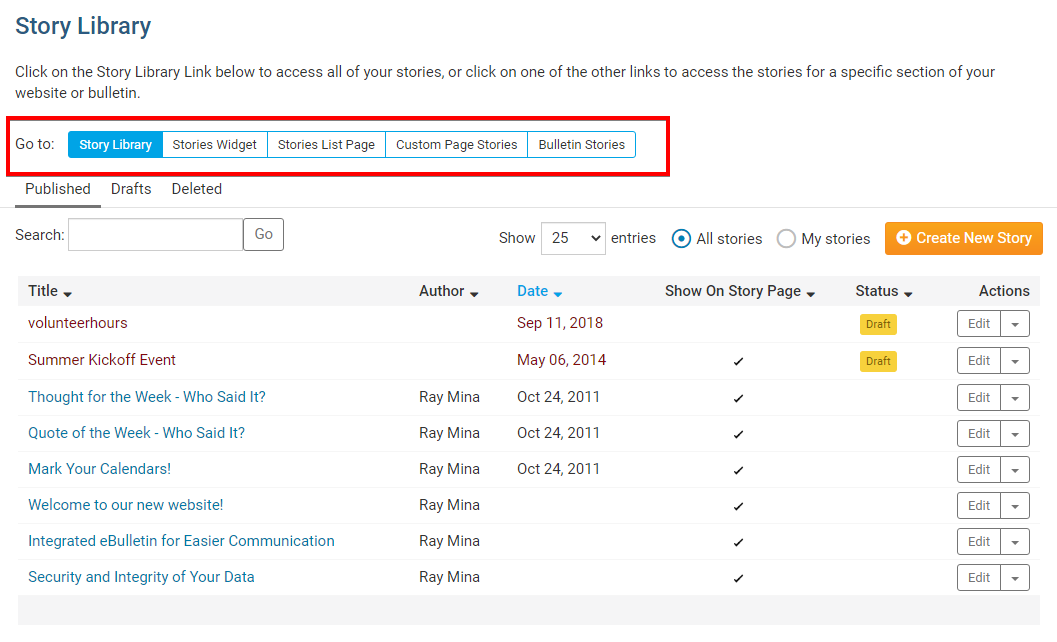
2. Below this, you will see tabs:
- Published - Displays the published stories. These stories could be displayed on the website or bulletin.
- Drafts - Displays the stories in draft. These stories are not displayed on the website or bulletin.
- Deleted - Displays stories which were deleted within three months. After three months, deleted stories will be erased.

3. Create New Story allows the user to add a new story to the library.
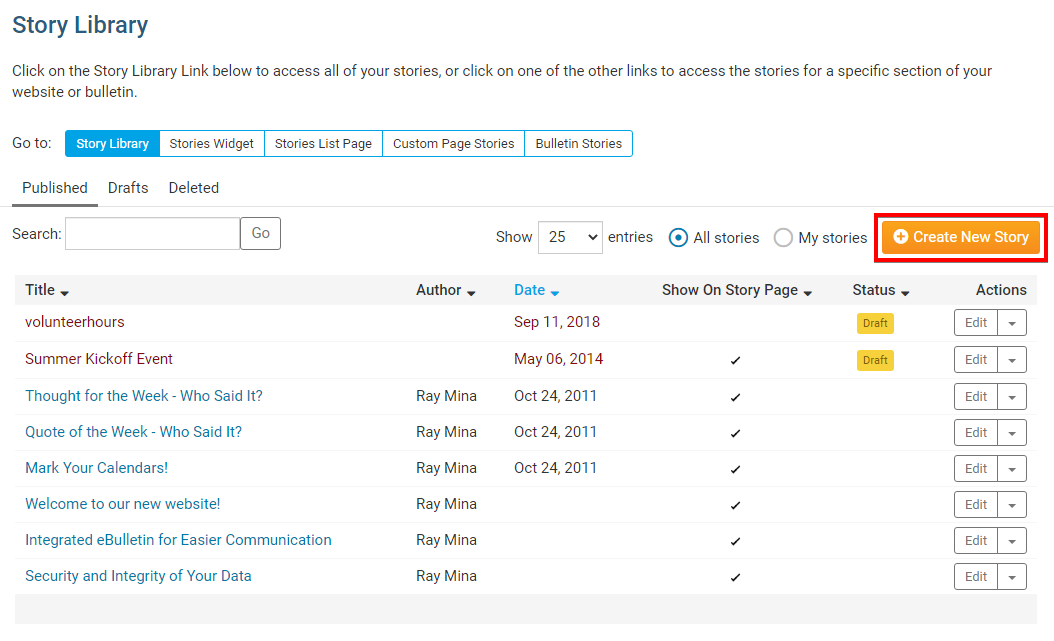
4. The Search field lets you locate a story.
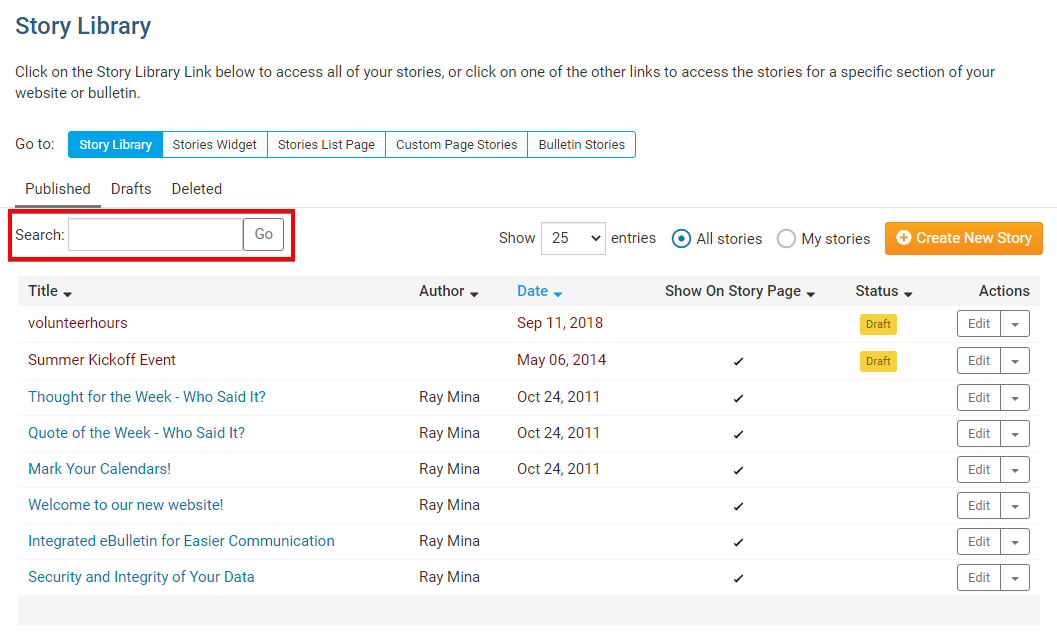
5. The Show Entries field lets you dictate how many stories are displayed on the library screen at a given time. You can pick to show All Stories stories to display all of the stories or My Stories to view only the stories you have added.
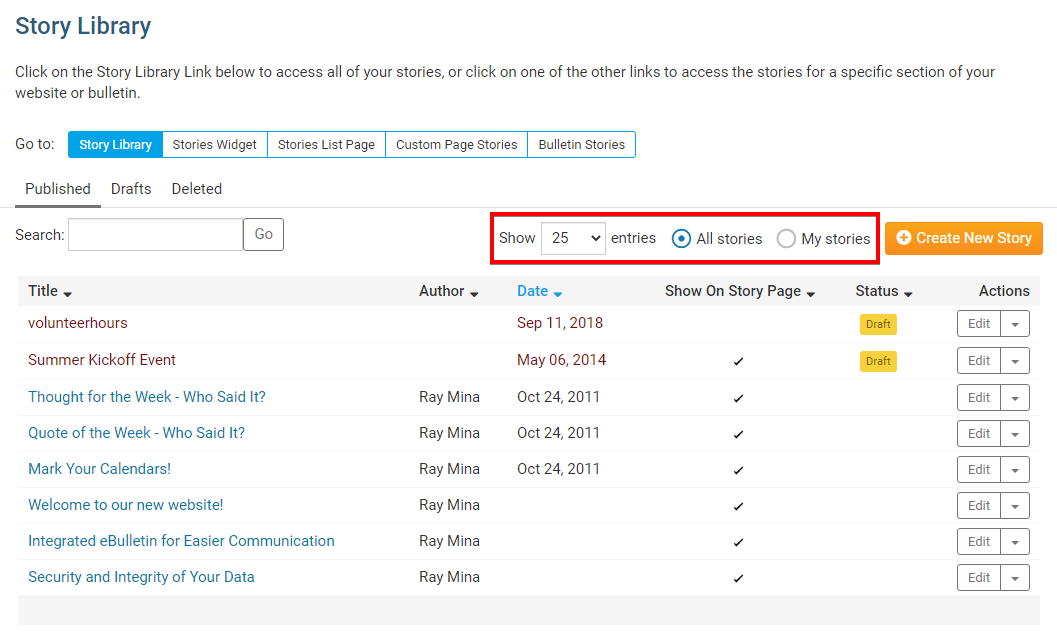
6. The actions area lets you preform several actions:
- Preview - Displays a preview of the story.
- Edit - Allows you to change/edit the story.
- More - Drop down box to access more options.
- Links - Include external links in your story.
- Files - Add a downloadable file to your story.
- Copy Story - Replicate the article.
- Move to Draft - Unpublish to story and put it draft mode.
- Display Options - Determine where the article will appear. (Eg. Homepage, Bulletin, Story List)
- Delete Story - Removes the story from the Story Library and adds it in the Deleted area. Stories may be retrieved from the deleted area within three months, after which they are removed permanently.