To add a link under Club Links:
- Navigate to your club or organization's website and login by clicking on the Member Login link found at the top right of the page. After entering your login information and clicking the login button, you will be brought back to your club's homepage.
- Click on the Member Area link in the top right corner to access the administration page.
- Within the top primary navigation menu, click on Website, and then Website Content just below.
- On the left hand side of the Getting Started page, click on Libraries.
- Next, click on the Links Widget Library to access the Links Widget Library Page, where you can manage your different links widgets.
- To create a new links widget, click on the Add button.
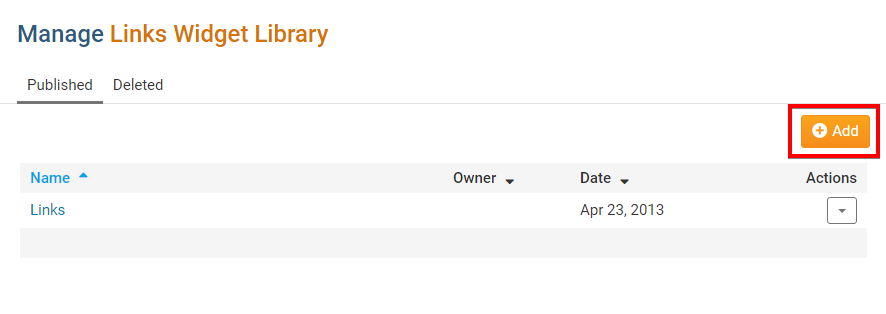
- You will then be brought to a new page where you can manage and add links to your new link widget. Click on the Change Widget Title button to update the widget title.
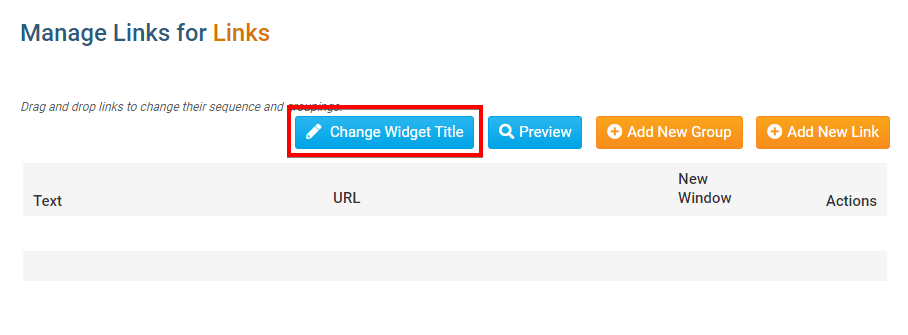
- Once you have entered in your new widget title, click the Save button to save your changes.
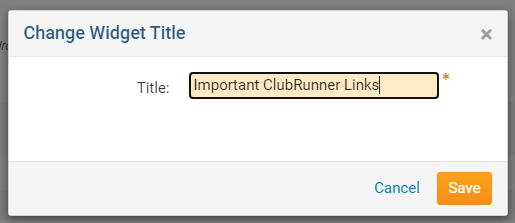
- To create a new grouping of links, click on the Add New Group button.
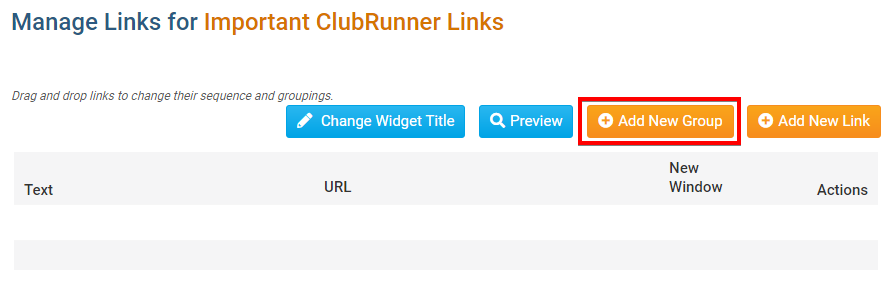
- Enter in your new grouping name and click the Save button.
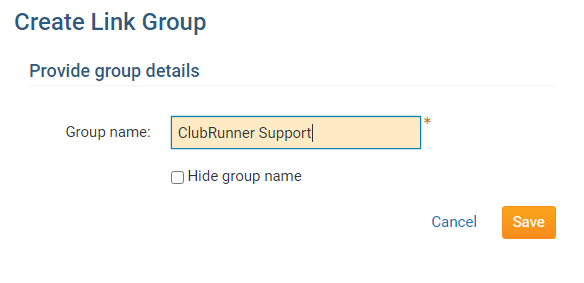
- In order to add a link to the your new links widget, click on either the Add New Link button, or Add Link group action link to add the link to a group directly.
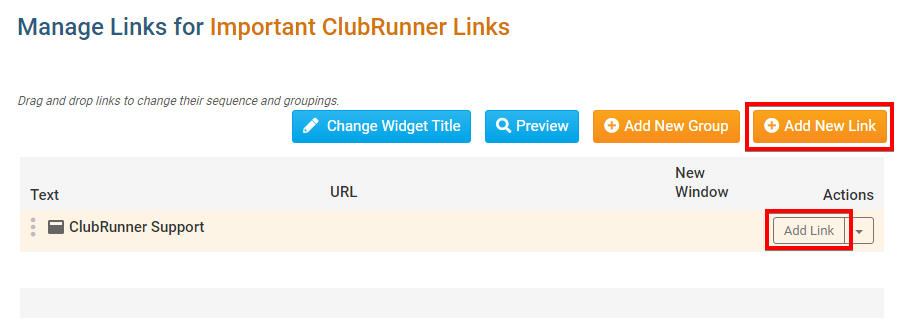
- Fill out your link details into the Add Link form:
Display As: This option will allow you to select whether you would like your link to display in the form of simple text, or as an image. Depending on your selection, you will be prompted to enter the desired Link Text, or to select an image from your Image Library
Link Type: Link Type will define what type of content you would like to link to. Selecting "Custom URL" will allow you to type in your own URL or email address to link to, while selecting "Document" will prompt you with a list of the club's documents to select.
Group: Allows you to select which group you would like to add your link to.
Placement In Group: Decides whether or not your new link is placed at the top or bottom of it's group. Note that the order of your links can always be adjusted after creation.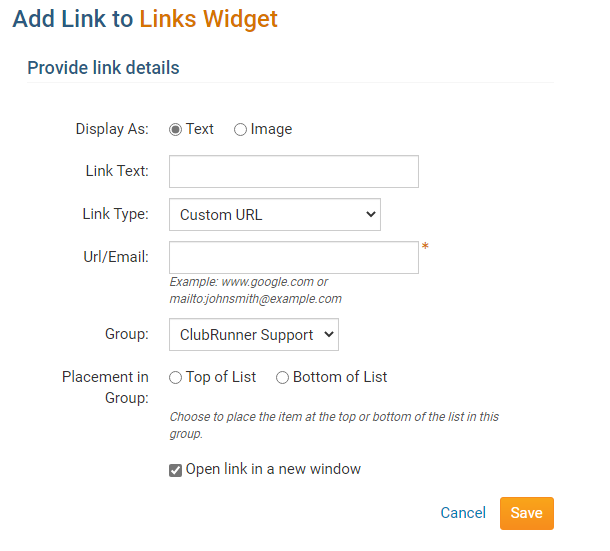
- Click on the Save button to finish create your link.
