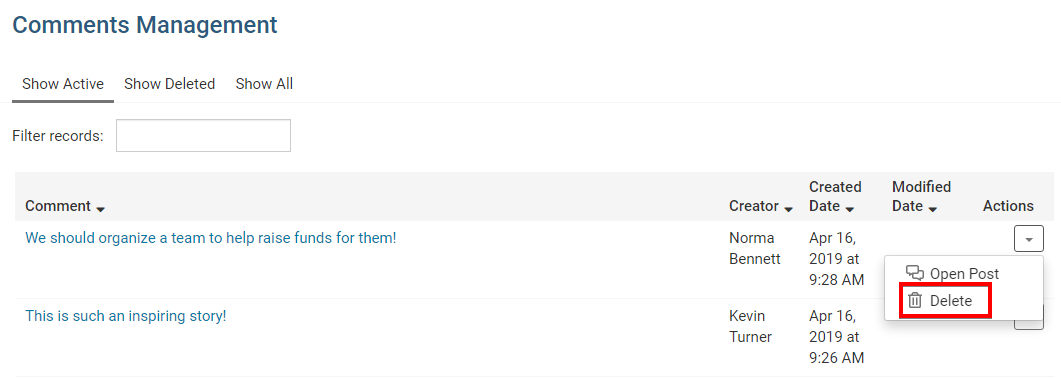We have created a page which allows you to be able to view and delete one or more comments. To learn how to use this page please follow the steps below:
1. To view the comments that have been posted on a story within your website, you will first need to login to your website and access the Member Area.
2. In the navigation menu at the top of the Member Area, click on the Website option, and then select Website Content.
3. On the left hand side of the page, click on Libraries.
4. You will then be brought to the Getting Started page. To proceed, click on the Comments link.
5. This will take you to the Comment Management page, where you will be able to review any comments made on your website.
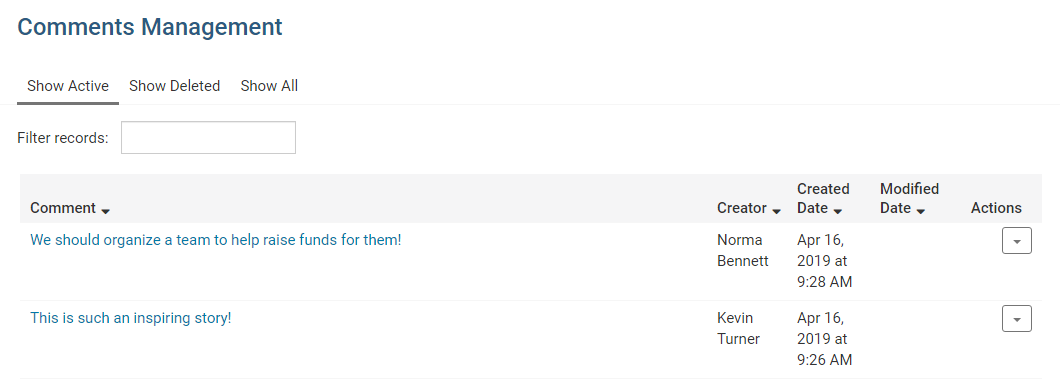
6. There are three different displays you can choose from:
- Show Deleted - This displays deleted comments.
- Show All - This displays all comments.
- Show Active - This displays non-deleted comments.
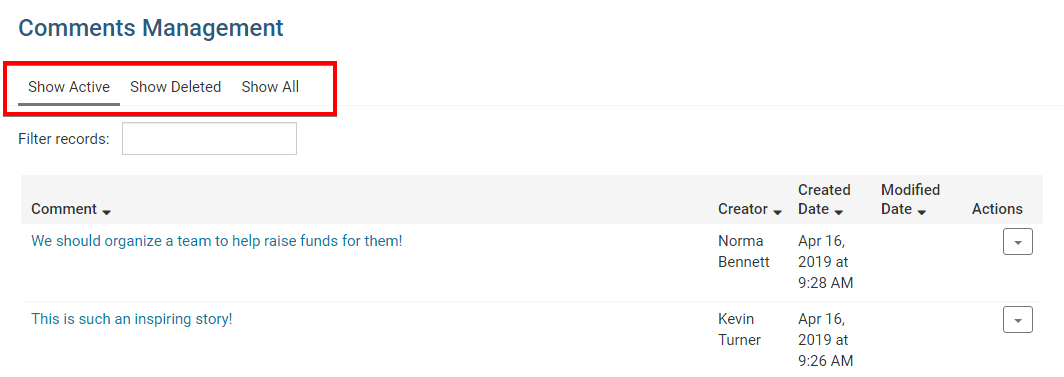
7. The chart has 5 different headings:
- Comment - This is the comment.
- Creator - The person who wrote the comment.
- Created Date - The date the comment was written.
- Modified Date - The date when it was modified.
Note: If this field is blank then it was not modified. - Actions - If you click on the arrow button you can choose two options:
- View - This lets you view the comment on the page it was commented on.
- Delete - Removes the comment from the page.
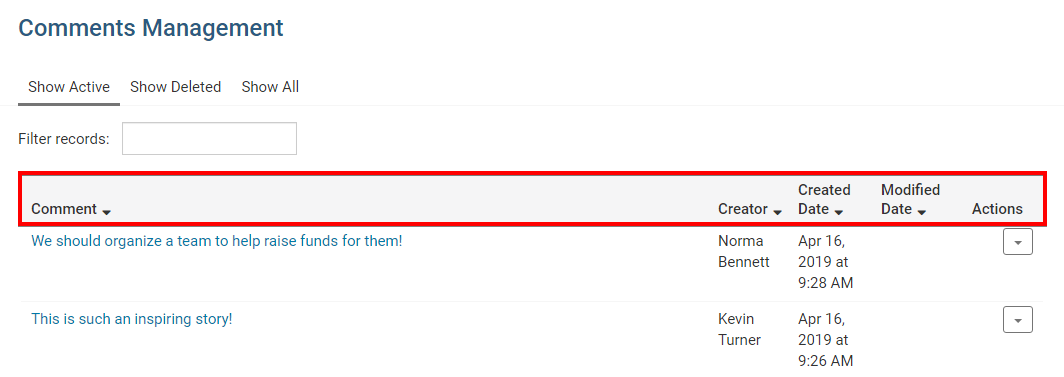
8. To delete a comment from your website, click on the drop down menu underneath the Actions column, and select the Delete option