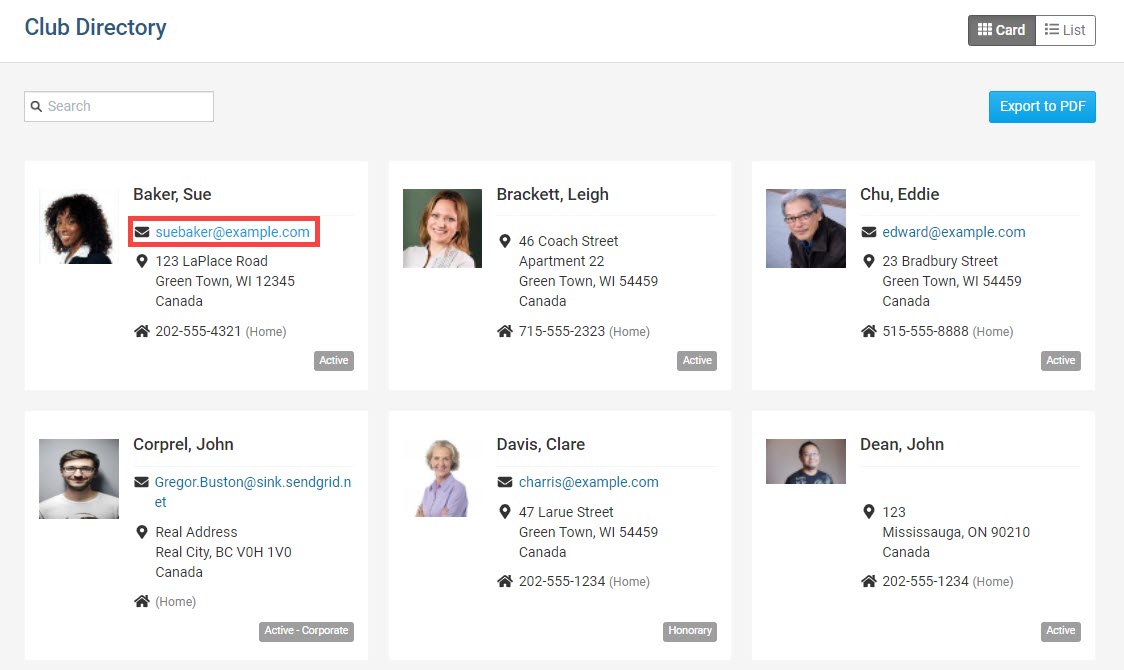Keeping track of contact information for your club is easy, thanks to the Club Directory which is automatically generated by ClubRunner. As a member, you may view the profile photos and contact details of your fellow club members.
- To access the Club Directory, you must go to your club homepage and log in. Then, click on Member Area on the top right.
- Along the top of the screen you will see several tabs. Click on the My ClubRunner tab.
- Click on Directories.
- You will now see the Club Directory page. There are two different Club Directories you can see:
List View Directory - This List view displays the members and their contact information in a list. Click here to learn more about the List Directory.
Card View Directory - This displays the members, their profile picture, and more contact information in a nice report. Click here to learn more about the Card View Directory.
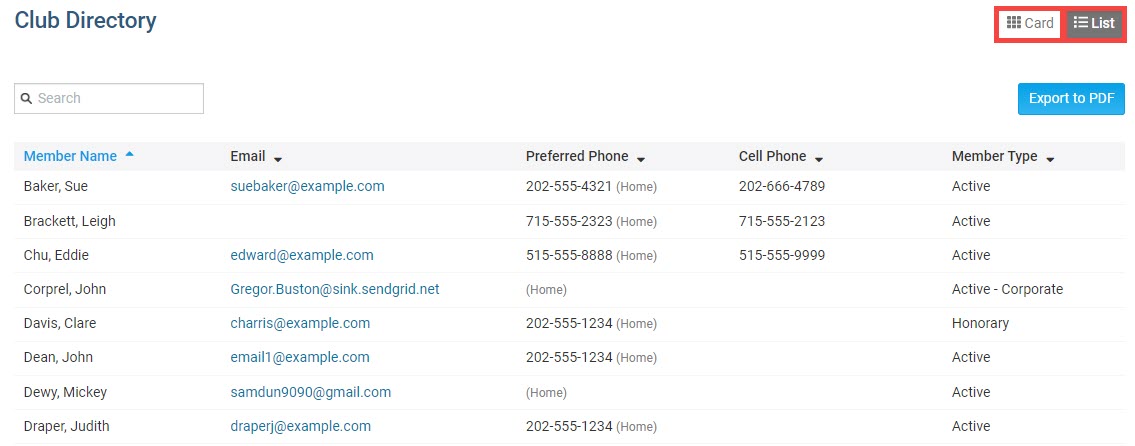
1. The List Directory displays the club member's names on the left and their contact information is listed to the right, such as email and telephone numbers.
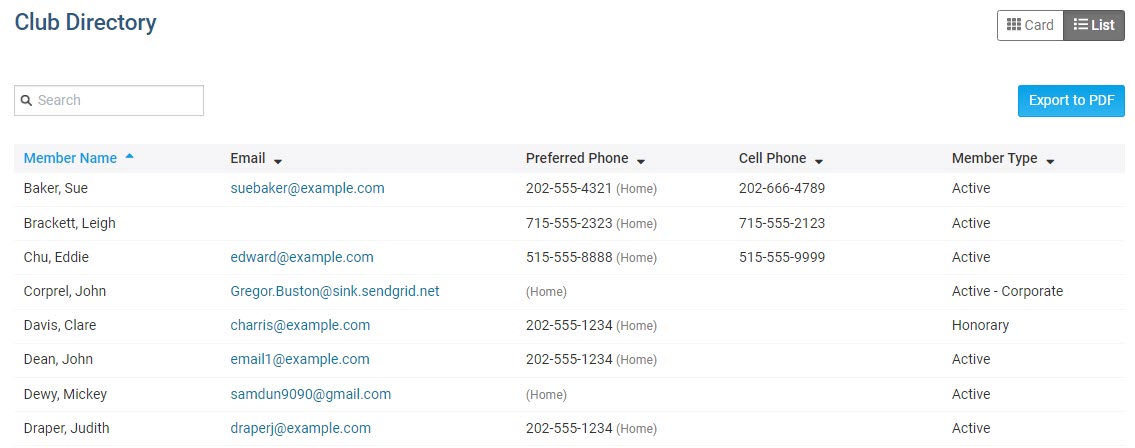
2. There are a few options on this screen. At the top of the screen you can enter the member's Name in the Search box. While entering the member's name, the page will display the results. To return to the full list, delete the text entered in the Search box.
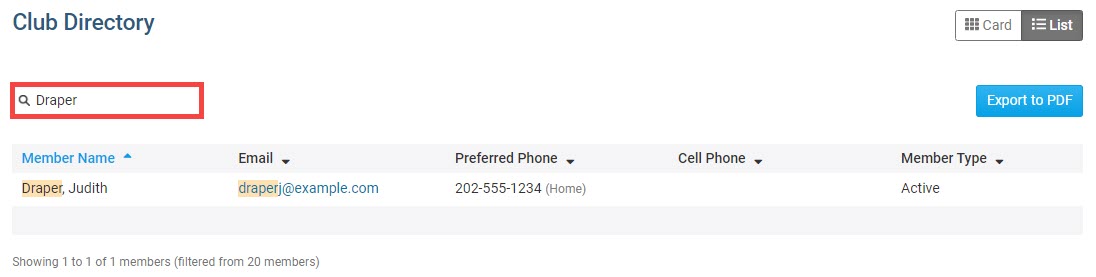
3. There is also an option to print the member directory. To print the directory, click the Export to PDF button in the top-right of the page. This will open a new window with a print-ready version of the club directory, or download the PDF file to your browser. If the the PDF file is downloaded by your browser, open the PDF file on your device and print the document. If the PDF opens on your browser, click the Print icon from the browser to print the Member Directory.
Export to PDF:
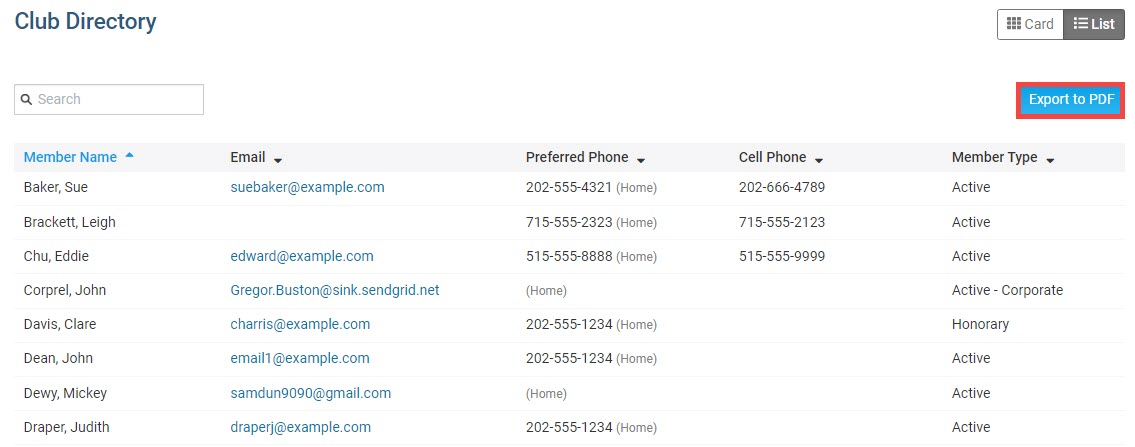
Print from the browser:

1. In the top-right of the page, click the Card view. You are now on the Card View for the Directory . You will see your fellow members listed in alphabetical order, with their photos and basic contact details. If a member has not uploaded a photo, their profile will note this fact. If a member is missing information like email or home phone number it will not display.
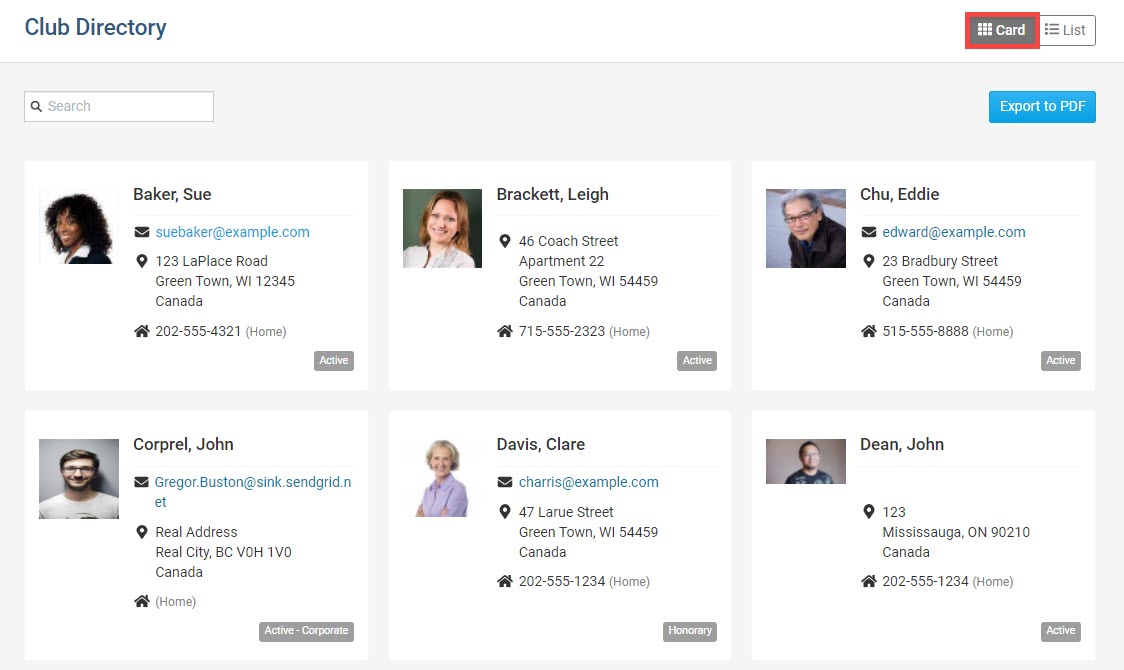
2. To search for a member, enter the member's name into the Search box at the top-right of the page. While entering the member's name, the results will update below. To return to viewing all of the members, delete the text entered into the Search box.
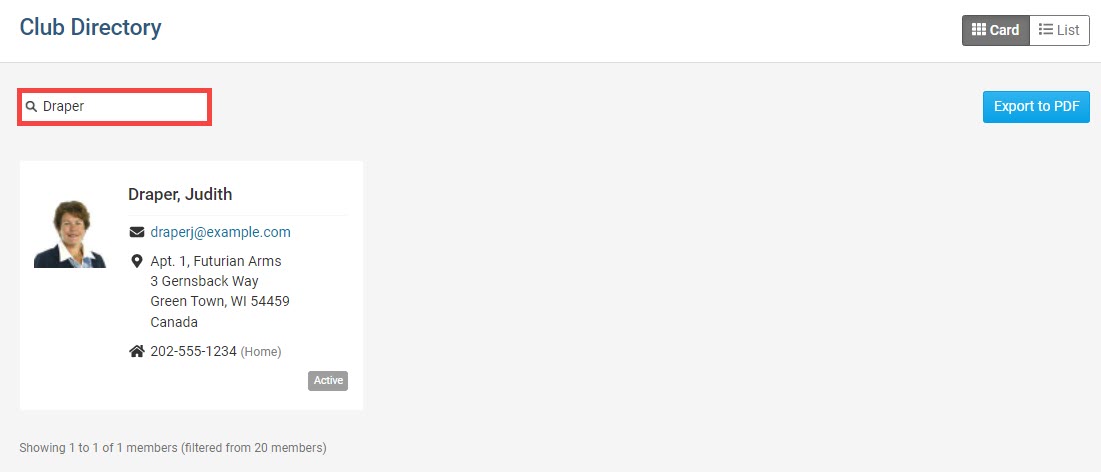
3. If you click on the member's email, your default email program will launch with their email address automatically filled in.