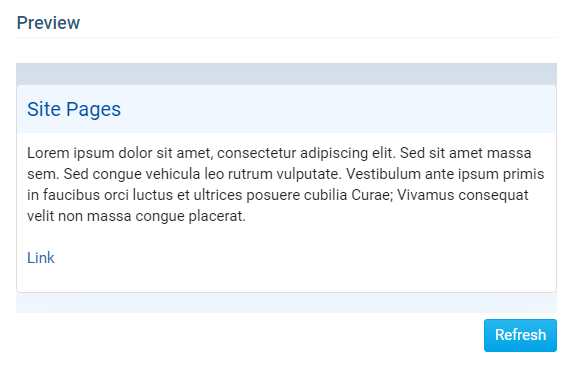The Site Pages widget displays Site Pages which are selected to appear on the homepage. Site Pages are subpages of the website which are used inside an individual site typically pertaining to a specific topic. Below are some examples of what the Site Pages Widget would look like on the home page:
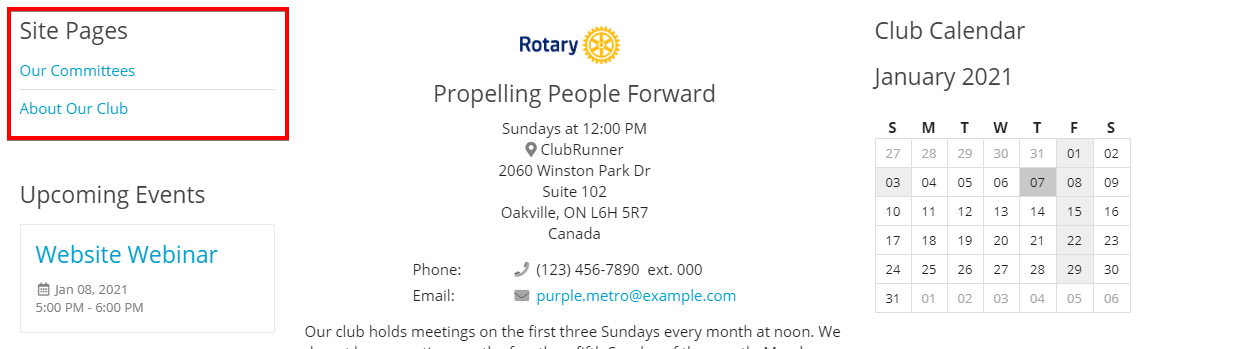
Site Pages Widget - Properties Overview
Site Pages Widget Properties allows you to change the look of the Site Pages widget. Here you can add a border,
change the fonts, and change title/link colours. The Preview window on the right shows the changes that you have
made but it does not include your own data.

General section
The general section contains various Border options for the widget.
Show Border: If checked will display a border around the widget, if unchecked there will be no border and the other general field options will not be displayed.
Border Style: Defines the type of border that will be used for this widget.
Border Thickness: Defines how thick to make the border, a setting of 0 will not display a border at all.
Border Color: Defines the color of the border. Click on the Default link to set the color back to the theme default colour.
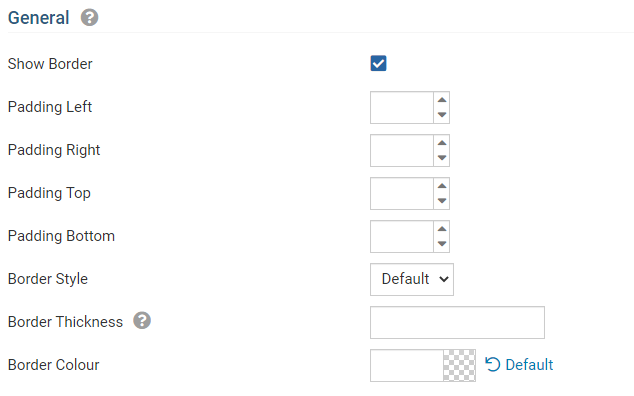
Header Properties
The Header Properties section allows you to edit the Header of the widget.
Title : This field defines the title that will be displayed on the widget.
Show Title: If checked, the title of the widget will be displayed. If left unchecked, the title will not be displayed.
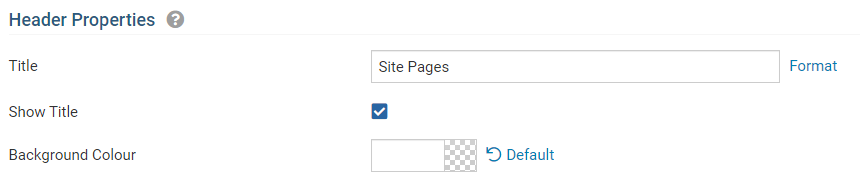
Content Properties
The Content Properties section allows you define how the content within the widget will look.
Content Title/Link Color: Defines the color of any links within the content of the widget. Click on the Default link to set the color back to the theme default colour.

Additional Information
The Preview section displays what the widget would look like with the changes that you have applied. After making a change, you can click on the Refresh button to see a preview of the design changes. Please note that this preview shows the changes you have made, but it does not include your own data.