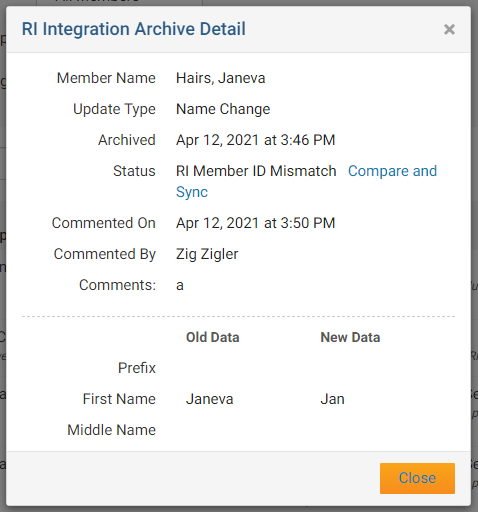With the Member Updates Archive tool in ClubRunner, it's easy to track any and all changes made to members of your Club in one convenient location! To learn how to best make use of this function, please follow the directions below.
1. To access this function, first login to your Member Area, click the RI Integration tab at the top, and select Member Updates Archive.
2. This will take you to the RI Member Integration Archive. From here, in the Member field, you may select an individual member in your Club or display data relating to all members.
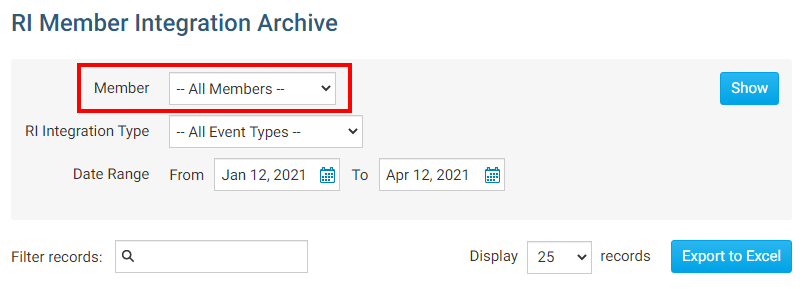
3. Below the Member field, in the RI Integration Type field, you may specify a specific account change for the specified member(s) or all of the below.
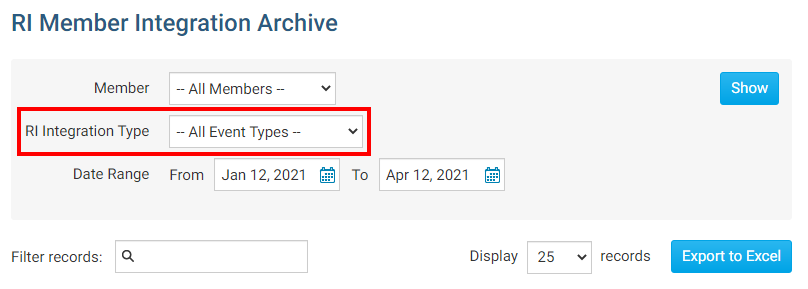
4. Finally, you may select a Date range to display results for a certain date, or leave it blank to display all changes made in the past.
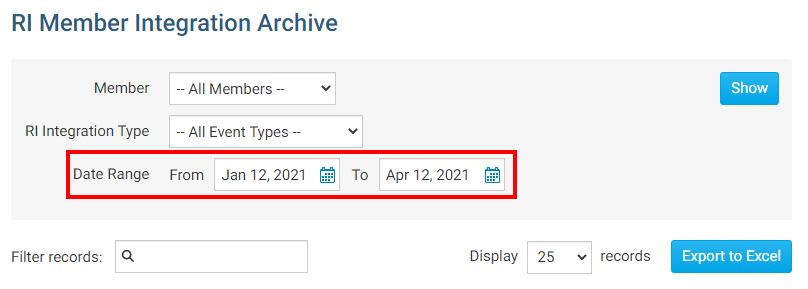
5. After selecting the desired parameters, you may either click Show to have the results displayed directly on the page, or Export to Excel to generate an Excel spreadsheet of the data.
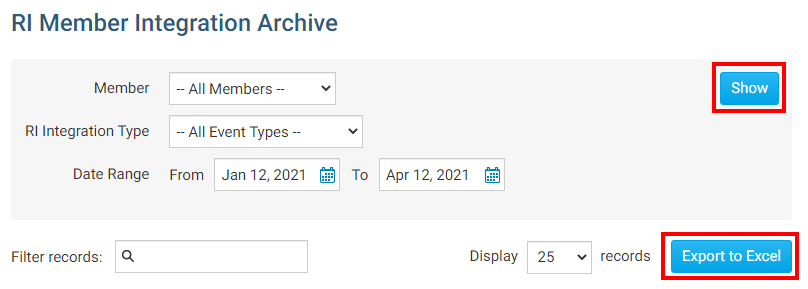
6. There will be 7 columns of data that will be generated based on the above options:
- The Name column indicates the member whose account settings were updated.
- The Change Type column displays the nature of the change that was made the the member.
- The Archived column indicates the date the change was archived.
- The Status column indicates the status of the change.
- The RI Notified column indicates the date that RI was notified of the change. If you would like to notify RI manually of this change, you may indicate this by clicking on the Mark as Resolved link and entering a comment in the provided section.
- The Initiated By column indicates who it was that made the change.
- Clicking Details under the Actions column will show you the exact change that was made so you can compare the new and old values.
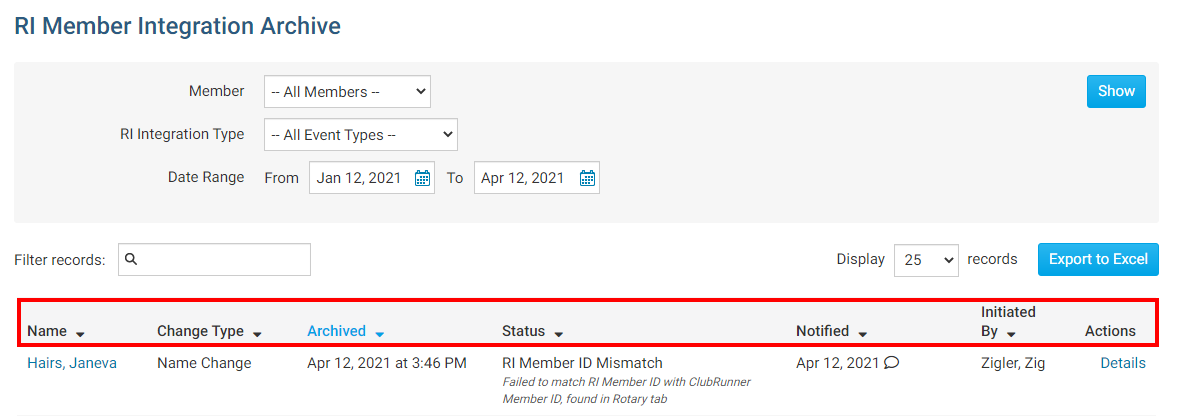
7. If you click the Details link it will display information about the change.
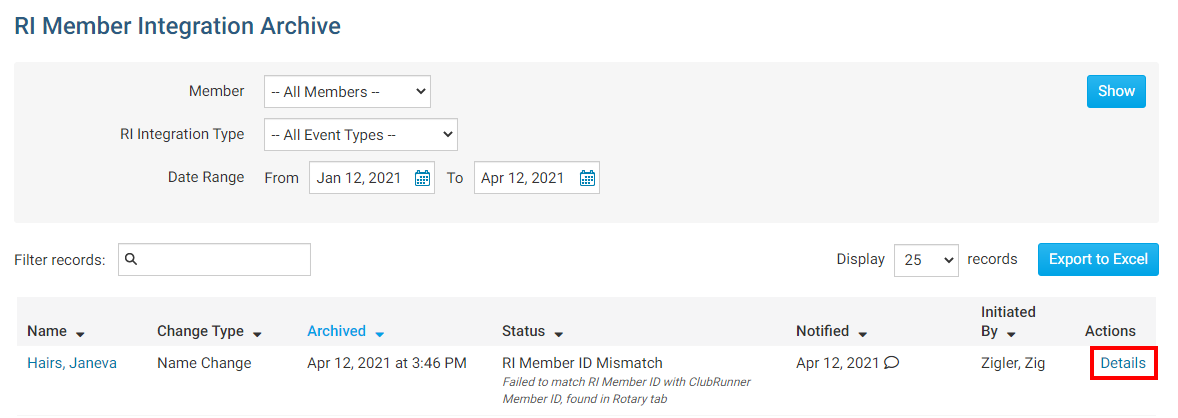
8. If you clicked Details, a window will appear with information about the change.