Using the Compare and Synchronize tool in the RI Integration module, you are able to view the current synchronization status of each member of your club. Members who are currently connected to Rotary International will appear with in the Members in Sync chart at the top of the page.
This guide covers how to fix and match member records appearing in the Members Missing in RI and Members Missing in ClubRunner sections.
To learn more about how to use the Compare and Synchronize tool, please see the How do I use the Compare & Synchronize tool article.
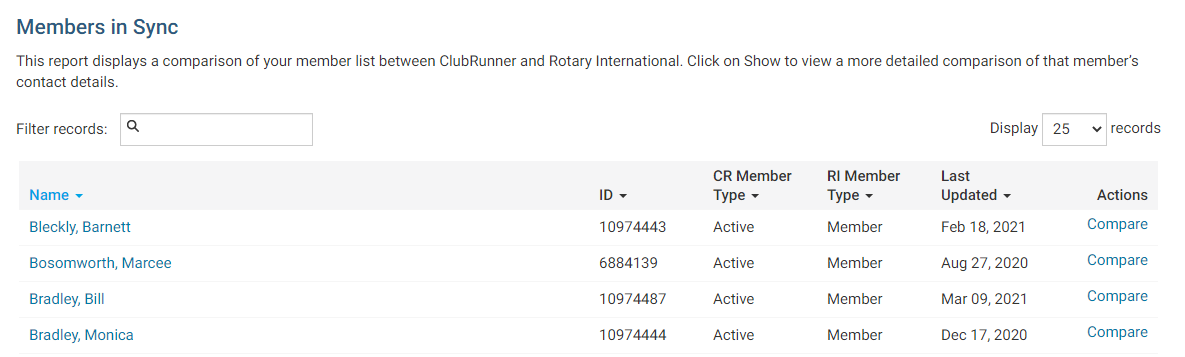
Members Missing within ClubRunner and Rotary International
Within the Compare and Synchronize tool, a common issue that comes up is that a member will appear within two of the different Compare and Synchronize sections, namely:
Members Missing in ClubRunner
Members Missing in RI
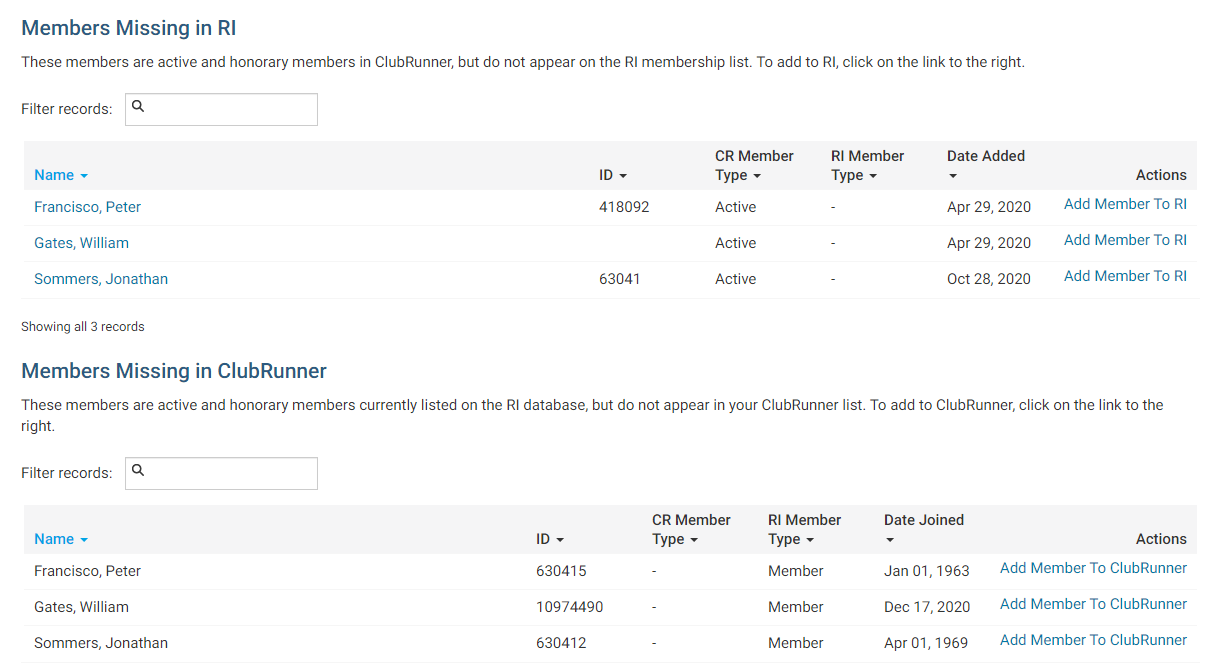
This situation occurs when a club member is correctly listed as an active member of the club within both the Rotary Database and within ClubRunner - however, the ClubRunner system is unable to connect the records for the member within both systems, typically due to a missing or invalid Rotary membership ID within their ClubRunner member profile.
The Rotary ID, member full name, and membership type are used to connect the two records and ensures changes made to the member's ClubRunner profile are integrated to their Rotary International profile successfully. Without a matching Rotary ID for the member, the information is unable to flow between ClubRunner and Rotary International.
This can be resolved by copying the Rotary ID from the Members Missing in ClubRunner section of the Compare & Synchronize page, and pasting the Rotary ID into the Rotary Member No. field, located within the Rotary tab of the member’s ClubRunner profile.
For information on how to edit a member’s profile, see the What is the member profile, and how do it edit it? article on the Knowledgebase.
