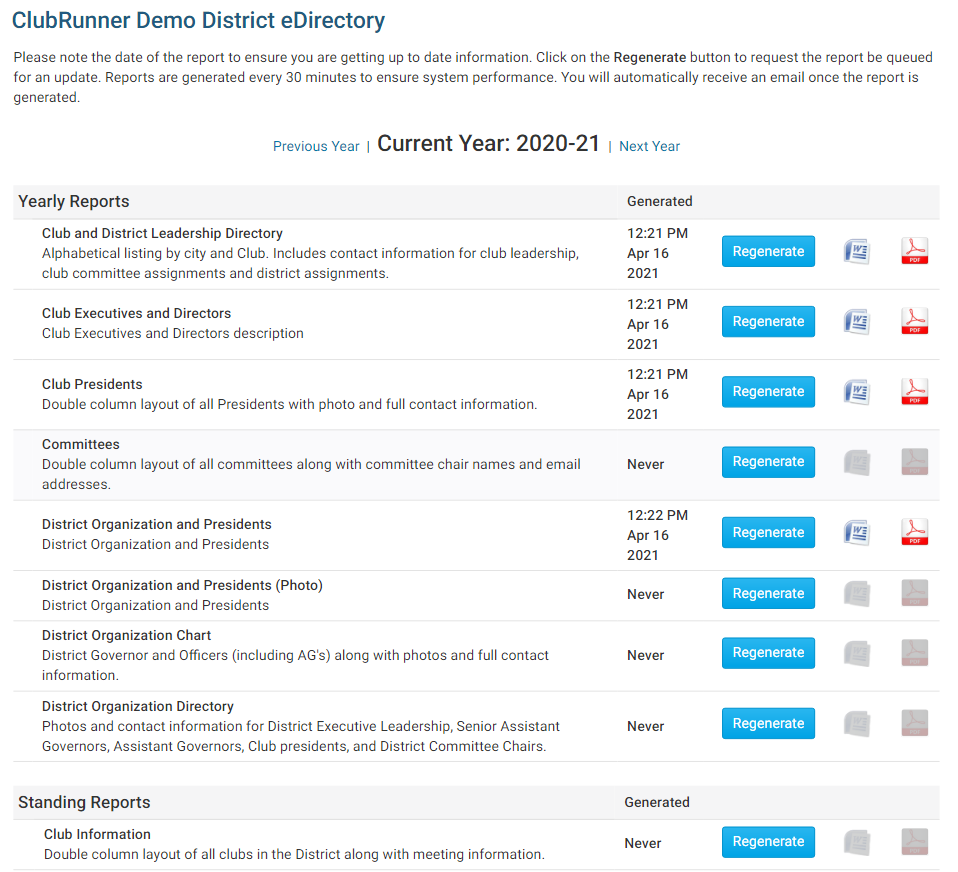District and Club Executives can access the eDirectory Reports. These reports pull information about the District and Clubs. To learn how to access this area and view the reports please follow the steps below.
-
Go to the District's website and click Member Login, near the top right.
-
Enter in your login information and then click Login. After you login, you will be forwarded back to the homepage. Click on Member Area, near the top right to get into the member area.
-
On the grey menu bar near the top, click Reports and then eDirectory Reports 2.0 on the blue menu bar.
-
This takes you to the eDirectory Report page. This page has multiple reported created by ClubRunner and the District. The Regenerate button is greyed out because only District Executives with the correct access level can click it. If you need a report regenerated, please contact a District Executive or Administrator.
 - Click on this icon to download a Word document of the report.
- Click on this icon to download a Word document of the report. - Click on this icon to download a PDF version of the report.
- Click on this icon to download a PDF version of the report.