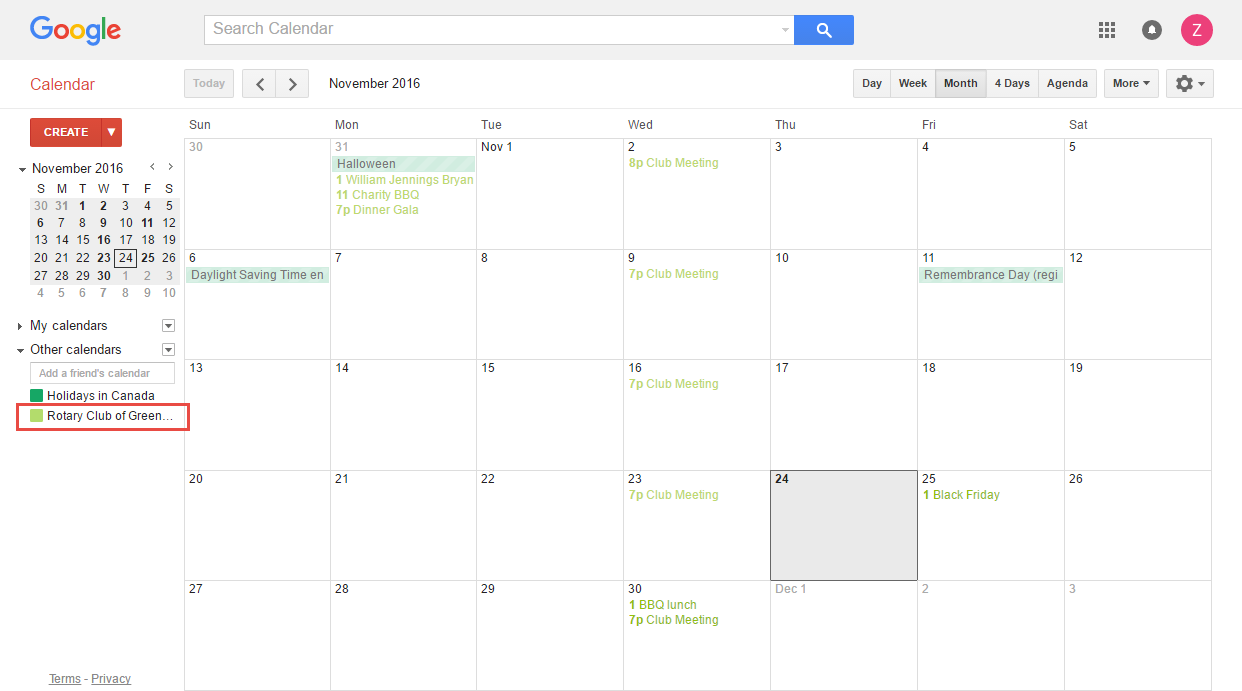ClubRunner websites now offer the ability to subscribe to a Calendar of Events. As events are added to the website they will show up automatically on your personal calendar. You can find the subscription link on your ClubRunner website’s calendar page.
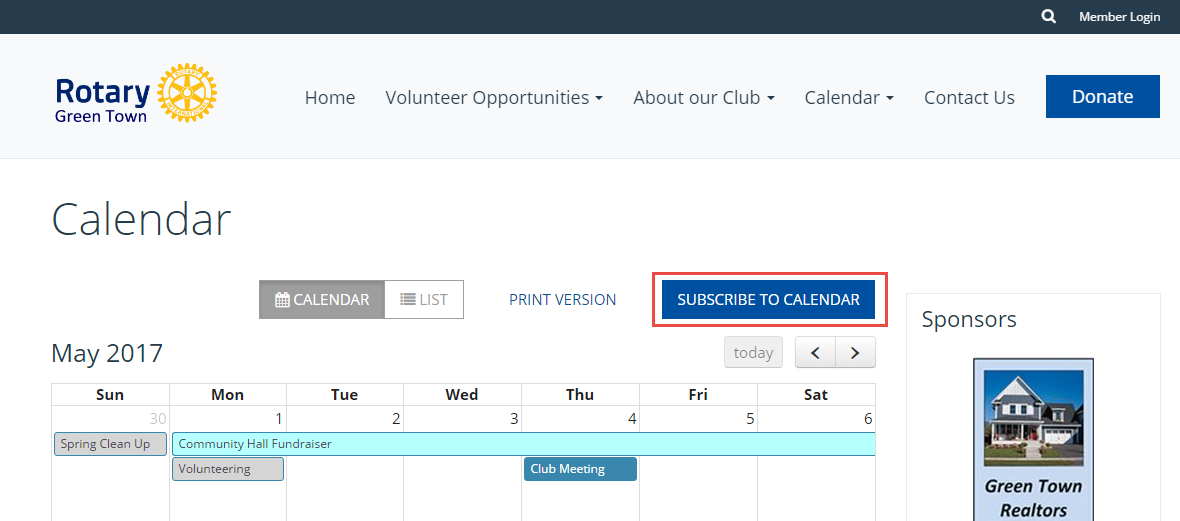
Note: This article applies to Google Calendar’s website.
Adding the Subscription
- With Google Calendar open, on the left hand side under other calendars, click on the drop down arrow.

- Click on Add by URL.
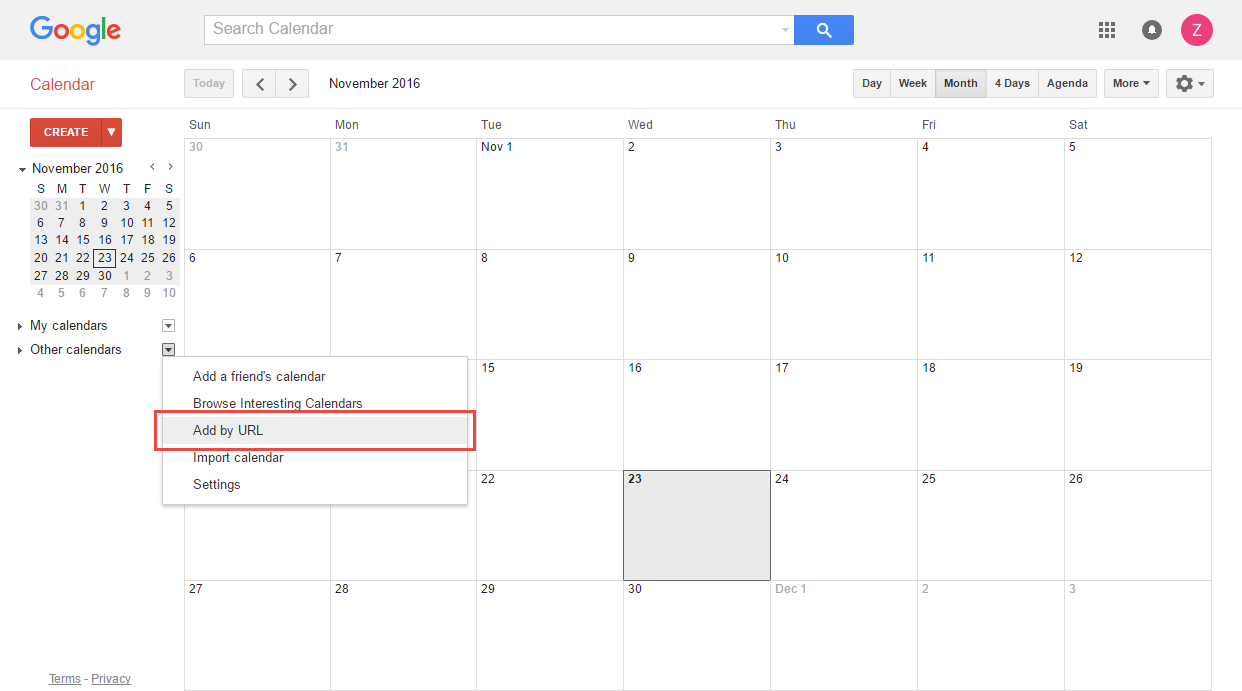
- In the popup screen, paste the ClubRunner Calendar Subscription URL into the box labeled URL.
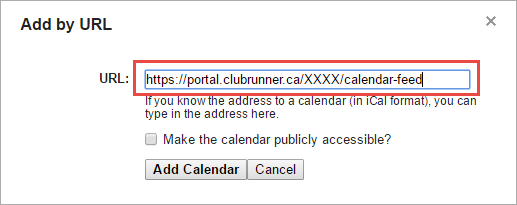 Note: http://portal.clubrunner.ca/XXXX/calendar-feed is a placeholder URL. You would need to replace the XXXX with your Club's ClubRunner ID, or use the URL from your Club's "Subscribe to Calendar" button.
Note: http://portal.clubrunner.ca/XXXX/calendar-feed is a placeholder URL. You would need to replace the XXXX with your Club's ClubRunner ID, or use the URL from your Club's "Subscribe to Calendar" button. - Click Add Calendar.
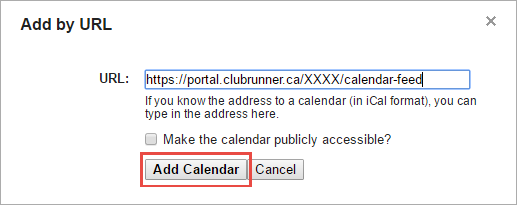
- Once Google Calendar imports the subscription, it will appear on the left side.
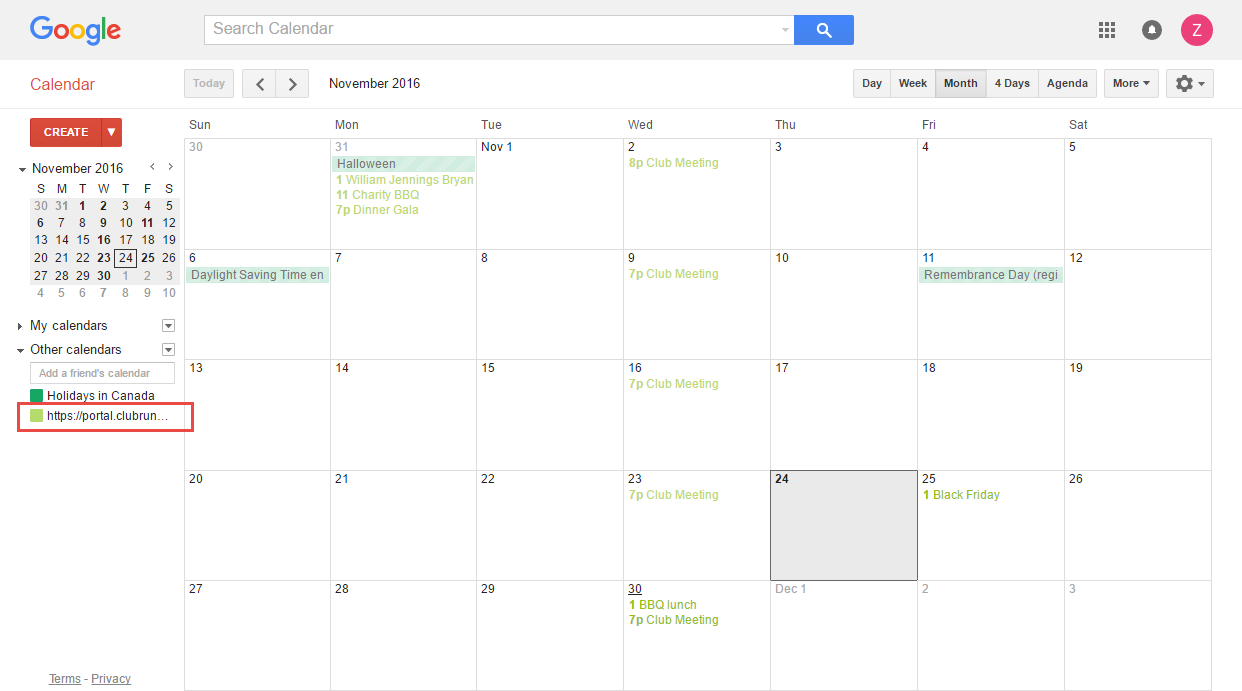
Renaming the Subscription
- Under Other Calendars, you can hover over your new subscription and click on the drop down arrow.
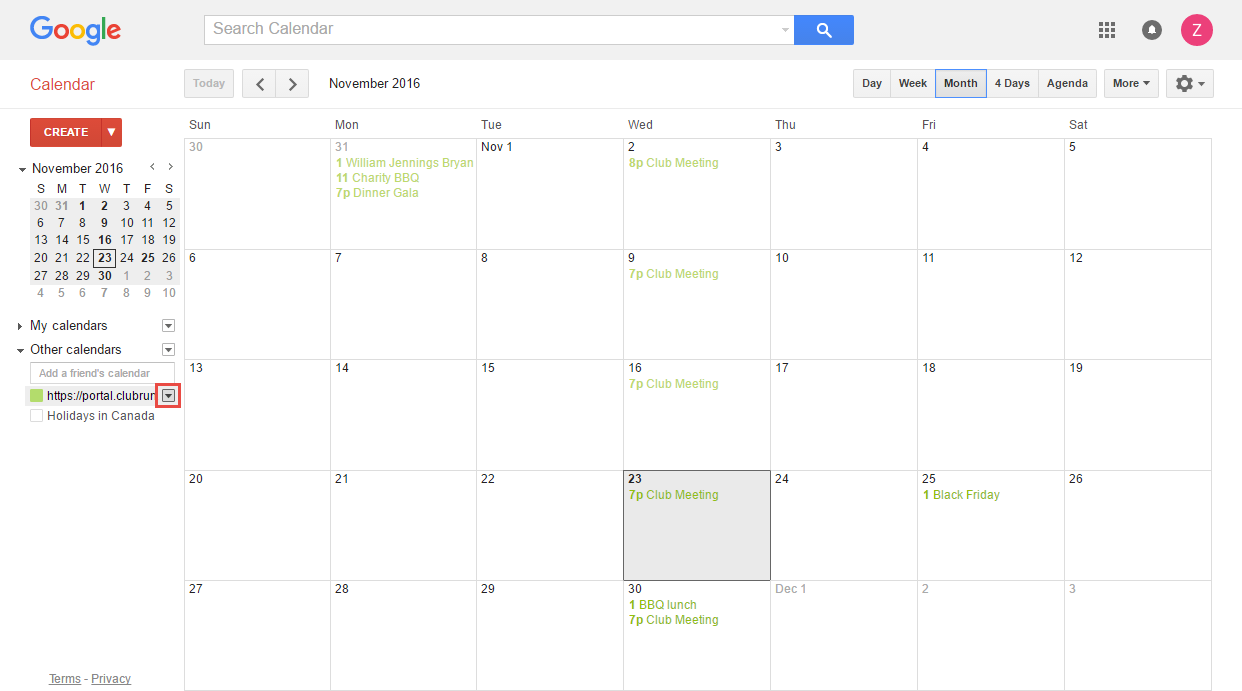
- Now choose Calendar Settings.
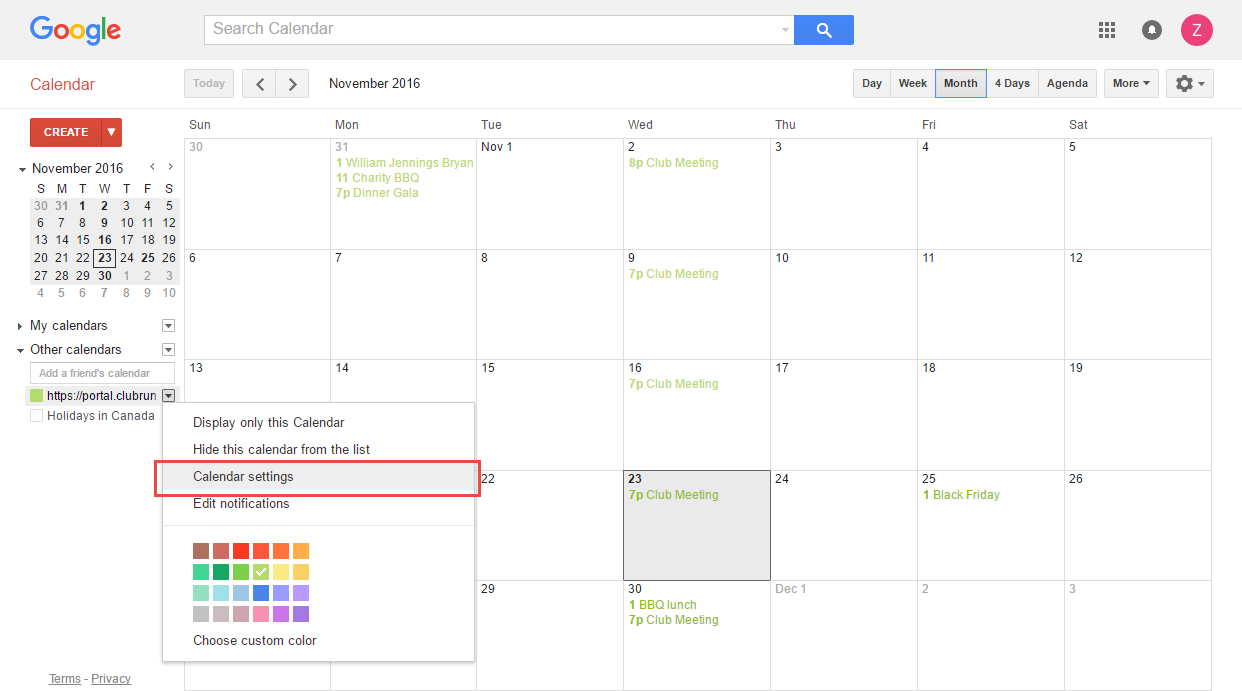
- Under Calendar Name: update the name for this subscription to something more memorable.

- Click Save.
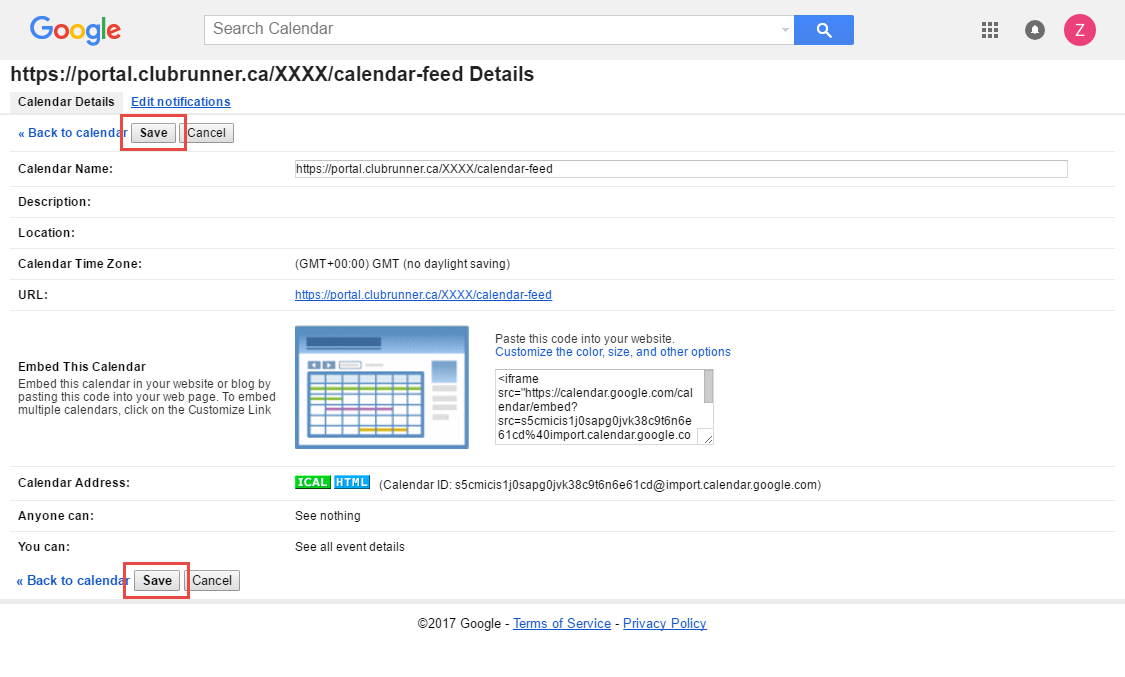
- Your subscription under Other calendars should now be updated.