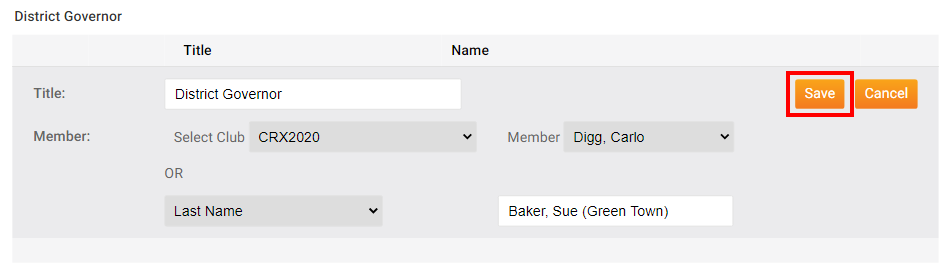If you have sufficient access rights, you can define or change the District Governor and District Executives. You can do this using the District Organization Chart. You have the option to create new district officers and directors, using the District Organization chart accessible through your district homepage.
-
Go to your district webpage and click on the Login link at the top right of the page. Then, enter your login details on the page that appears.
-
You are now logged in. To access the District Administration page, click on Member Area on the top right.
-
You are now on the District Administration page. To specify the district governor or executive, start by clicking on the Organization tab.
-
Next, click the District Organization Chart link.
-
You are now on the District Organization Chart page, where you can view existing district officers or add new positions. The District Governor is located at the top of this chart.
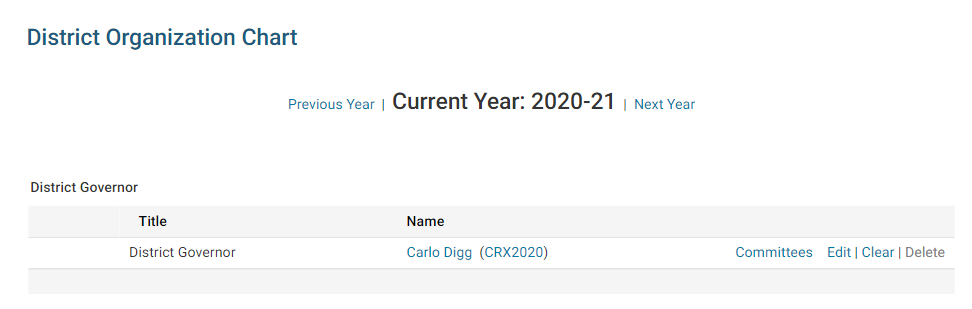
-
To the right of the District Governor title, you have various options.
- Clear: Removes the name associated with the position and leaves it blank.
- Edit: Allows you to change the the person assigned to the position.
- Committees: This permits you to view any committees associated with this position.
- Delete: This option is grayed out, as you cannot delete the governor position.
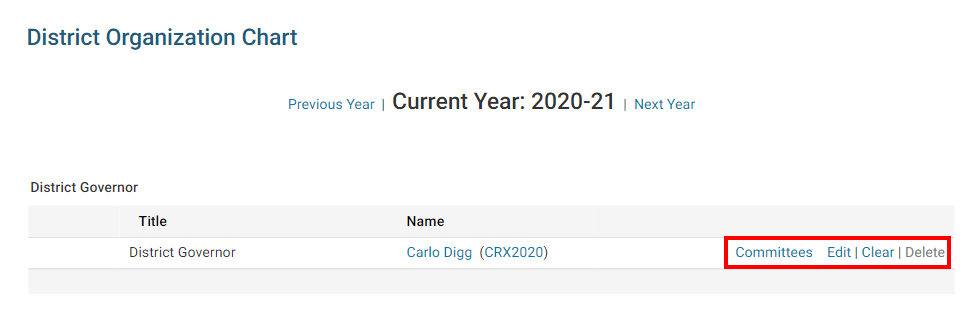
-
Click Edit to assign a new District Governor.
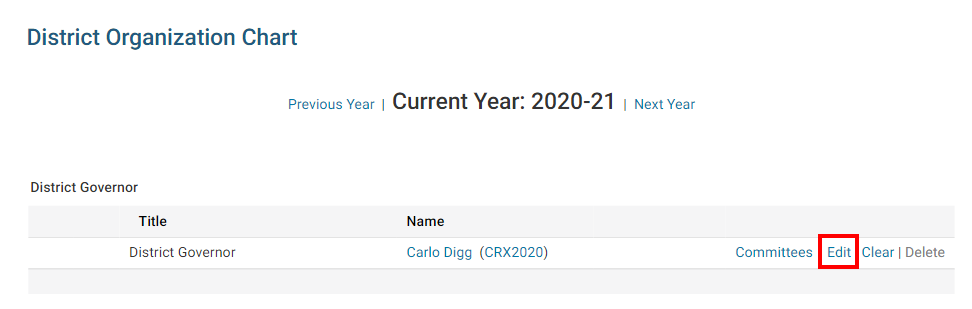
-
You are now asked to select a new District Governor. There are two ways to do this. First, you may select the District Governor's club with the Select Club drop down menu, and then choose the member from the Member drop down menu.
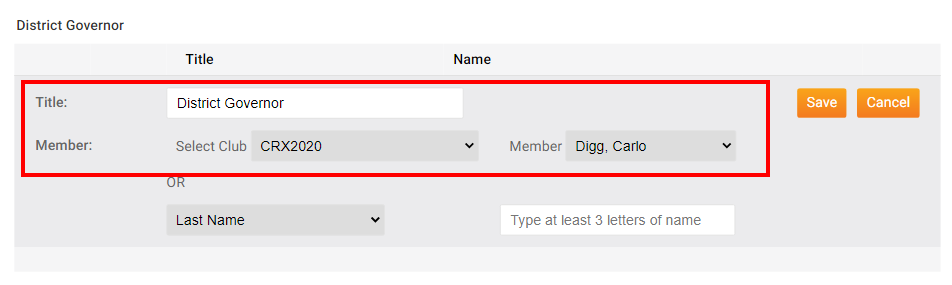
-
Alternately, you may do a search for the Last Name or First Name/Nickname of the member to do a search through all clubs in your district.
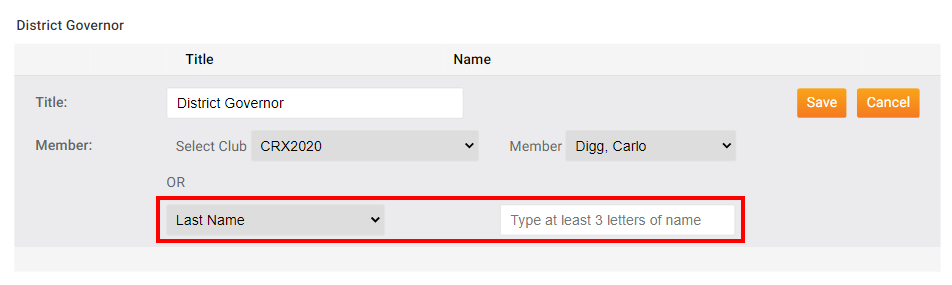
-
When you have selected the member who is to serve as District Governor, click Save. Or, click Cancel to discard your changes.