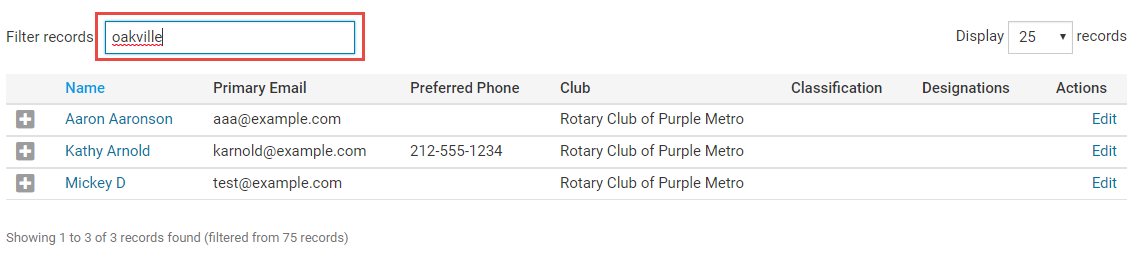You can search for members from your own club and or other clubs in your district using the district website.
Go to your district homepage and click on the Member Login link at the top right of the page. Then, enter your login details on the page that appears.
You are now logged in. To access the District Administration page, click on Member Area on the top right.
You are now on the District Administration page. Click the Membership tab just under the header.
Next, click on Member Search.
You are now on the Member Search page. Here you may search for members within your district by entering your search filter criteria. You are required to fill out at least one field to search on such as: name, club, email, etc before you can use the search option.
Note: The search filter options are searching for partial matches on an individual field level, and all filter options are added together.
Example: If you search for First Name: Jo, Last Name: Smith, all members names starting with Jo and a last name starting with Smith will be returned.
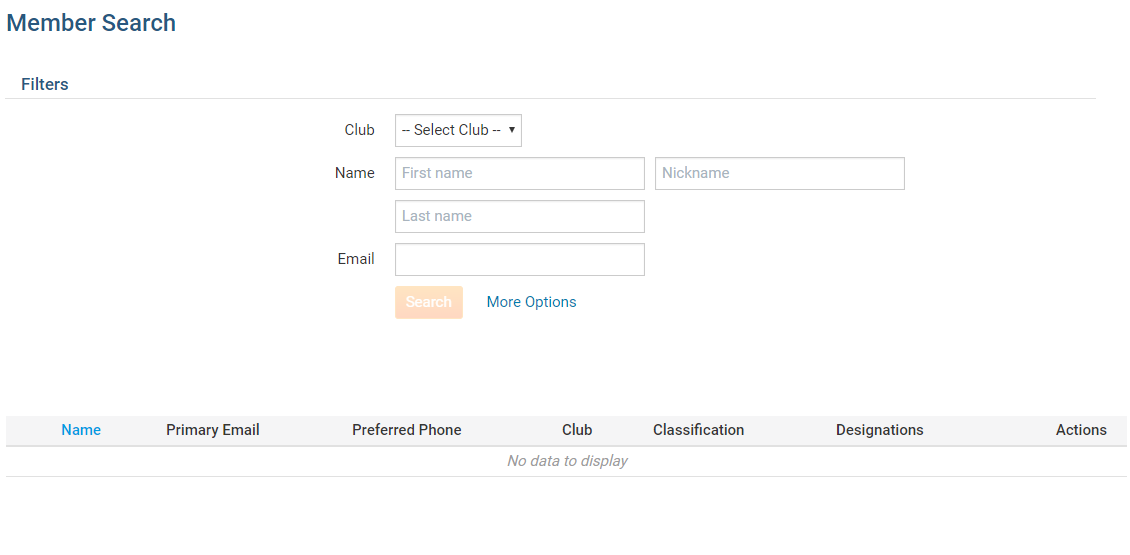
You can also use the More Options link to search for members based on additional filter options such as: Classification, City & State, Partner Information, Club & Rotary/Organization Join date.
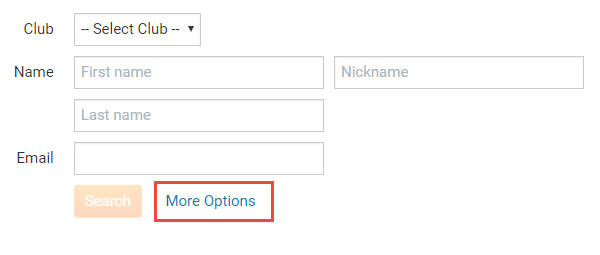
After you click More Options the following will display.
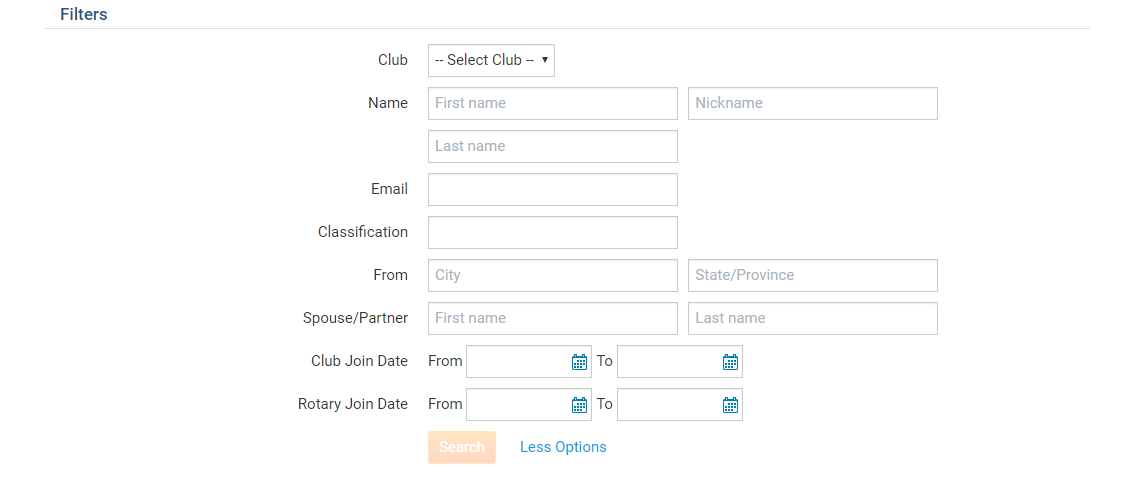
When you have entered all the fields for which you wish to search, click theSearch button.
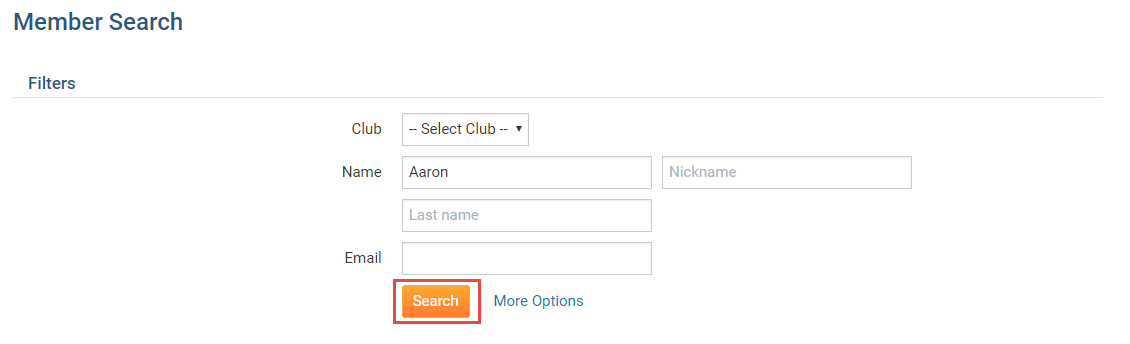
Your results based on your criteria will be shown below the search options. Clicking on the plus icon on any member in the results will allow you to view additional information.
Note: This search is limited by members privacy preferences. Members and/or specific parts of their information may not appear based on their preferences.
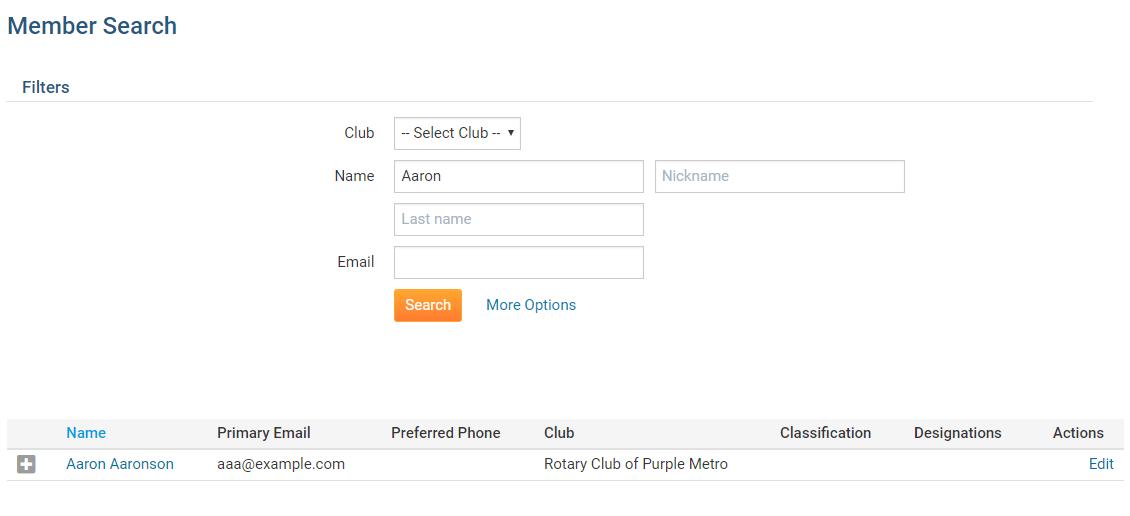
You may use the Filter Records options above the results to help identify a specific record. For example, if you entered a the word "Oakville", you will see the search results are further filtered showing only matching cases.