Through your District homepage, you have the ability to request profile updates from your members. This should be done fairly regularly to ensure your contact details and member information remain current.
To request an update from a member, go to your District webpage and click on the Login link at the top right of the page. Then, enter your login details on the page that appears.
You are now logged in. To access the District Administration page, click on Member Area on the top right.
You are now on the District Administration page. Click the Memberships tab just under the header.
Next, click on the Request Member Updates link.
You are now presented with a list of active members for your default club. Use the Select Club drop down menu if you wish to view the membership of a different club. Use the Select Members Per Page drop down to set how many members you wish to view at once.
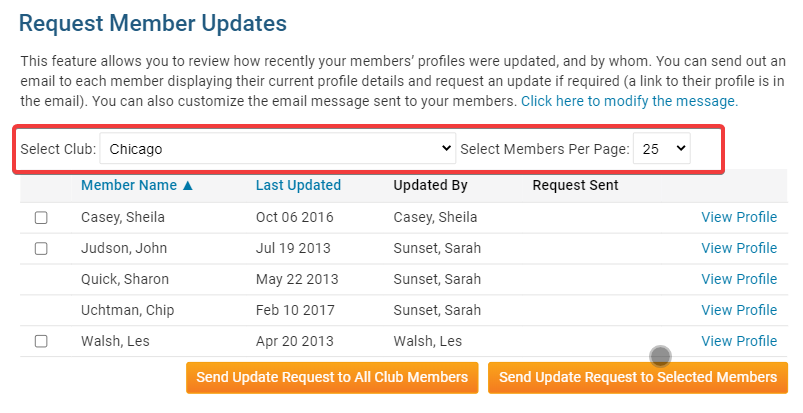
You may use the check boxes beside each name to select individual members you wish to ask for an update request.
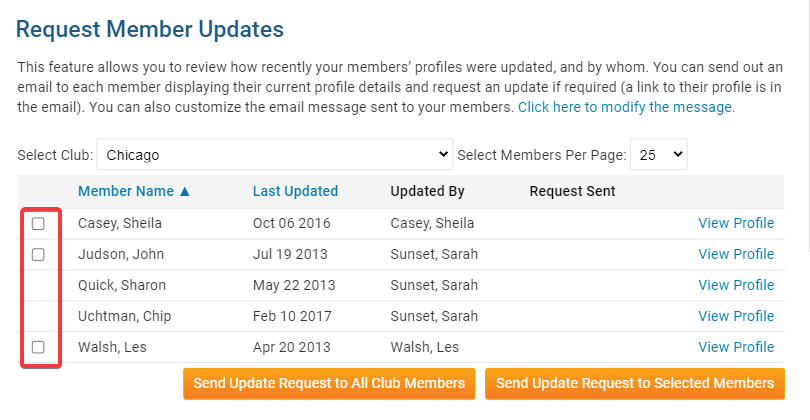
When you have selected the members to whom you wish to send an update request, click Send Update Request to Selected Members. If you wish to email all the members, click Send Update Request to All Club Members.
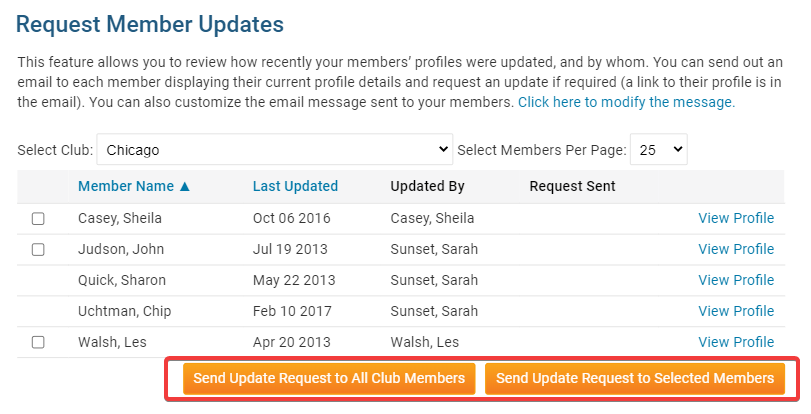
By default, the system will send a generic update request message. You can customize this message to suit your club and situation. Click on the link Click Here to Modify the Message.
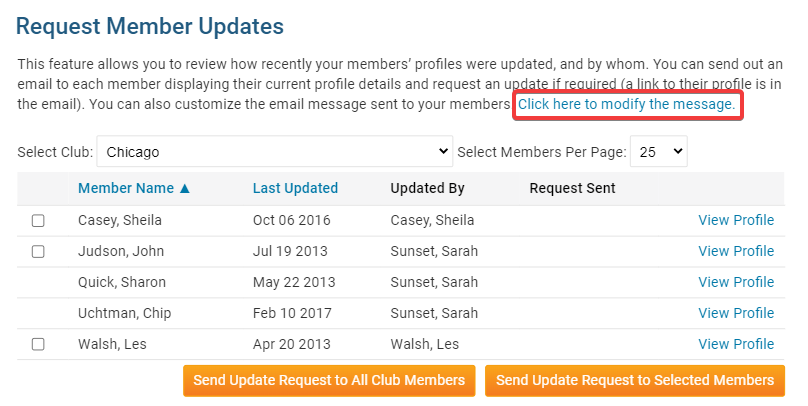
Here, you can edit the content and look of the message using the tools provided. Enter aSubject for the new update request message in the field provided, and then edit the text as needed.
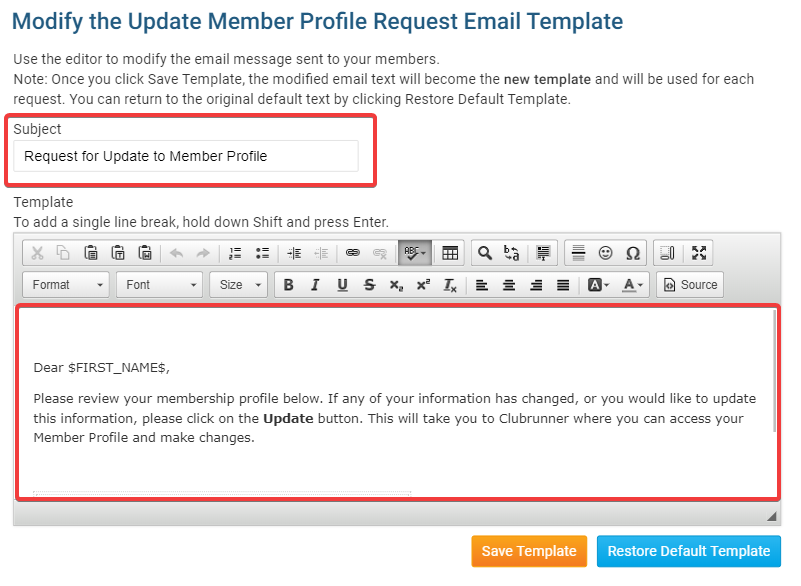
Click Save Template to save your changes to the update request email, or Restore Default Template to erase them and go with the standard system generated message.
