Club's which have their own website with ClubRunner is able to create events and display and advertise them within the District's own event calendar. However, District's can choose to hide any of these events from their calendar.

Hiding a Club event from the District Calendar
- To begin in removing a club event from the District calendar, you will need to log into your District's member area. This can be done by visiting your District's website and clicking on the Member Login link in the top right corner.
- Once logged in, clicking on the Member Area link will bring you to the District Member Area.
- After accessing the District Member Area, you should be presented with the Launchpad. If not, you can access it by clicking on Admin in the primary navigation menu at the top of the page, and then Launchpad, in the secondary navigation menu just below
-
On the Launchpad menu, click on the Calendar option

-
You will then be brought to a calendar which displays all Club and District events on the District's calendar. Click on the List of All Upcoming Events link.

- From here, you will see a list of upcoming District events and upcoming Club events. Within the Upcoming Club Events, clicking on the check box for an event will either show or hide the event on the District calendar. Checked events will be visible, while unchecked events will not appear. To hide an event, uncheck it from this list.

- After unchecking any events that should be hidden from the District calendar, click on the Update button.
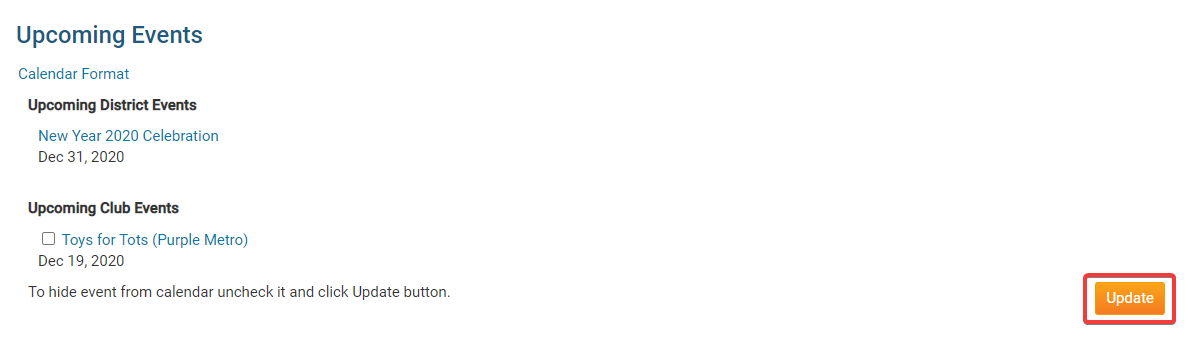
After performing the update, the unchecked events will no longer appear on the District's event calendar. At any point, the District can navigate back to this page to show the events once again as well.
