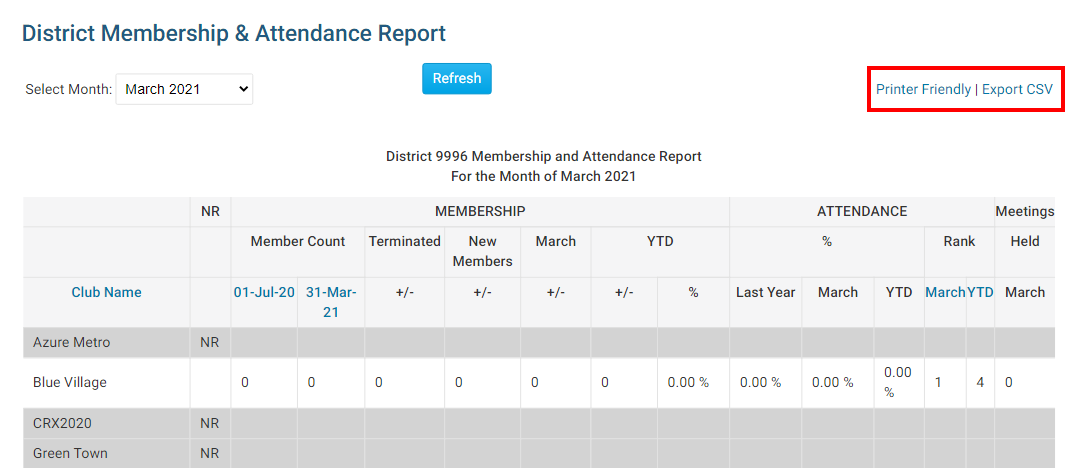ClubRunner makes tracking membership and attendance easy, even at the district level. As part of this functionality a monthly report is available to the district that displays all club's member counts as of the end of last year and this month, along with the current month's attendance percentage.
-
To generate a monthly attendance report, you must first log in to your district website. Click Member Login at the top right and enter your details.
-
You are now logged in. To access the District Administration page, click on Member Area on the top right.
-
Next, click on the Attendance tab.
-
Now, click on the Club Attendance link on the left.
-
Select the Monthly Report link under the Attendance heading on the left side of the screen.
-
This brings you to the District Membership & Attendance Report page. To view attendance from a given month, simply choose it from the Select Month drop down menu. The view defaults to the current month.
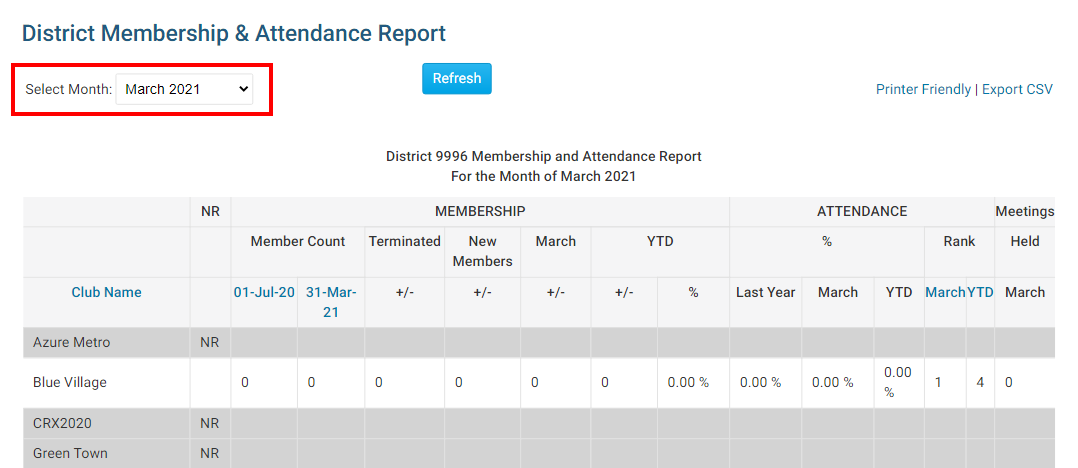
-
Once you have selected the desired month, click the Refresh button. The page will repopulate with results from that month.
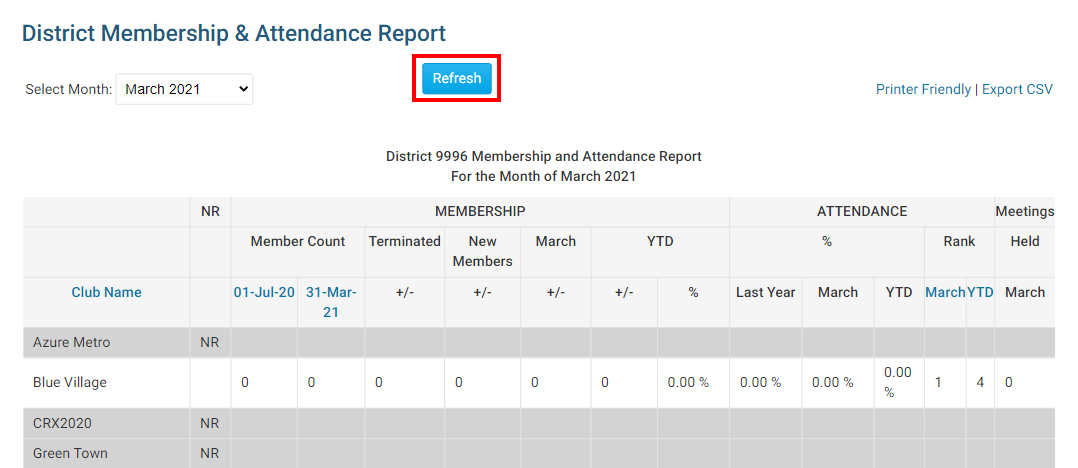
-
Click on the Printer Friendly link if you wish to create a hard copy of the attendance report. Click on Export CSV if you want to create a database file of the information to view in another application.