With ClubRunner, you have the ability to generate a document containing membership data. You can generate this spreadsheet according to the fields and filters you define, and save those parameters for the future.
-
To download member data, you must go to your District homepage and log in. Then, click on Member Area on the top right.
-
Along the top of the screen you will see several tabs. Click on the Membership tab.
-
Now, click on Download Member Data.
-
You are now on the Download Member Data Screen. Here, you can choose from a large number of variables to download. Click on the information fields you wish to extract in the download.
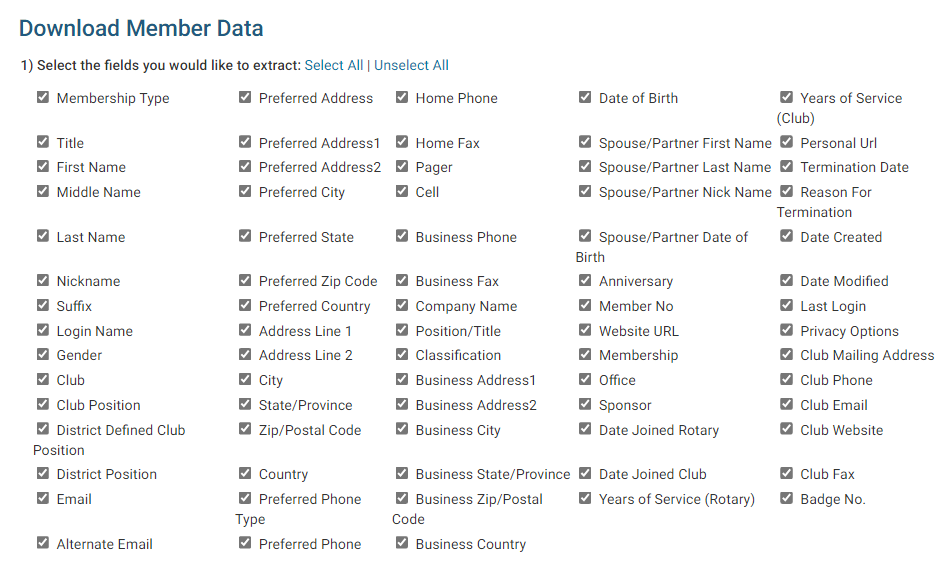
-
Now, select the filters you would like to apply. You can select Active (Regular) Members, Active (Custom) Members, Honorary Members, Other Users and Inactive members.
Note: Active (Custom) is for Clubs that have a custom member type with ClubRunner. Eg. Active - Satellite.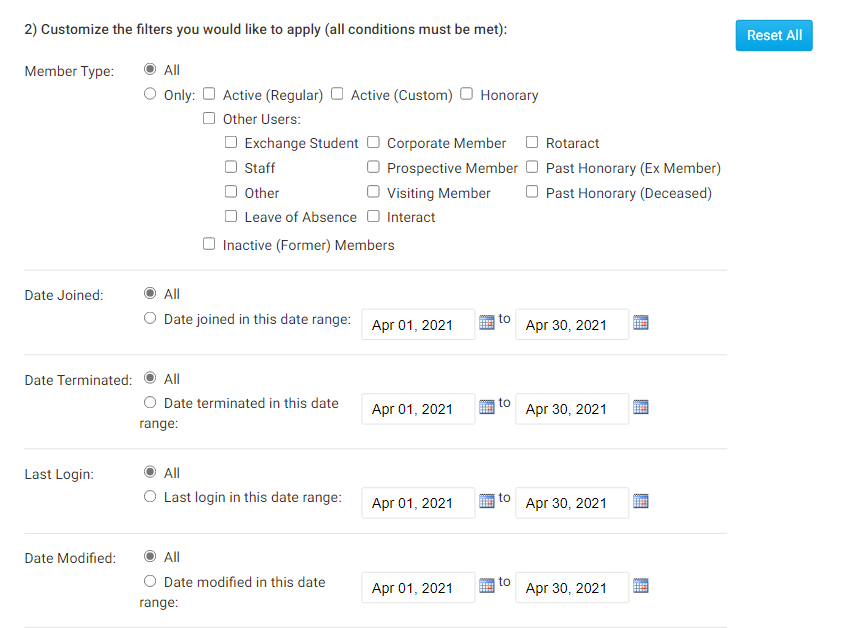
-
You have the option to save the parameters of the search for use in the future. If you choose to do this, enter a name for the search in the field provided.
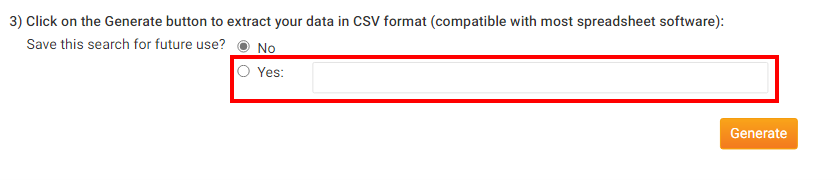
-
When you have finished, click Generate to create a CSV format file with the data you have requested. This format is compatible with most spreadsheet software.

-
The page will then refresh. Scroll down to the bottom of the page and click the Download button beside generate to download the file.
