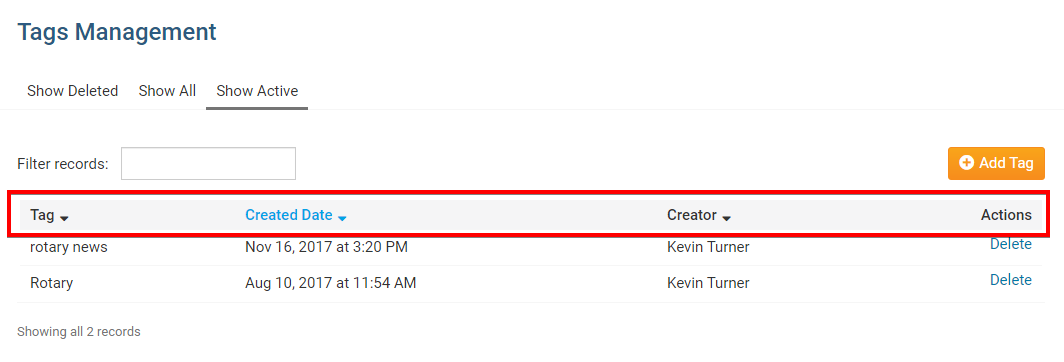We have created a page which allows you to be able to delete tags for blogs and stories. We recommend deleting tags with spelling mistakes or ones created in error. To learn how to use this page please follow the steps below:
Note: To add a tag to a story please create or edit a story and add a tag located near the bottom of the page.
- To view all of the tags used for your stories, you will first need to login to your website and access the Member Area.
- In the navigation menu at the top of the Member Area, click on the Website option, and then select Website Content.
- On the left hand side of the page, click on Libraries.
- You will then be brought to the Getting Started page. To proceed, click on the Tags link.
- This will take you to the Tags Management page.
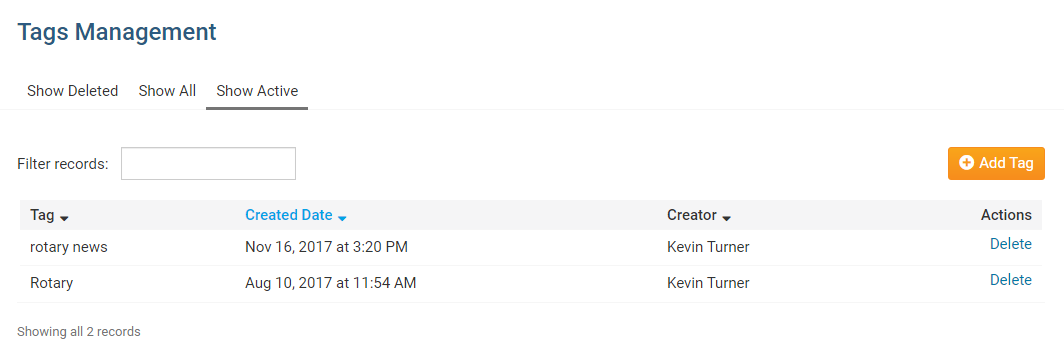
-
There are three different displays you can choose from:
- Show Deleted - This displays deleted tags.
- Show All - This displays all tags.
- Show Active - This displays non-deleted tags.
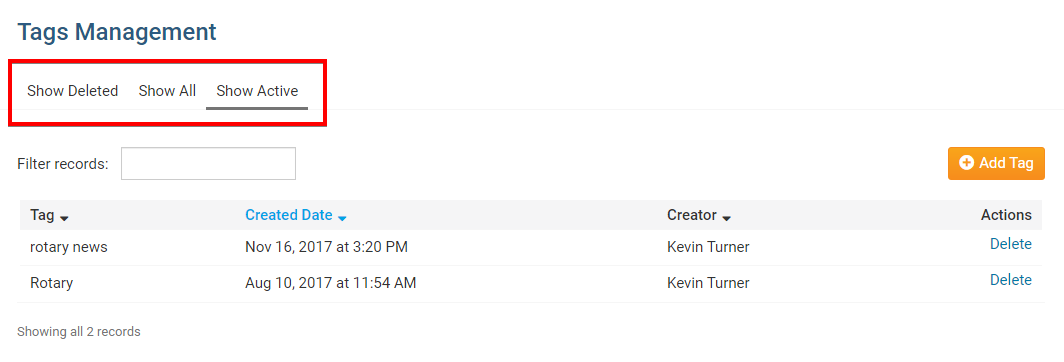
-
On the right, you can click the Add Tag button to create a new tag to use in the future.
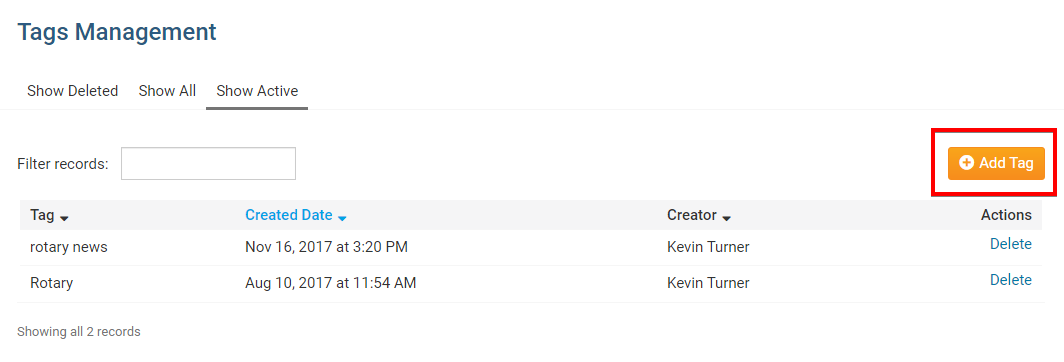
-
The chart has 4 different headings:
- Tag - This is the name of the tag.
- Created Date - The date the comment was written.
- Creator - The person who wrote the comment.
- Actions - There is a link named Delete which will delete the tag.