Custom widgets are used to create custom content on the website and in bulletins. If you have created a custom widget in error, or wish to remove custom content, you have the option to remove it from a page or bulletin, while retaining it for later use. You may also delete it permanently.
How to Remove a Custom Widget without Deletion
To remove a Global Custom or Page Specific Custom Widget from a page or bulletin, hover your mouse over the widget in the left side Website or Bulletin Live Designer. A number of icons will appear. Click on the red X, as highlighted below.

The widget has now been removed from your page or bulletin, but remains accessible within the appropriate Custom Widgets (Global), Custom Widgets (Page Specific), or Custom Widgets (Bulletin Specific) widget group.
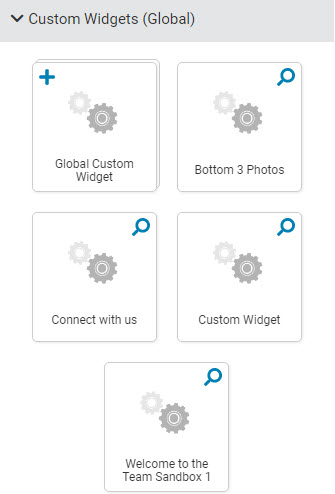
If you need to add the widget back, you can find it in the Custom Widgets (Global), Custom Widgets (Page Specific), or Custom Widgets (Bulletin Specific) widget groups.
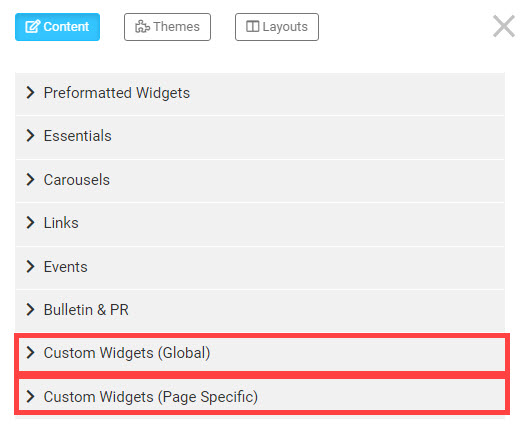
How to Permanently Delete a Custom Global or Page Specific Widget
If you wish to permanently delete a Global Custom, Page Specific, or Bulletin Specific Widget, you must access your website content library. Click on the Website tab, and then on the Website Content link.
Click on the Home Page Custom Widgets link.
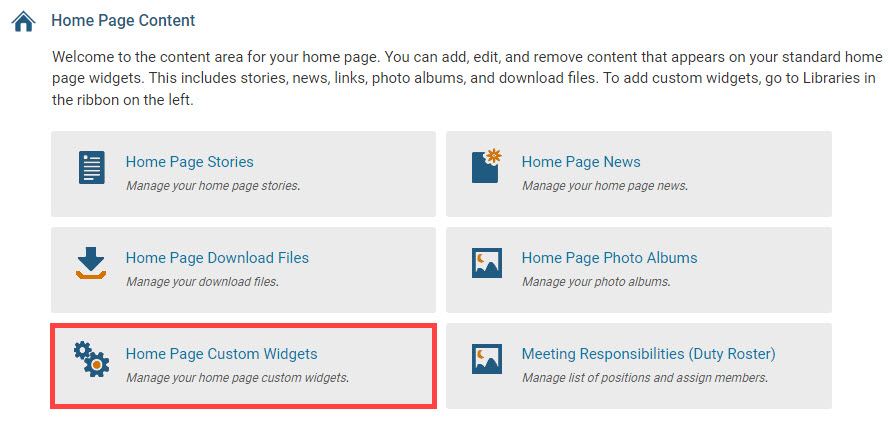
This will open the Custom Widgets page. Choose the one you wish to delete and click Delete under the Actions column. If you are not sure which one you want to delete, click on Preview to view it. To find a Global, Home Page, Page Specific, Bulletin (Global), and Bulletin Specific widget click on the corresponding tab to the right of View widgets.
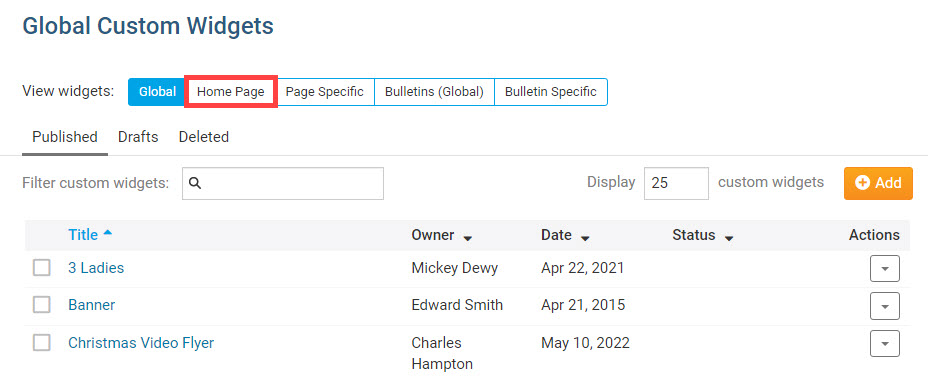
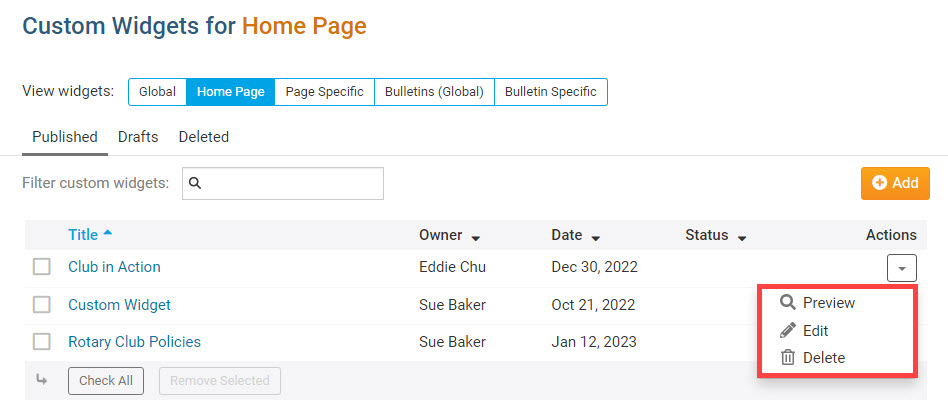
A prompt will appear, asking you if you are sure you want to delete the widget. Click OK to delete it. Click Cancel if you wish to keep the widget.
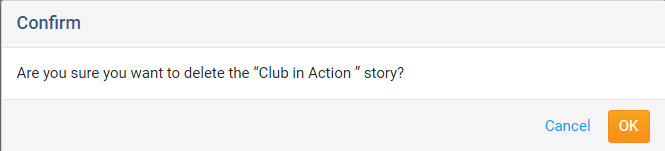
The widget is now deleted from your widget library and placed into the Deleted tab.
