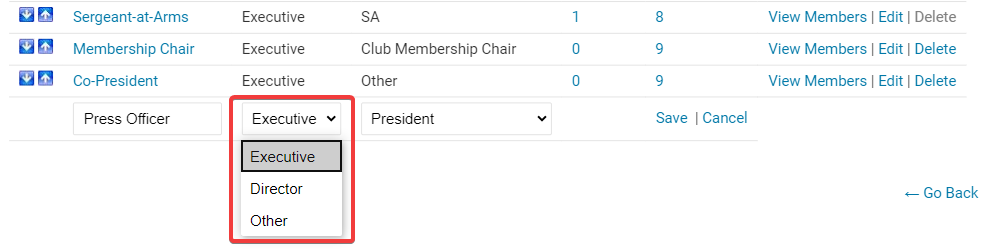You may use your District website to view and define executives and directors positions held by Club members in your District. You may also create new Club positions as needed.
-
To create a new Club position for your District, go to your District webpage and click on the Login link at the top right of the page. Then enter your login details on the page that appears.
-
You are now logged in. To access the District Administration page, click on Member Area on the top right.
-
Click the Organization menu option just under the header.
-
Next, click on the Define Club Position Types link.
-
You are taken to the Define Club Position Types page, where all current position titles defined by your constituent Clubs are listed. To define a new position, click the Add New Position link at the top right above the position list.
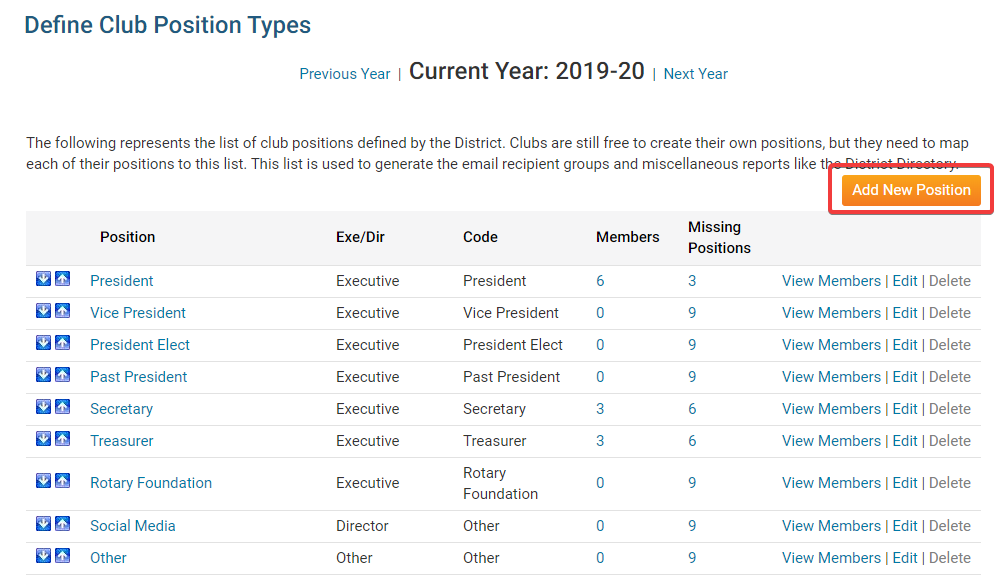
-
Use the fields provided to define the details of the new position. First, enter a title for the position.

-
Next, to determine the access levels granted to the position, use the drop-down menu to determine whether it is an Executive position, a Director position, or Other.
Note: Members who are assigned to positions that are defined as an Executive will be able to manage their club within the District's website. Director and Other positions will not receive any District access level upgrade. -
Now, define the Code that best reflects the position type.
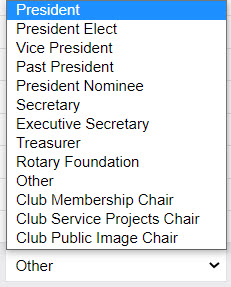
Note: The Code field is used to integrate positions from the Club Executives & Directors list to the Rotary International database. You can learn more about using the Executive Compare & Synchronize page for clubs in your District in this help article.
-
Finally, hit Save to add the position, or Cancel to discard it.