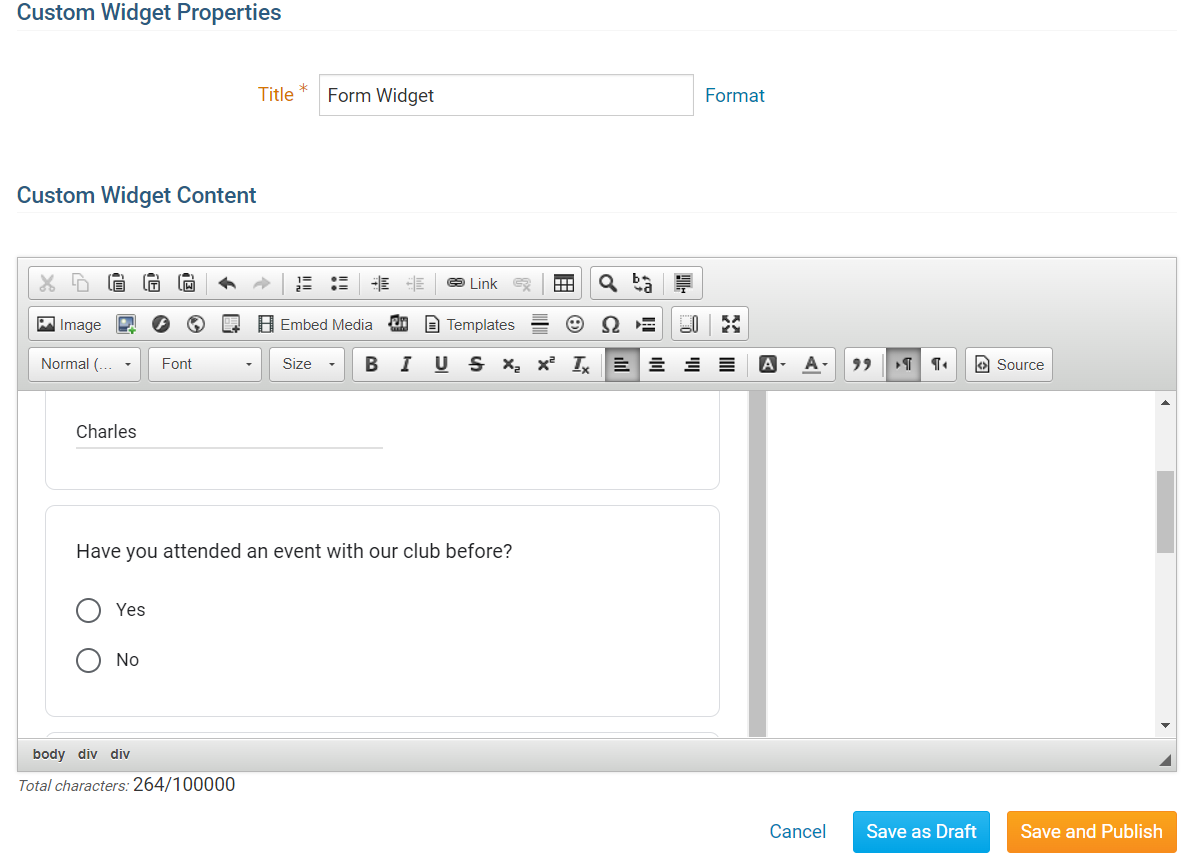A Google Docs form is a document that acts as a flexible survey or form generator, allowing you to collect information and answers on a variety of topics. These custom surveys can be embedded within ClubRunner pages using the steps below.
Google periodically re-engineers the Google Docs interface. The information below is current as of April 2018.
Please go to Google Docs by clicking on this link: https://docs.google.com/forms
Sign-in using your Google/Gmail login. If you do not have one, you may need to create a new account.
Near the top, select a form to use as a template.
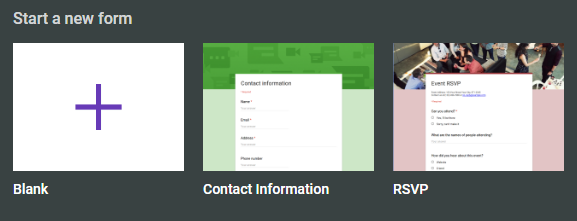
This opens a new Form document, which you can customize. Please fill in all of the details you need to create your form.
Once you are done, click the Send button on the top right.
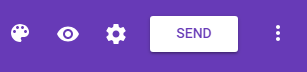
A page will pop-up. On the "Send via" area, please click the < >. This will allow you to generate Embed Code. You will need to adjust the Width and Height fields. Please set the width to 600 px and the height to 700 px. After you complete all of steps in this article, if the size of the form does not look right, please change the size of the form to meet your needs. Once done, please click COPY. This will copy the Embed Code, so you can paste it into ClubRunner.
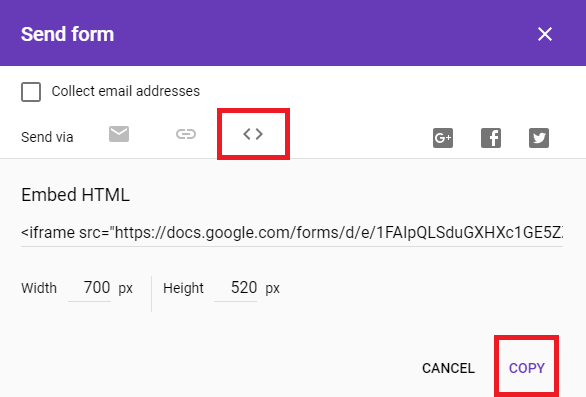
Now, return to your ClubRunner site and access the online editor in the story/widget where you wish to place the form.
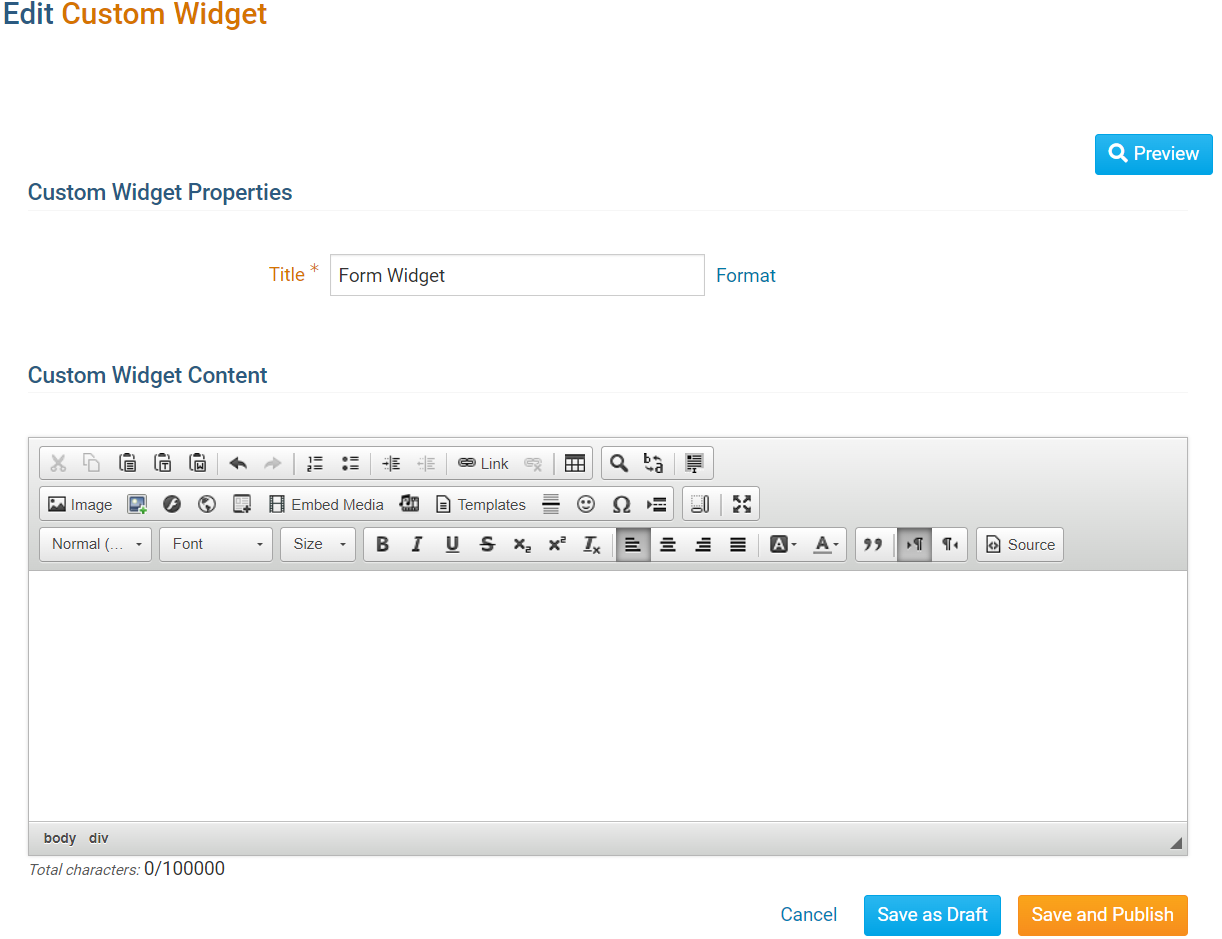
In the toolbar above the editing field, click on the Embed Media button.

Enter the Embed Code in the provided field and click OK.
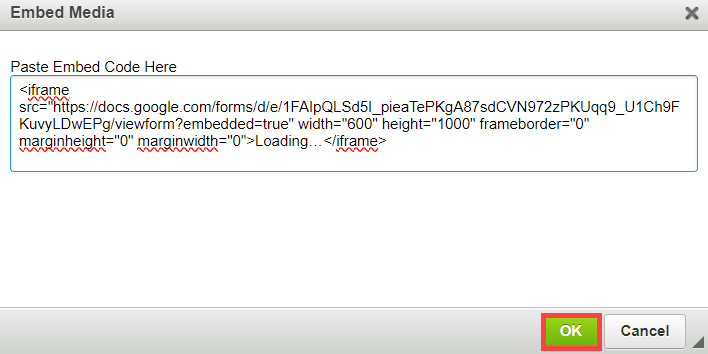
Your survey now appears and can be published to the site.