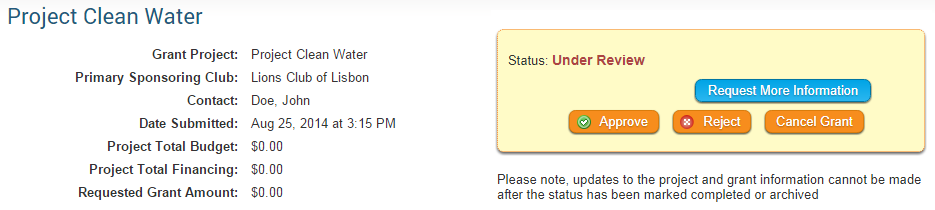If you have moved the workflow step of a grant to "Completed" or "Funded" status accidentally, you can use the following steps to change the grant to the correct workflow status:
-
Start by opening the grant and view the status' available (Screen below shows after funded).
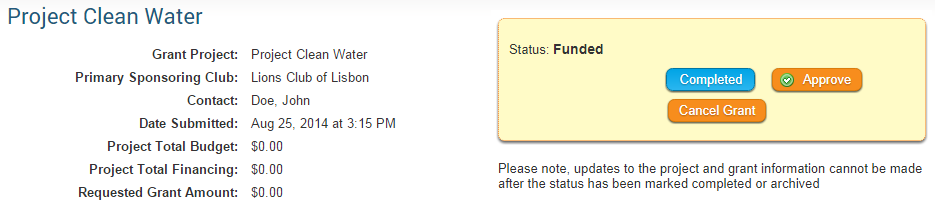
-
Next, Click the Cancel Grant button. This will change the Status of the Grant to Cancelled. This will not delete the Grant.
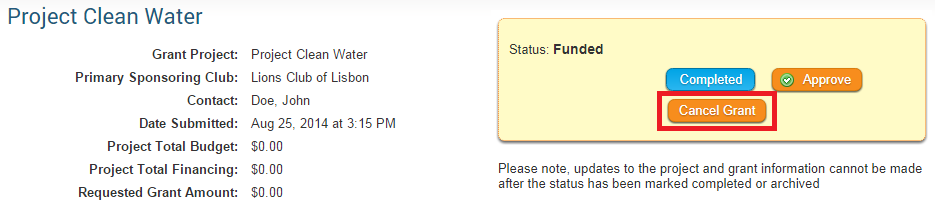
-
Now, you can add a comment if you wish to explain the cancellation. If not simply select No Comments and click the Send button.
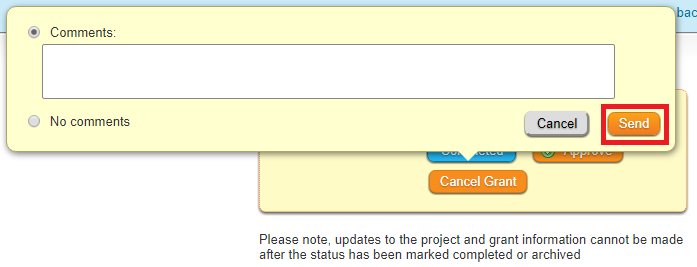
-
Once the Status has changed to Cancelled, click the Resubmit Grant Request button.
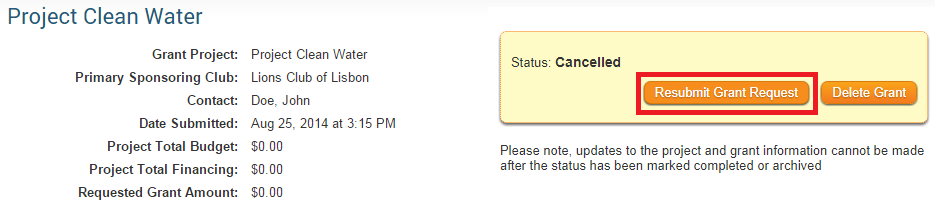
-
Once again, you can add a comment if you wish to explain the cancellation. If not simply select No Comments and click the Send button.

-
Once the Grant has been resubmitted, you will be able to return your Grant to the correct status.