ClubRunner gives you the option to change your password at any time. It is a good idea to do this in order to create a custom password to replace the default password given to you by your administrator.
1. To access your profile for editing, you must go to your district homepage and log in. Then, click on Member Area on the top right, under your club banner.
2. Along the top of the screen you will see several tabs. Click on the For Members tab.
3. Next, click on the Change My Password link under the For Members tab.
4. You are now on your Member Profile screen, with the Settings tab selected. Click on Change password link in the column on the right.
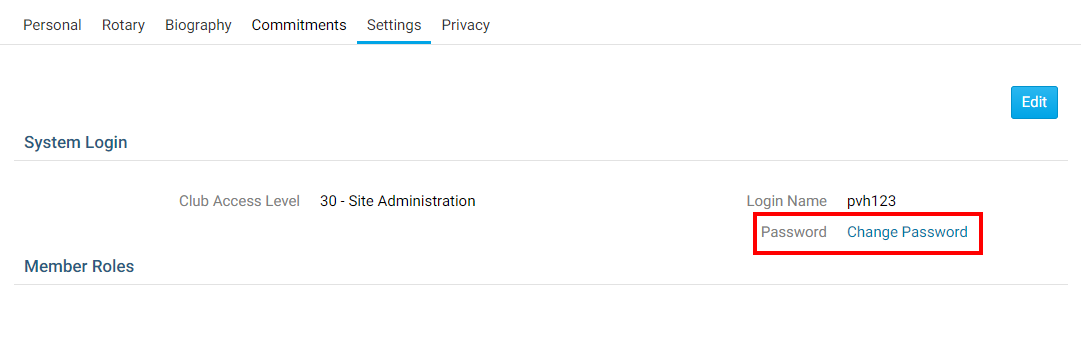
5. Here, you can enter your new password. You must first enter your current password in the Old Password field, as a security test. Then, enter your new password in the Enter New Password field below it, and once again in the Confirm New Password field to confirm the password.
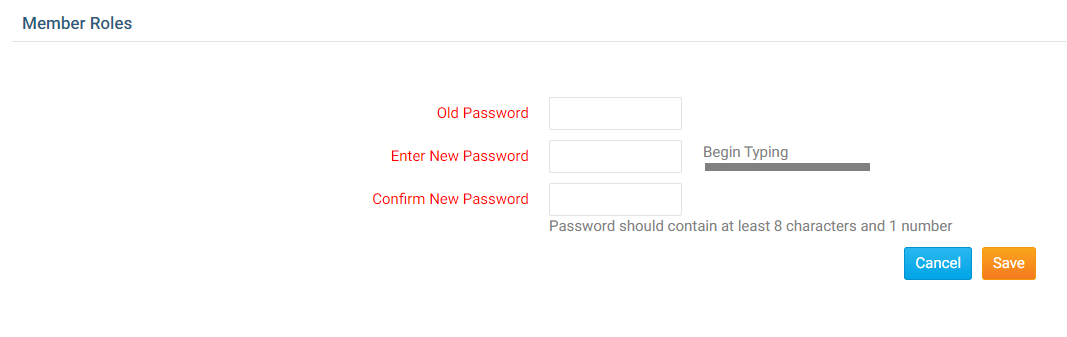
6. Once you have entered your new password, click Save.
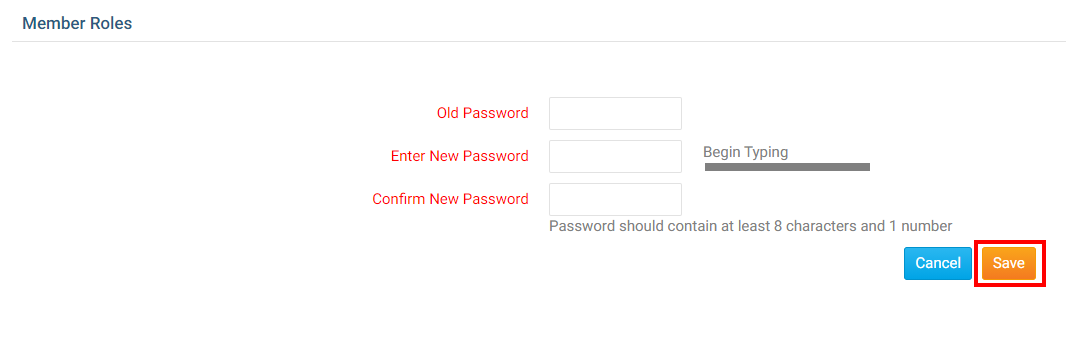
Note: if you are using a password manager application such as Dashlane, LastPass, etc., sometimes our system cannot accept the application generated password. This could be due to how the application injects the password into our page. In such a case please copy/paste the password your application generates instead of allowing your program to automatically fill it in. If you continue to have issues generating a password please contact our team.
