Form Designer - Questionnaire
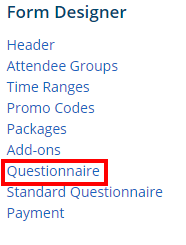
Questionnaire: The Questionnaire appears after the registration form has been filled out. It can be used to ask additional questions related to the event.
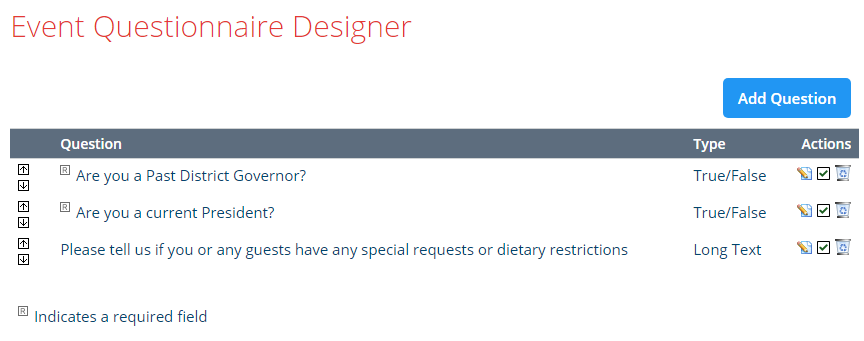
If you require additional questions to be added to the questionnaire, click the Add Question button, which will open a new page. When adding a new question the following items will need to be determined:
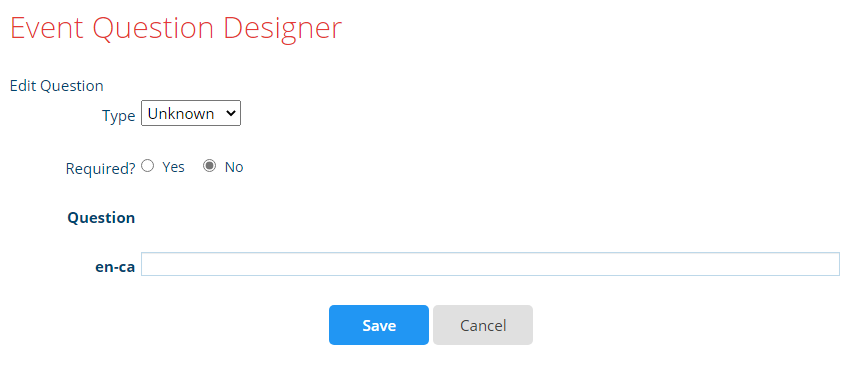
Type: This section is dependent on the type of question selected. The following is the list of question types:
True/False: Questions that require a true or false answer.
Long Text: Longer typed out answers
Short Text: Shorter typed out answers
Selectable: Question with selectable answers with in the form.
Required: A required field is requested information by the user. The attendee cannot continue on with the registration without that particular field being filled in. All required fields will be marked with the Required (![]() ) icon.
) icon.
Enable / Disable: Within the list of questions the Disable (![]() ) icon appears. This button will disable the question, making it unavailable to new registering attendees.
) icon appears. This button will disable the question, making it unavailable to new registering attendees.
![]()
To have the question seen in your list, just click the Enable (![]() ) icon.
) icon.
![]()
