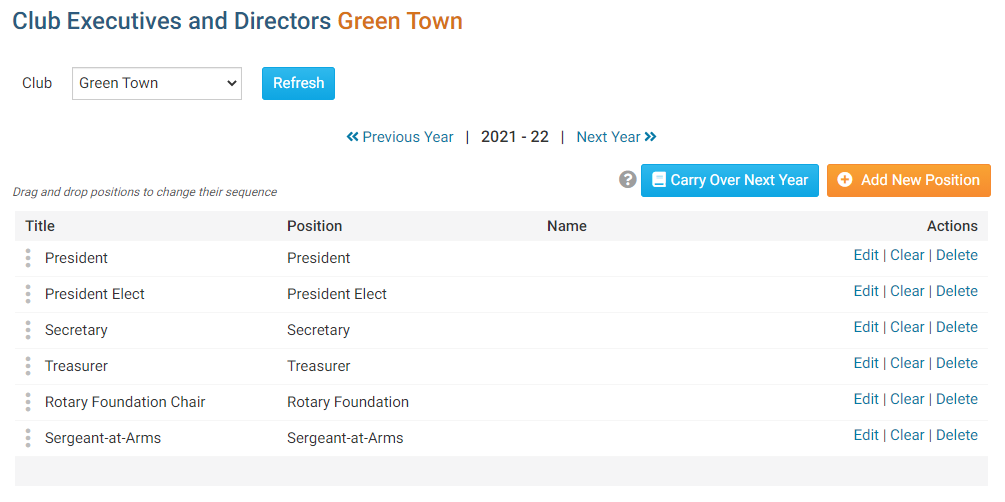You have the ability to add club Executives and Officers via your District page, provided you have appropriate access levels.
1. To do this, go to your District webpage and click on the Login link at the top right of the page. Then, enter your login details on the page that appears.
2. You are now logged in. To access the District Administration page, click on Member Area on the top right.
3. Now, click on the For Clubs tab.
4. Next, select the Define Club Executives link.
5. This brings you to a page listing the current club Executives and Directors. Use the Next Year, or Previous Year links if required to navigate to the year you want to update.
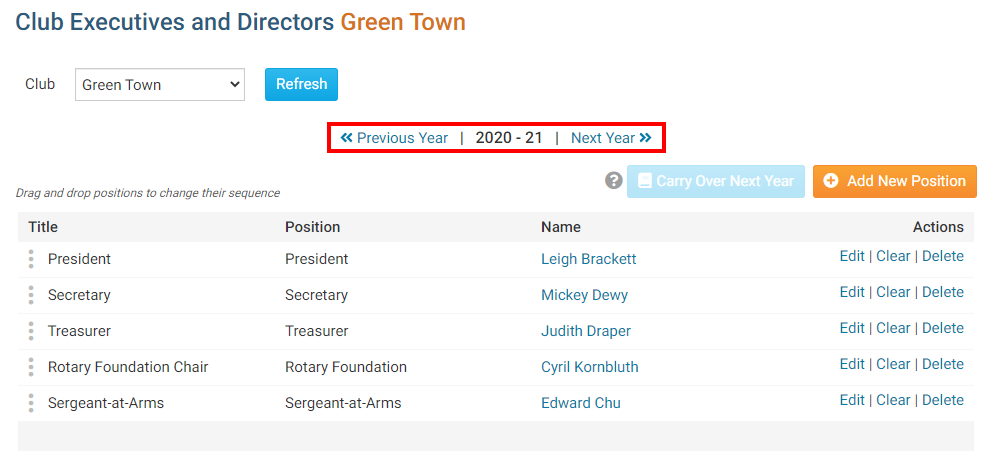
Click here to see how to copy the current positions to the next year
Adding a New Position
1. Once you have the correct year selected, add a new officer by clicking the Add New Position button at the right side of the screen.
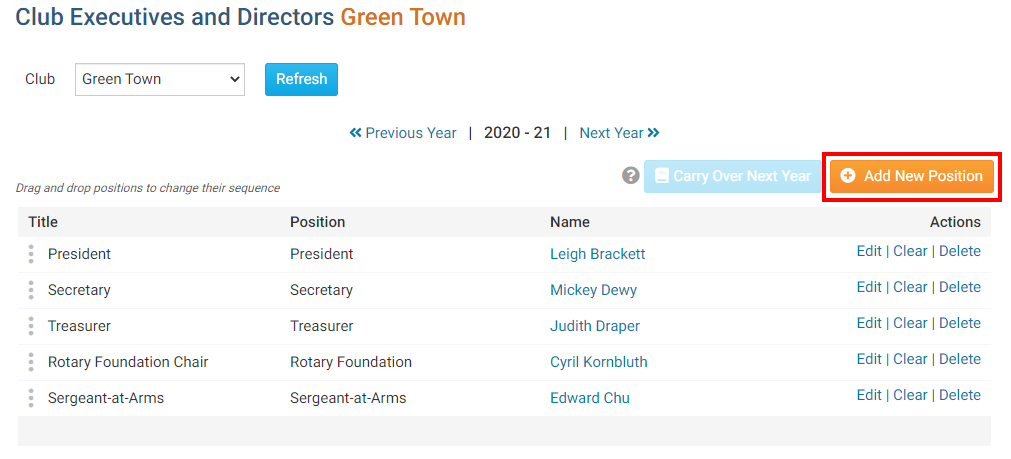
2. Here, you can change the add the Position, Title, and Name of the officer.
- Position is the position the officer has in the club.
- Title refer to the title of the officer, which you can modify as needed for your club. This field is mandatory.
- Name is the name of the officer.
Click Save to keep your changes, or Cancel to discard them.
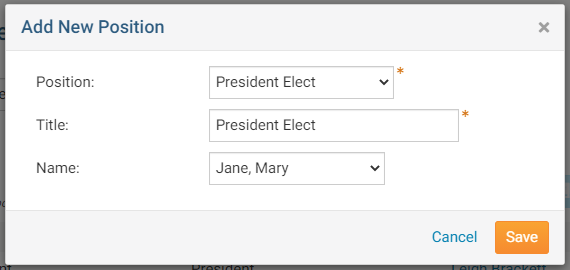
3. You can see Sue was added as President.

Carry Positions Over to the Next Year
1. At the start of the new year instead of entering the positions all over again you can save time by carrying them over to the next year. To do this click the Carry Over Next Year button.
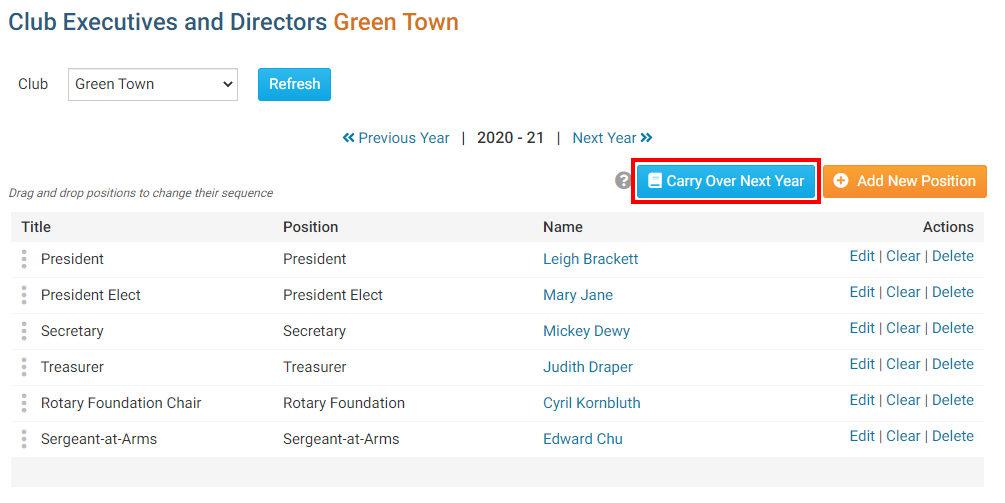
2. The assigned titles and positions are automatically carried over to the next year.
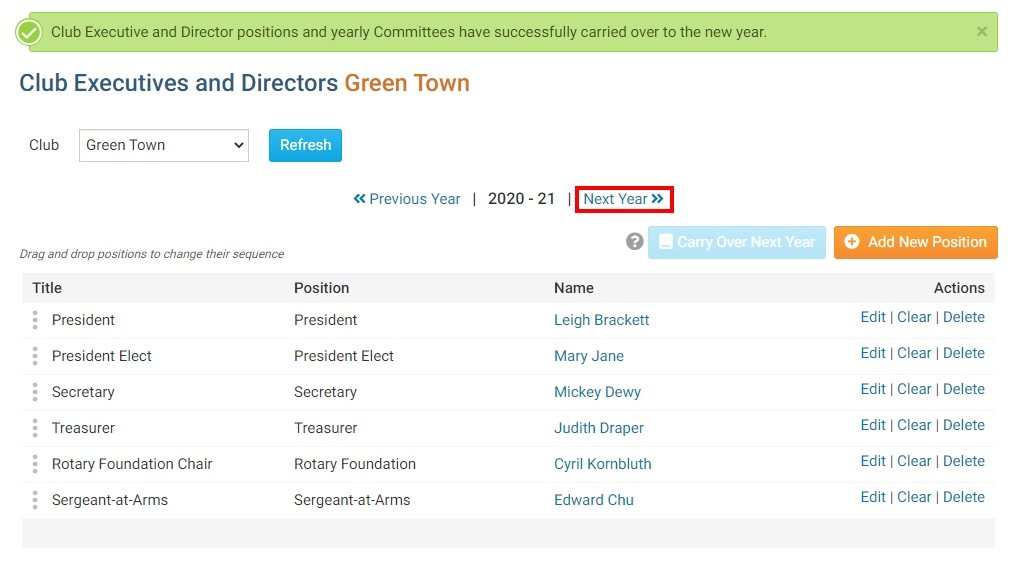
3. Here, you can confirm the officer positions are correctly assigned for the next year.