District Administrators can enable RI Synchronization on the District website if the Club does not have ClubRunner. This will make it easier for the District and Clubs to enable RI Synchronization. RI Synchronization has be To enable on the RI Synchronization Settings page. Follow the steps below to learn how to activate RI Synchronization. If the Club has ClubRunner, only Club executives can enable RI Synchronization on the District.
Please be aware that Rotary International only allows the club's officers to enable the Integration through MyRotary.org. District Officers will need to work with the club to enable the integration at MyRotary.org before carrying out these steps.
To turn on RI Synchronization, you must go to the District website and login. Click Member Login at the top right.
Click on Member Area on the top right.
Click on the Membership tab on the grey menu bar near the top.
Click on RI Member Synchronization.
This will take you to the Club selection page. On the same row as the Club you would enable RI synchronization, click on RI Synchronization Settings.
While on this page, please make sure the Club has the correct Club ID. If it does not, contact the support team to get it updated.
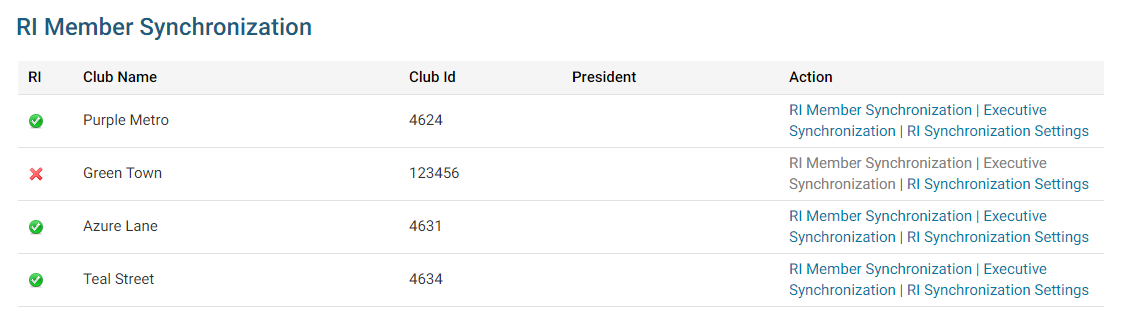
A green check mark means the club has RI integration turned on. A red X means it is turned off.
The RI synchronization page has content about activating RI synchronization. If the Club selected ClubRunner as the data partner on rotary.org you will see an empty check-mark box. Click the box to put a check-mark in it. This will enable RI integration.
If you do not see the below image then the Club did not set ClubRunner as the data partner on rotary.org or the RI's database refresh has not been completed. It could take up to 24 hours to complete. If the Club needs assistance setting ClubRunner as their data partner please provide them with the article titled: Set up Automatic Integration With Rotary International (District)
After you click on the checkbox you will see the below image.
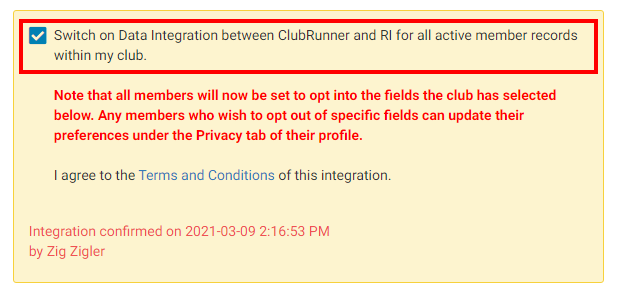
Near the bottom of the page has the Club RI integration privacy options. A check-mark shares the information with RI. No check-mark does not share with RI.
Club members can also set their own privacy settings in their profile in the privacy tab.
Also, you can assign an RI Notification Contact, or the main contact person who gets notified if there are issues with the RI Compare & Sync. The current year secretary is the RI integration contact by default.
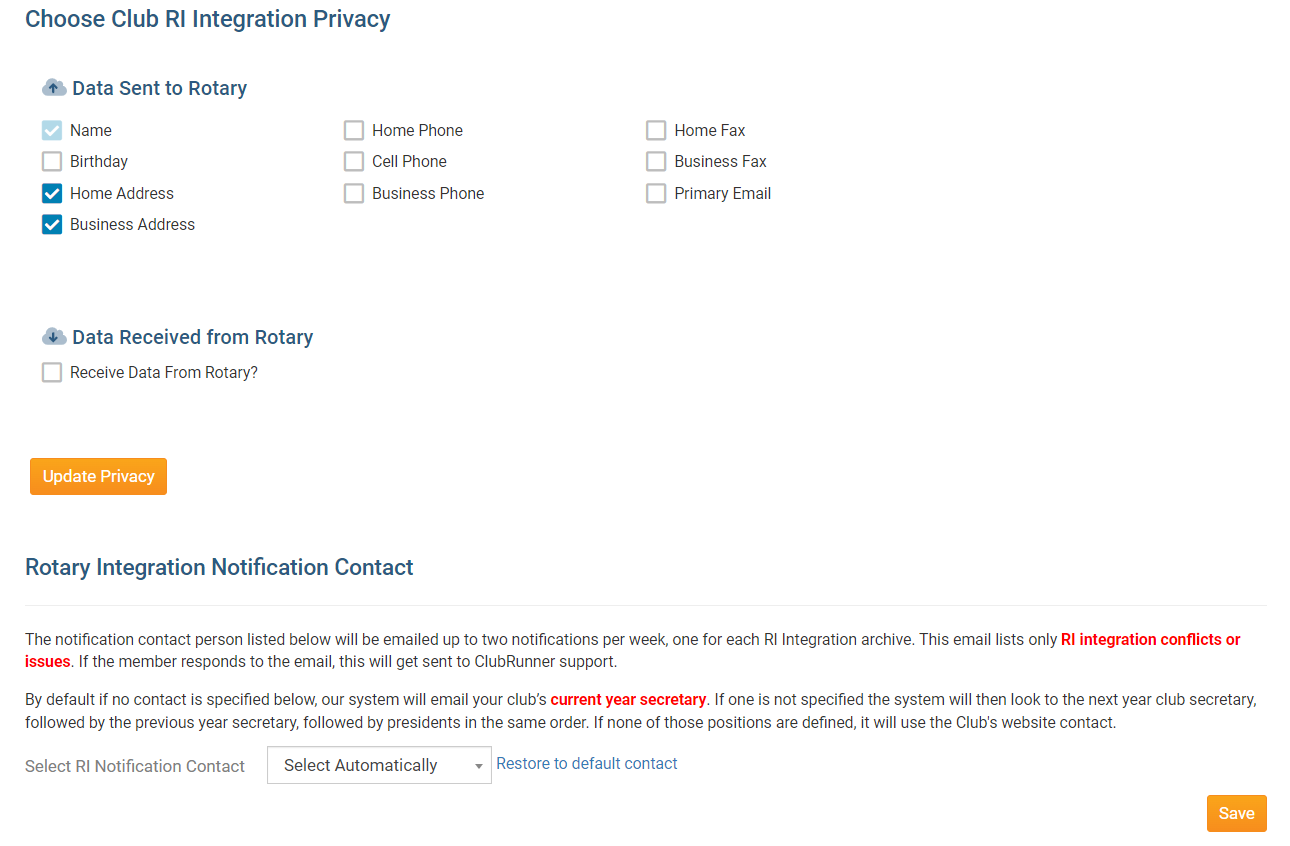
Once the integration is active, you can opt into Rotary Two Way True Sync, to allow ClubRunner to update it’s membership information, with the information entered at My.Rotary.org, automatically. Learn more about the Rotary 2-Way True Sync.
Turning on 2-Way True Sync:
On the RI Database Integration page, scroll to the Choose Club RI Integration Privacy section, then check the Receive Data From Rotary? checkbox.
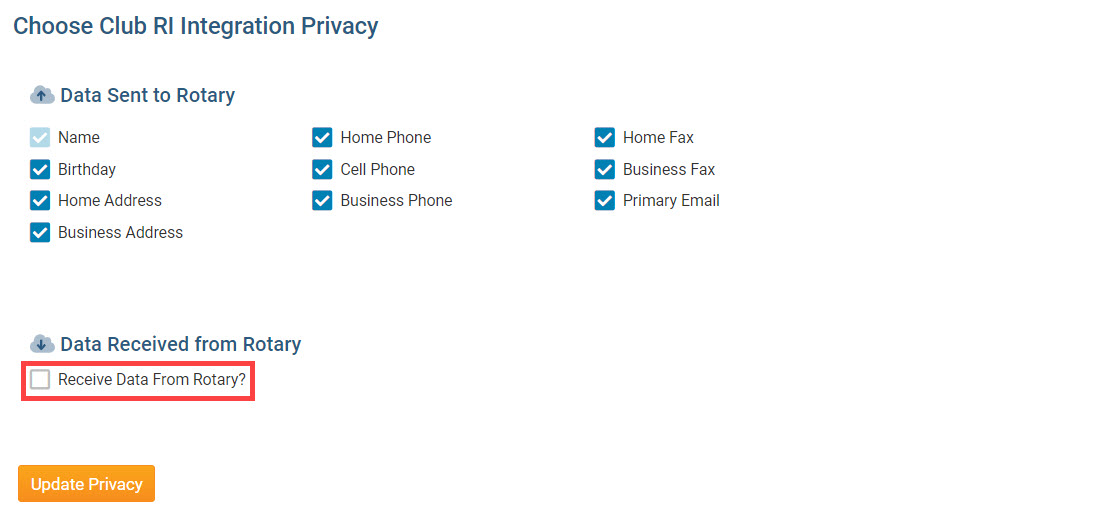
Next, check the Membership Updates, and Member Information Updates checkboxes, to allow ClubRunner to update with member additions, terminations, and membership type changes, as well as member profile information updates, entered in My.Rotary.org.
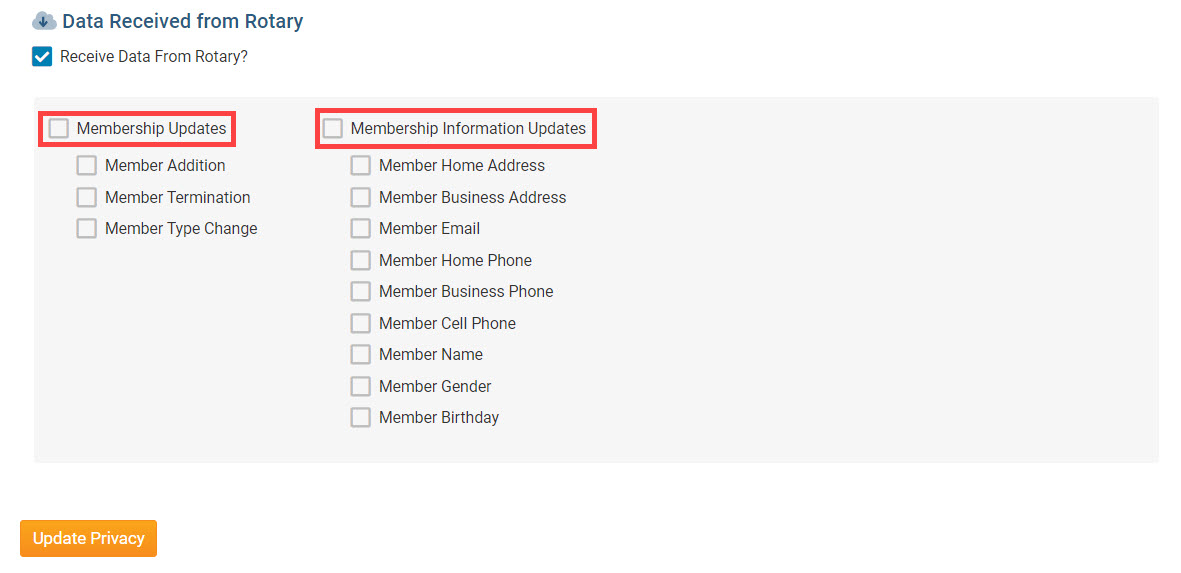
Click the orange Update Privacy button.
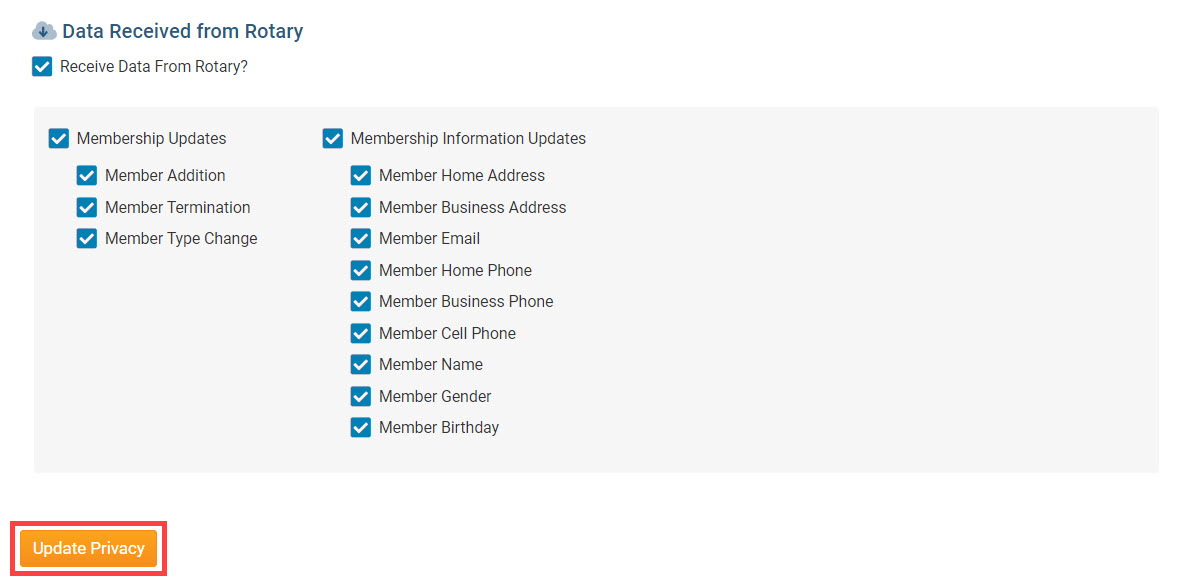
For further information about Rotary Integration using the District website as a District Administrator or Executive, click here to go to the District RI Integration section of our Knowledgebase.
