The Search tool searches your Club's website. It searches Stories, Custom Pages, Site Pages, Photo Albums, Events and if a member is logged in it will display private pages.
1. To use the search tool, click on the search area near the top right beside member login.
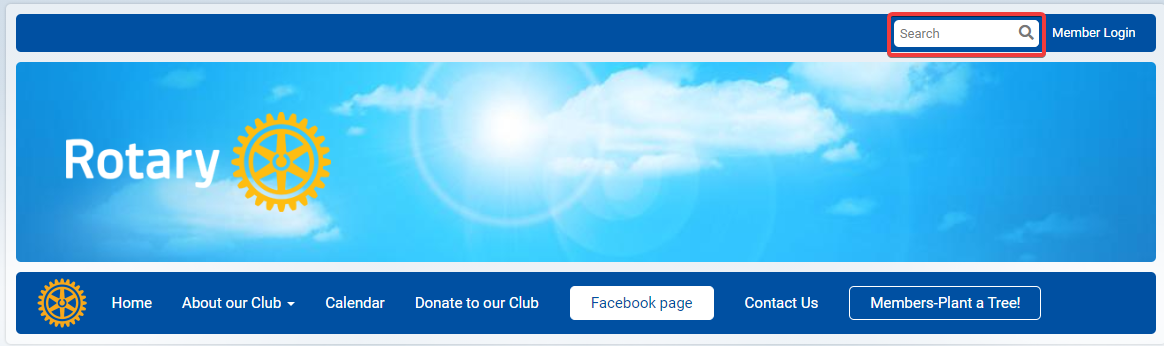
2. Type in what you would like to search for in the search area, and then press enter on your keyboard.
3. It will display the search results. The text that you searched for will be highlight in yellow, making it easier to identify what you are looking for.. If you click on one of the links you can view the content you searched for.
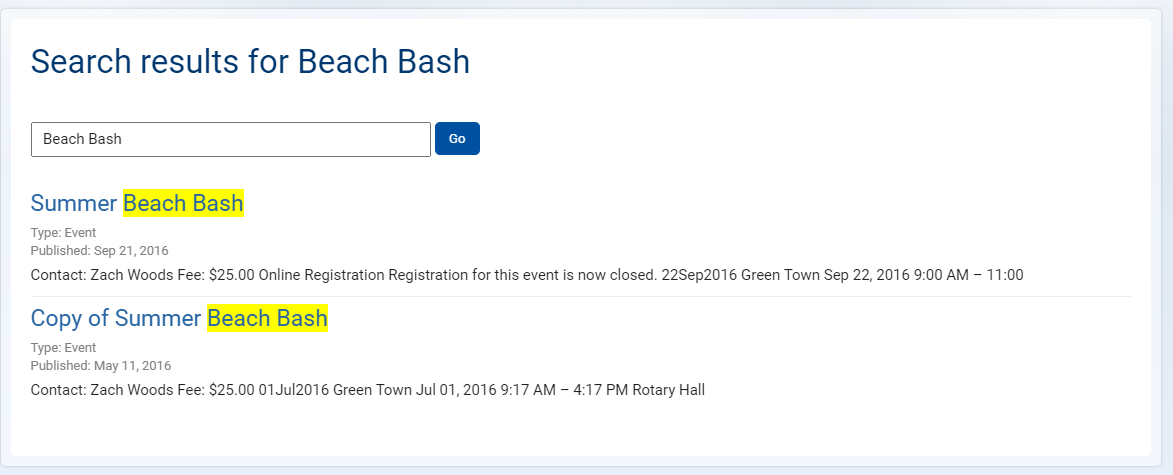
How Do I turn Off or Disable The Search?
1. When you are in the member's area click on Website in the top navigation bar, and then Website Designer in the secondary navigation bar, and then select Settings on the left hand side of the screen.
2. Select Search under the Website Settings section of the page.
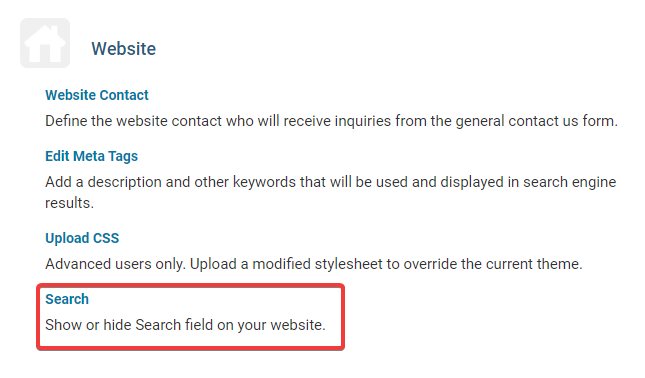
3. Click on the square to put a check-mark in the box beside Hide Search Box to hide the search box on your website, then click Save.
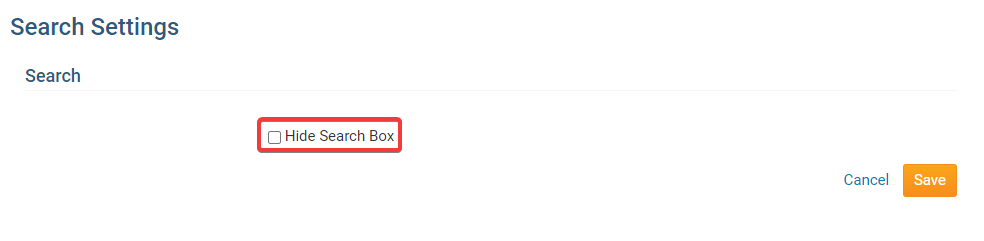
Link to Search Results
You can create a direct link to the search results.
1. On the search results page copy the URL/address at the top of your internet browser.

2. This URL/address can be used as a link on your menu bar, inside the editor and on a widget. To learn how to please click on the following articles:
