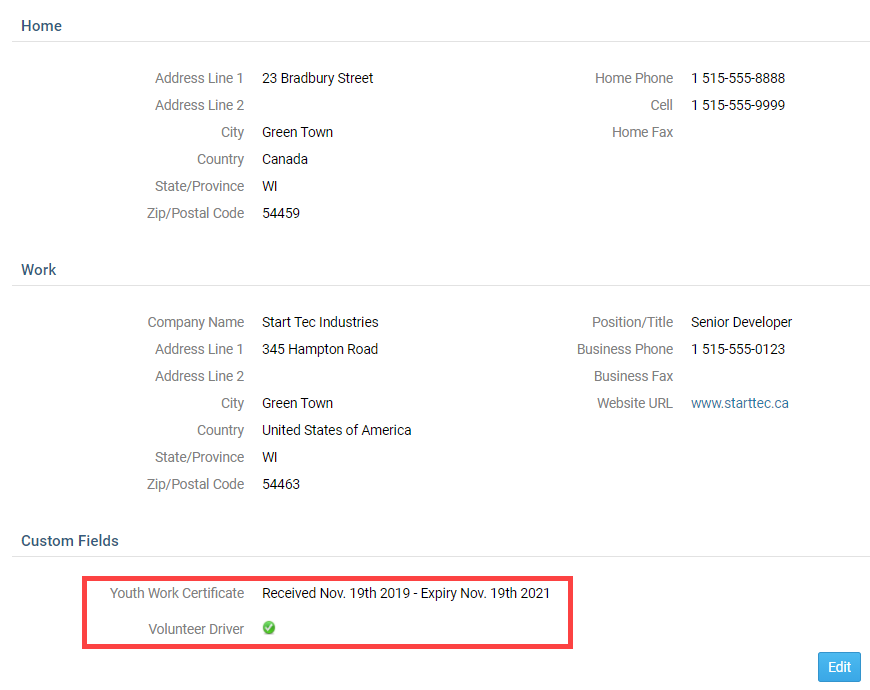You may add custom fields to your member profiles to track any additional items you wish. These custom fields can feature a text field for special notes, a date for particular anniversaries, or simply be a data flag. For example, your club might conduct charity canvassing in your neighborhood. You could add "Canvasser?" as a data flag to member profiles, indicating whether or not they are willing to canvass as needed.
-
To add a custom field, go to your club home page and log in. Then, click on Member Area near the top right of the page.
-
On your administrator dashboard, scroll down to the Membership section and click the Custom Member Fields link.
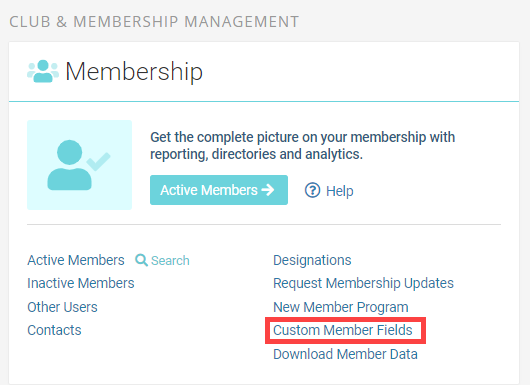
-
You are now on the Club Custom Fields page, where you may add a new field, or edit an existing one. Click the Add New Field button to add a new field.

-
Enter a description of the custom field in the Field Description box.

-
Now, select the appropriate Type using the drop down menu.
- Date: You can set a custom date significant for your club management.
- Flag: Use this to add a "Yes/No" data flag to the profiles.
- Character: This field can be used to add custom text to a profile.
Notes:
- There is a 2000 character limit for all 'Character' type custom fields
- You may choose up to 10 additional fields of each type, for a total of 30. The Add New Field link will be disabled once there are a total of 30 custom fields listed.
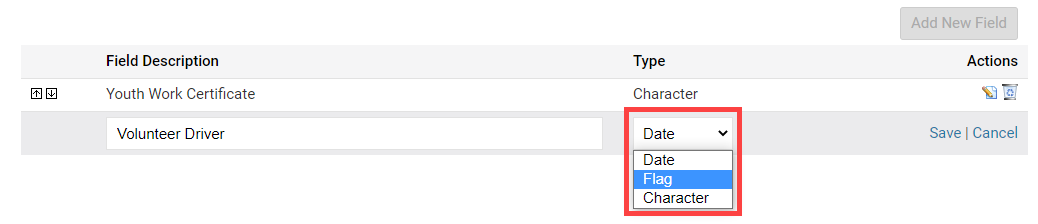
-
Click Save under the Actions column to add the new field, or Cancel to discard it. Once done, the Custom Field will display at the bottom in the members profile like this: