Each of your club members has been assigned an Access Level. This represents their ability to access and edit ClubRunner features. Club members can assigned a new access level when they take on a new role in the club. For example, an ordinary member can be elected president, or assigned web master duties. These changes require a higher access level. If you are a club executive or site administrator, you can adjust a member's access level as needed.
NOTE: Your Club access levels only impact the Club's ClubRunner account, and do not work at the District's account.
-
You can change a member's access level using the Member List feature. First, go to your club homepage and log in. Then, click on Member Area near the top right of the page.
-
Along the top of the screen you will see several tabs. Click on the Membership tab.

-
Now, click on Member Lists.

-
You are now on the Active Members List page, where you can browse a list of all currently active members.
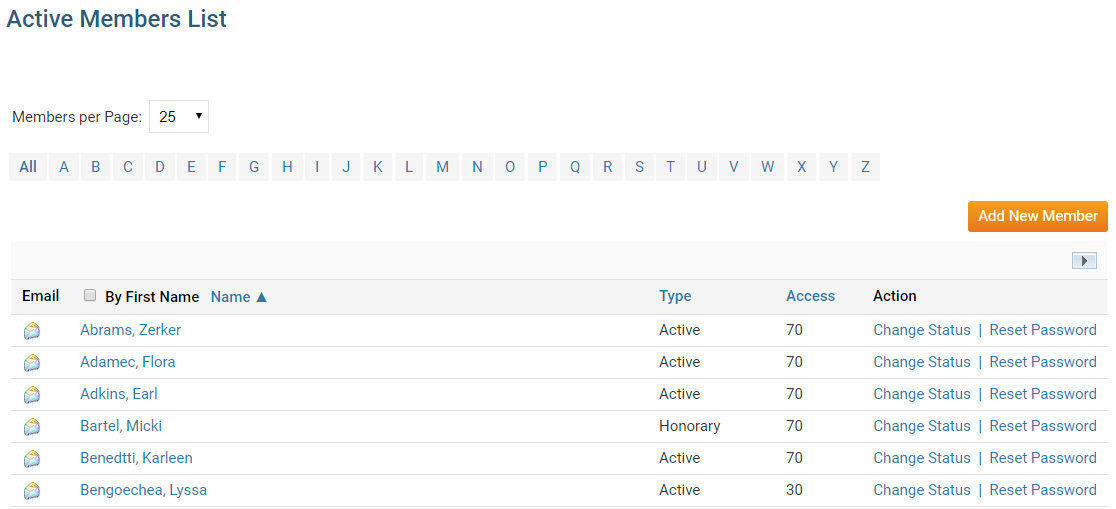
-
To edit a member's access level, click on the member's name to access their profile page.
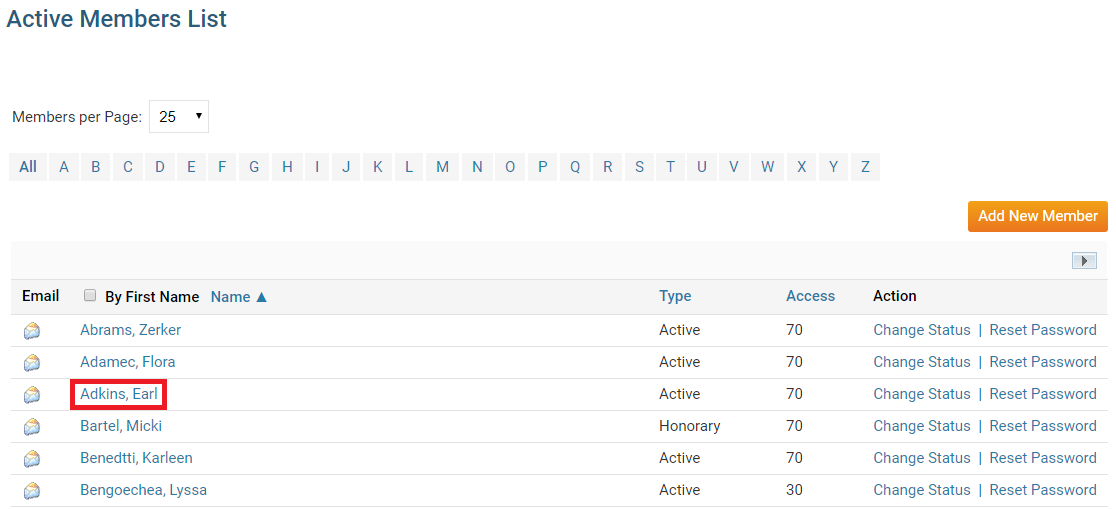
-
You are now on the Member Profile page. Here, you can view and edit the member's personal and club details. To change their access level, click the Settings tab.
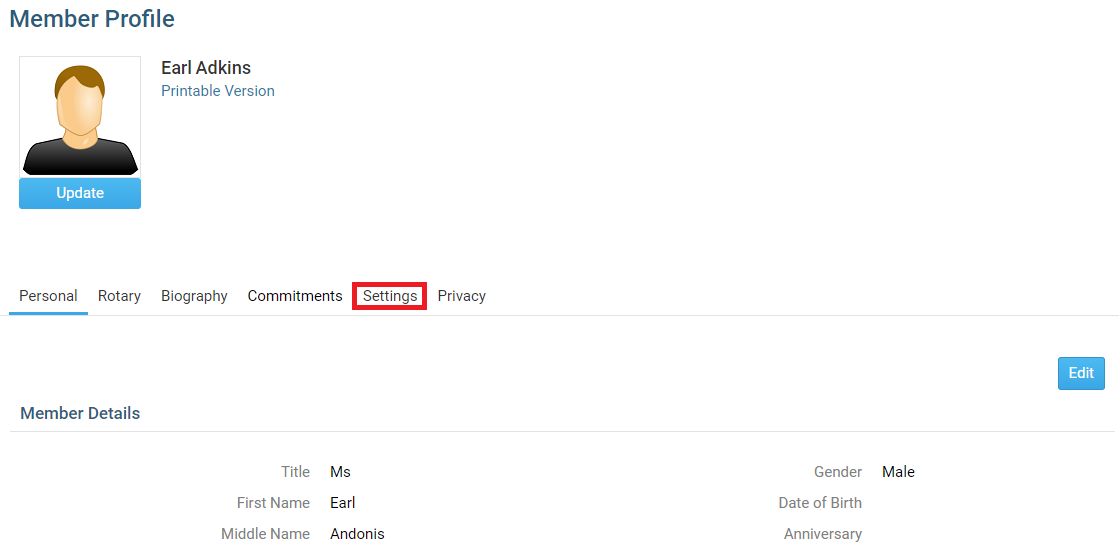
-
Next, click the Edit button.
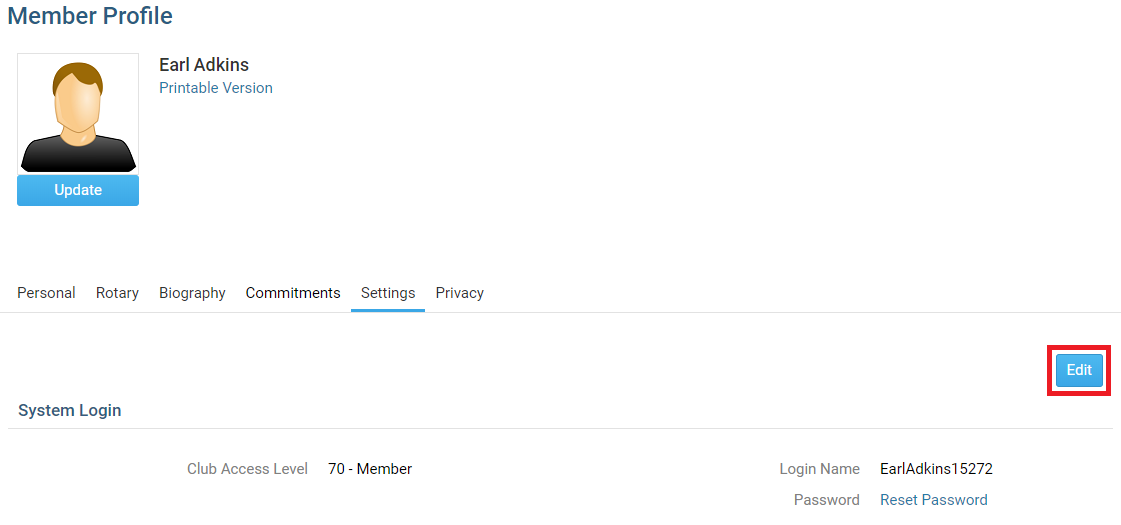
-
To adjust the member's access level, select the appropriate access from the drop down menu labelled Club Access Level.
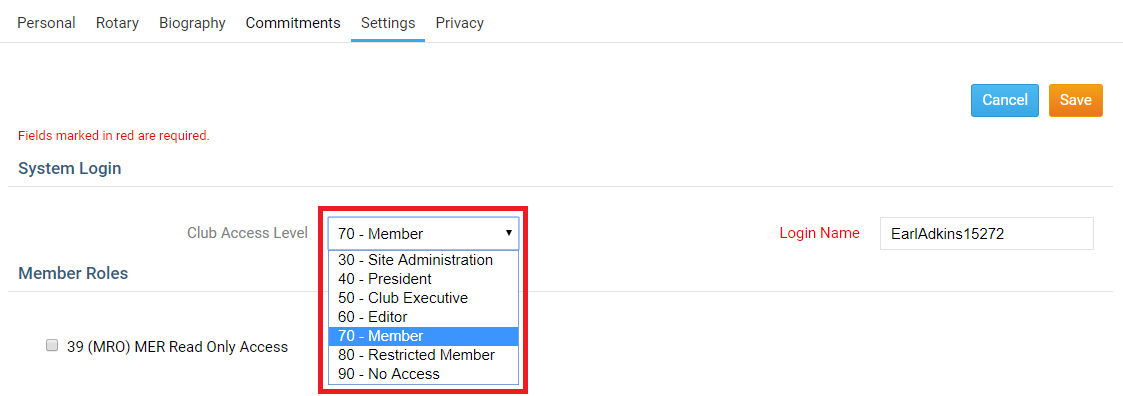
-
Note: You can only increase someone's access level to the same level as your own. For example as a level 50 Club executive you cannot make someone a level 40 President, or level 30 Site Administrator.
Now click Save to keep your changes, or Cancel to discard them.
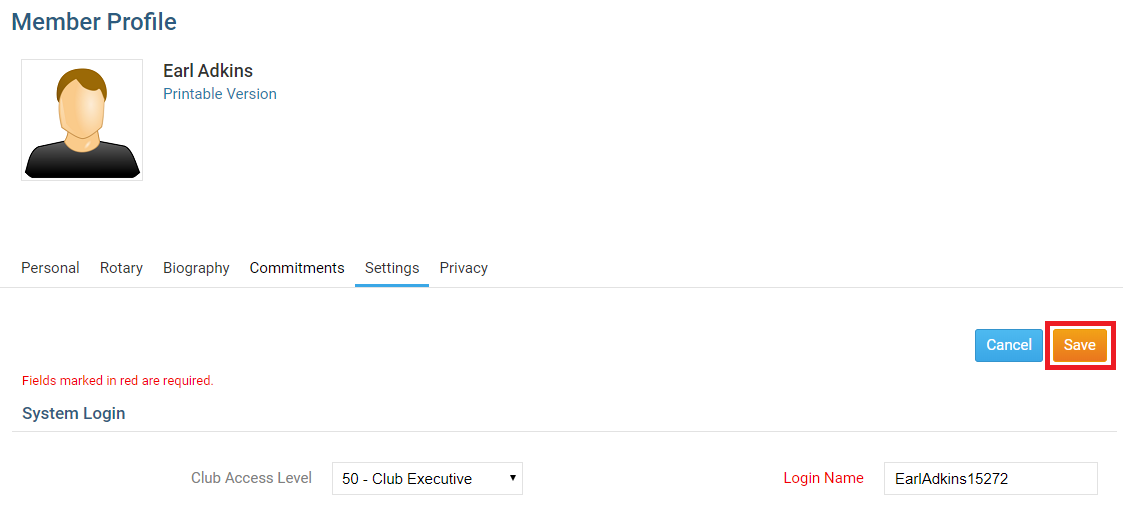
This will save the member with the assigned access level, or discard the changes. Click here to learn more about Access Levels.
