Website Designer allows you to change your theme to reflect your preferred style, including the colors, fonts and overall look and feel of your site. There are many predesigned themes available to choose from.
Location
To begin previewing the different themes, please follow the steps below:
- Login to the website and click on Member Area near the top right.
- Click on the Website tab on the grey menu bar near the top.
- Click on the Website Designer link on the blue menu bar.
- Click on Themes on the left.
Choosing and Previewing your Theme
By choosing the theme, it will change the entire layout of your website. This will include the widget boxes, banner, background color and menu bar.
- To begin, click on the theme of your choice on the left side of the page. The small squares below the large square are color swatches. Click on the color swatch to change the color of the theme.
- You will notice that the preview area will automatically reflect your selection on the right.
- To finalize your change, click on the Publish near the to right.
Note: You may find some themes do not include a banner at the top of the site. If you would like a custom banner please read the article called How Do I Add a Banner On a New Next Gen Theme?
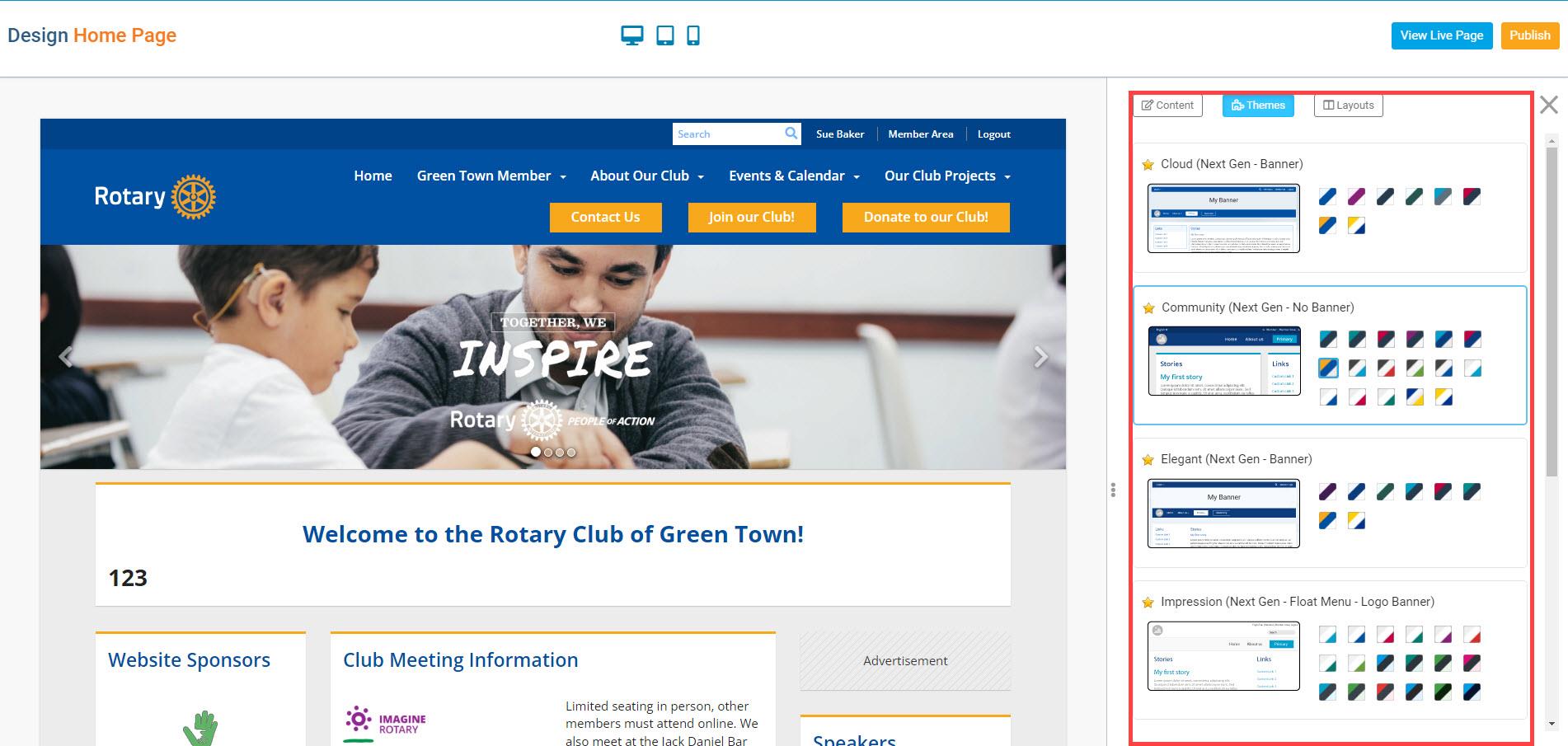
For further assistance with the Website Designer, refer to our Website Themes Guide.
