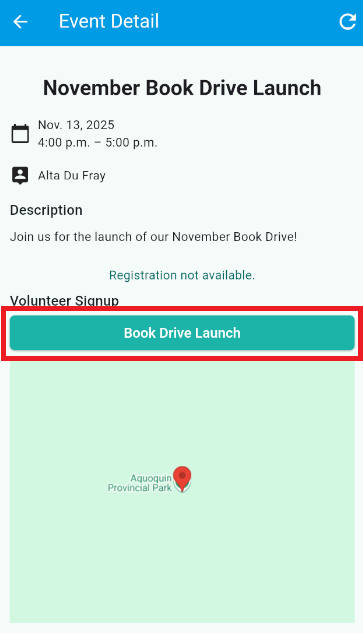Using the ClubRunner mobile app, you are now able to view events from your club, local district area, and district at large. You can also quickly RSVP for Events and Volunteer signup lists when available.
-
Open the ClubRunner mobile app through your device’s list of applications.
-
If you are not already logged in, you may do so by following the steps in the How do I log in to the ClubRunner Mobile App article.
-
In the top left-hand corner of the screen, tap on the menu icon to open the app menu.
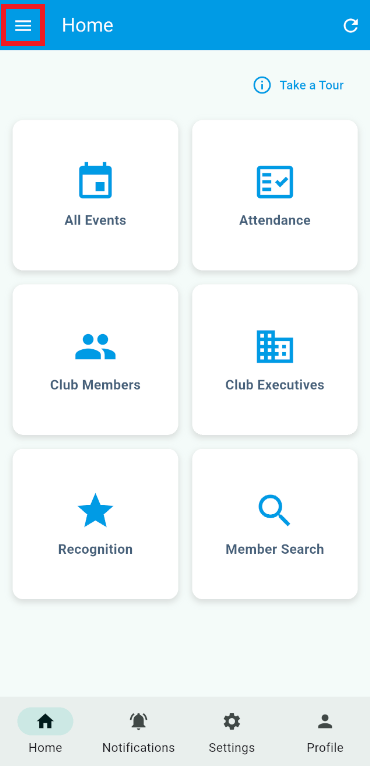
-
Tap on All Events.
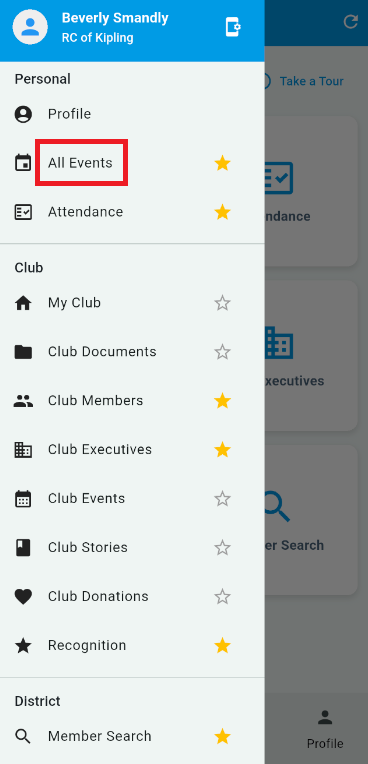
-
On the All Events page, you will see the next 6 months of events from your club, area, and district.
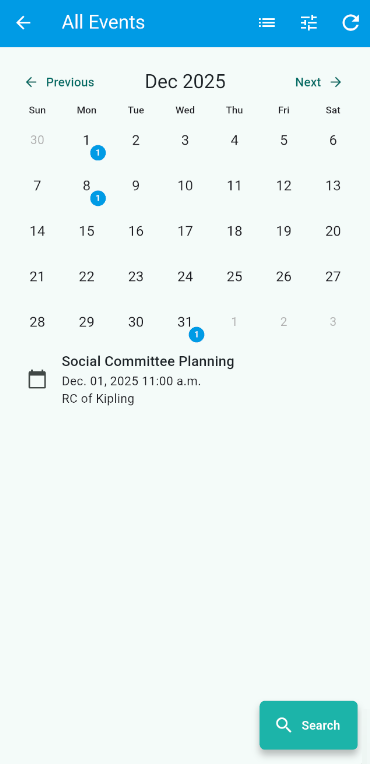
Search & Filtering
The All Events page supports the ability to filter which events you see, and allows you to search by event name.
-
On the all events page, you can tap into the search box at the bottom of the screen to search for events by name.
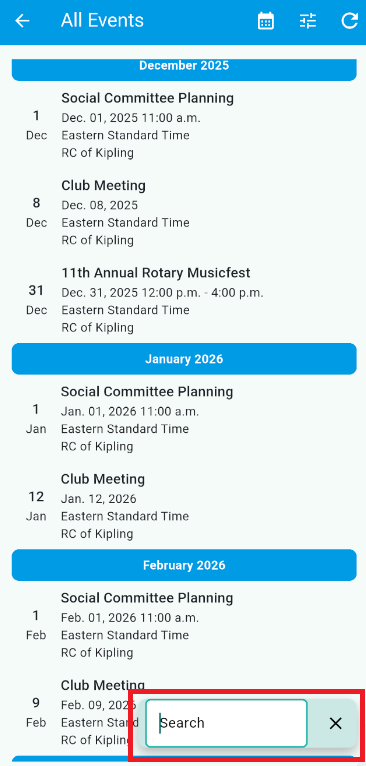
-
Tapping the Event Filter icon will allow you to adjust which events are shown in your feed, and the date range to show the events for.
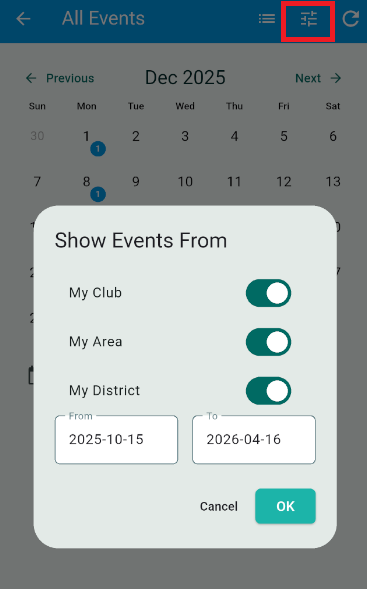
-
My Club - Displays events from your own club calendar.
-
My Area - Displays events from the other clubs calendars within your area.
-
My District - Displays events from your district’s calendar.
-
Tapping on the dates will allow you to adjust the date range of events shown.
-
RSVP For Events & Volunteering
Event RSVP
-
While on the All Events page, tap the event you wish to view the details for.
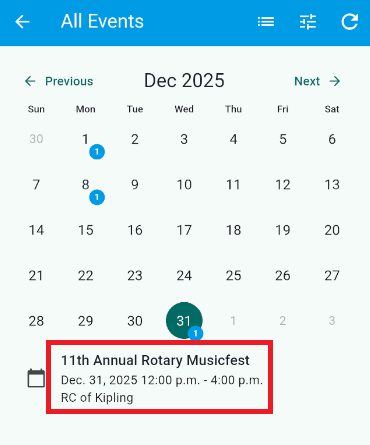
-
When an event has open for registration, you will see a large register button. Tapping this button will open your browser, log you in and allow you to quickly complete your event registration.
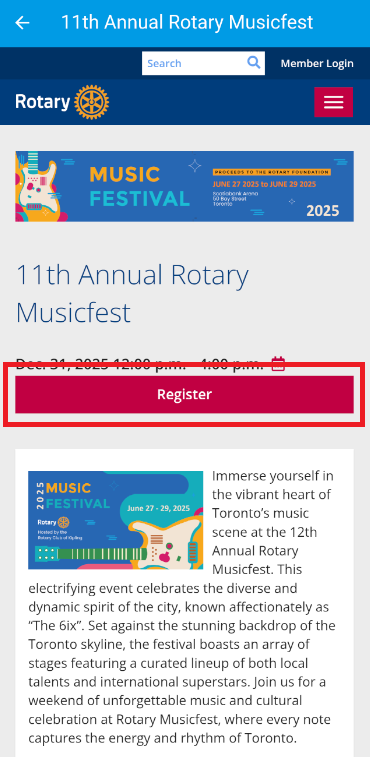
Volunteer RSVP
-
While on the All Events page, tap the event you wish to view the details for.
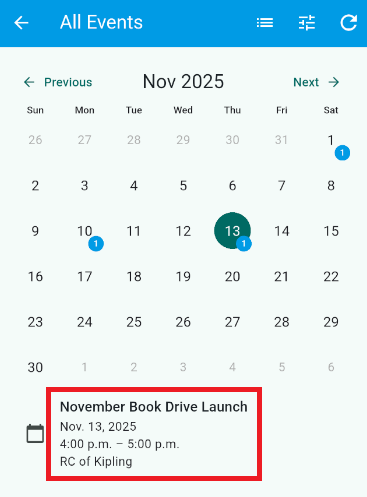
-
When an event has a volunteer signup list, you will see a large button with the name of the Volunteering event. Tapping this button will open your browser, log you in and allow you to quickly choose which volunteering sessions you want to sign up for.