Using the ClubRunner mobile app both club and district staff members are able to update other members profiles.
Navigating to member profiles for club staff
-
Open the ClubRunner mobile app through your device’s list of applications.
-
If you are not already logged in, you may do so by following the steps in the How do I log in to the ClubRunner Mobile App article.
-
In the top left-hand corner of the screen, tap on the menu icon to open the app menu.
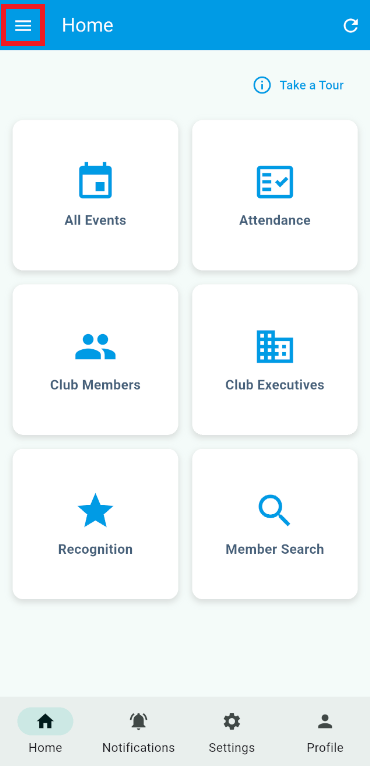
-
Tap on Club Members.
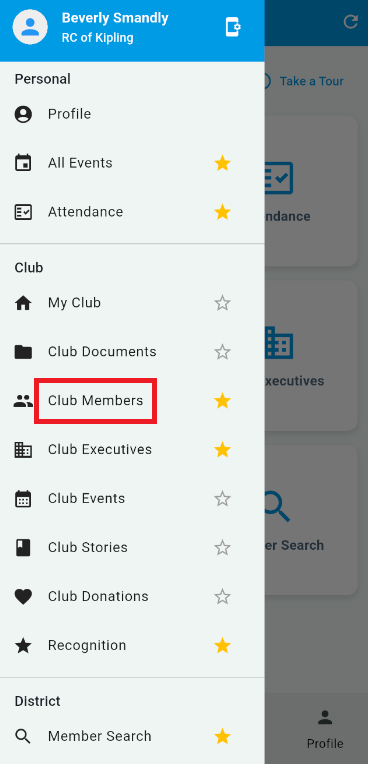
-
Locate and tap on the member who needs to be updated.
Navigating to member profiles for district staff
-
Open the ClubRunner mobile app through your device’s list of applications.
-
If you are not already logged in, you may do so by following the steps in the How do I log in to the ClubRunner Mobile App article.
-
In the top left-hand corner of the screen, tap on the menu icon to open the app menu.
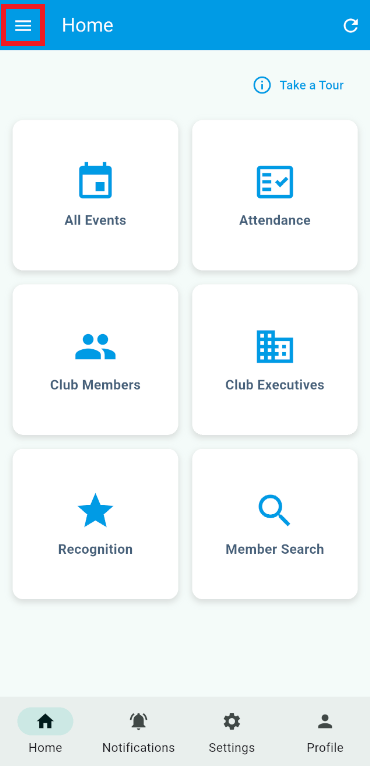
-
Tap on Club Listing.
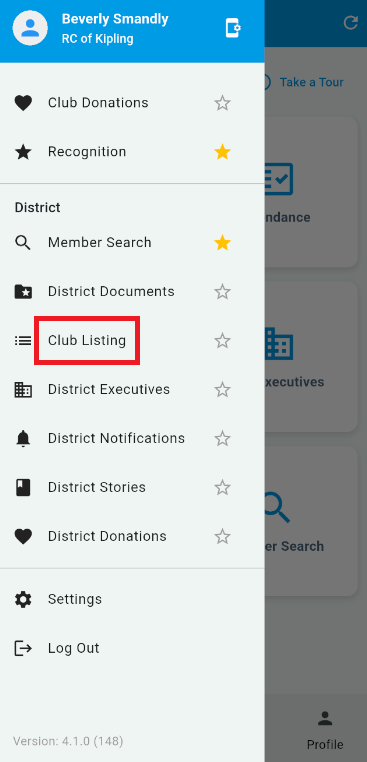
-
Locate and tap on the club whose members you want to update.
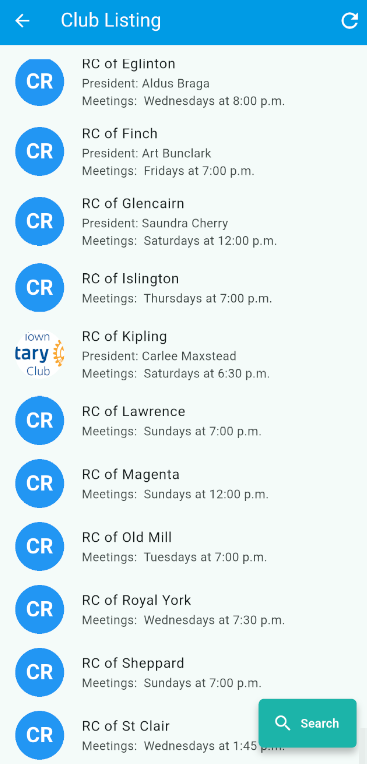
-
Tap on the Members tab.
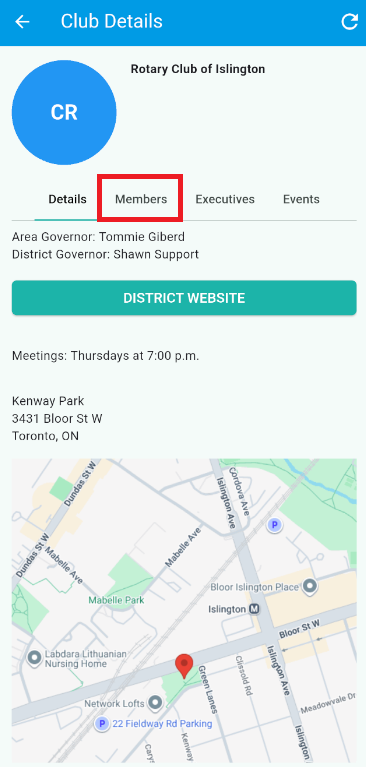
-
Locate and tap on the member who needs to be updated.
Updating Profiles
-
On the profile, tap on the Edit button at the bottom of the screen.
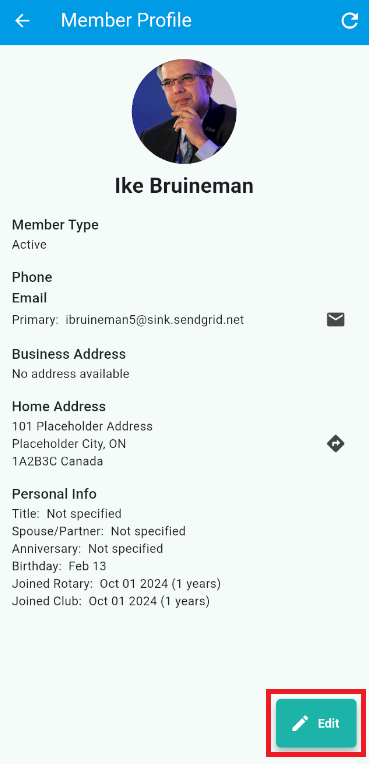
-
You can now update the fields displayed on the screen. Tap Save to save your changes. Please note that some fields are required and you will be notified if they are left blank.
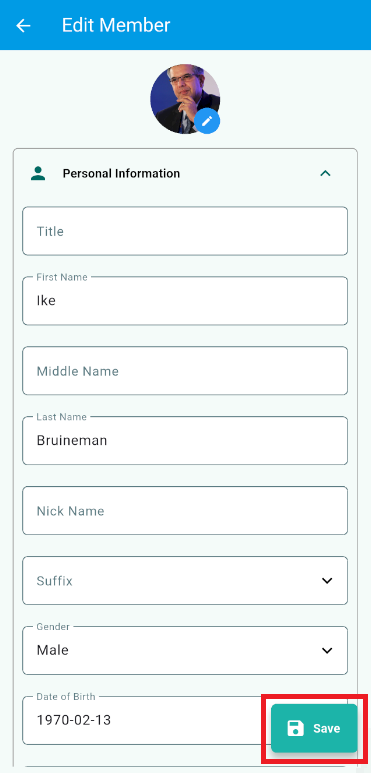
Who can update profiles
-
Club Level
-
Members with increased access levels: 50, 40, and 30
-
Members who are assigned as a Club Executive for the current, previous, or upcoming organization year.
-
Members who are assigned the Club Information Editor role at the District.
-
-
District Level
-
District Administrators
-
District Membership Editors
-
Area Governors (Can only make profile changes for club members within their designated Area)
-
The following profile updates are currently supported by the Mobile App:
-
Name
-
First Name
-
Last Name
-
-
Email & Phone details
-
Primary Email
-
Alternative Email
-
Preferred Phone Type
-
Home Phone
-
Work Phone
-
Cell Phone
-
-
Address Details
-
Preferred Address Type
-
Home address
-
Work Address
-
