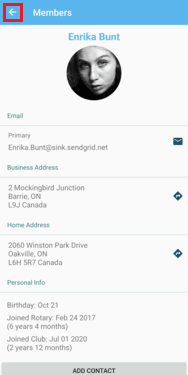The ClubRunner mobile app hosts a huge amount of information that you can use to keep up to date with your club, and allow you to contact other members of the club as well.
You can download and install the ClubRunner mobile app on both Android and iOS devices here:
Open the ClubRunner mobile app through your device’s list of applications.
If you are not already logged in, you may do so by following the steps in the How do I login to the ClubRunner Mobile App article.
In the top left corner of the screen, click on the menu icon to open the app menu.
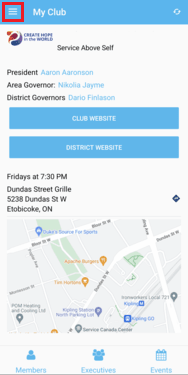
Here, you will be able to access each of the different pages and features that are available within the ClubRunner mobile app. Click on any item in the list to be brough to the respective page to view it’s content.
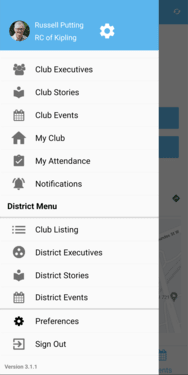
This menu is broken down into two sections of pages. Clicking on any of the listed items will bring you to their respective page , each providing their own information and features. Here is a description of each item:
Club Menu
Club Members - Provides a directory of your club’s active members. Tap on any listed member to open and view their profile. This can be used to quickly locate and contact another member of your club.
Club Executives - A quick overview your club’s executives and directors. Tap on any listed individual to open and view their profile, which can be used to quickly contact them for assistance.
Club Stories - Displays a list of recent club stories and news articles, allowing you to stay up to date with the club’s ongoings! Click on a story to open and read the full article.
Club Events - Outlines each of the club’s upcoming events. Clicking on an event listing will open a new page to register and view additional information.
My Club - Provides basic information regarding your club and district, like quick-links to the club and district websites, and meeting locations.
My Attendance - Allows you to track your attendance history and year-to-date attendance percentages.
Notifications - Notifications allows club executives to send push notifications to your device to provide quick updates and reminders regarding the club. Click here for more information on how to send notifications.
District Menu
Club Listing - Provides access to information about other clubs in your District. This includes the club website, meeting information, a member directory, and upcoming events.
District Stories - Displays a list of recent district stories and news articles, allowing you to stay up to date with the district’s ongoings! Click on a story to open and read the full article.
District Events - Outlines each of the district’s upcoming events. Clicking on an event listing will open a new page to register and view additional information.
Occasionally, when navigating throughout the mobile app, the menu icon will be replaced with a back arrow. Clicking this will bring you back to the previous page you were on, restoring the menu icon.