The ClubRunner mobile app includes several different preferences and settings that you can change to adjust the app to fit your specific use-cases.
Open the ClubRunner mobile app through your device’s list of applications.
If you are not already logged in, you may do so by following the steps in the How do I login to the ClubRunner Mobile App article.
Once you are logged in the mobile app, you may follow the steps below to edit your preferences or settings, respectively.
How to edit the app’s device settings
In the top left corner of the screen, click on the menu icon to open the app menu.
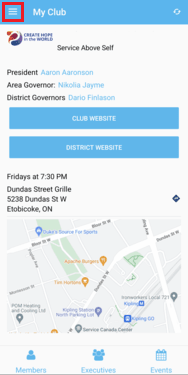
At the top of the menu, click on the Settings icon.

This will bring you to your device’s app settings page where you can adjust items like application permissions and notification settings. Below is a list of some of the important settings and permissions. Please refer to your device’s support resources for a full list of the settings available.
Android
Notifications - Allows the ClubRunner App to send push notifications to your device. Disabling this will prevent any ClubRunner notifications from being able to be sent to your device.
Contacts - Allows the ClubRunner App to access and manage your device’s contacts. Disabling this will disable the “Add to Contacts” feature while viewing an individuals profile in the member directory.
Storage & Cache - Allows you to view the total amount of space the mobile app and clear the app cache if you run into any issues.
iOS
iPhone/iPad
Contacts - Allows the ClubRunner App to access and manage your device’s contacts. Disabling this will disable the “Add to Contacts” feature while viewing an individuals profile in the member directory.
Notifications - Allows the ClubRunner App to send push notifications to your device. Disabling this will prevent any ClubRunner notifications from being able to be sent to your device.
Cellular Data - Allows the ClubRunner App to connect through your mobile data, while not connected to the internet.
How to edit your app preferences
In the top left corner of the screen, click on the menu icon to open the app menu.
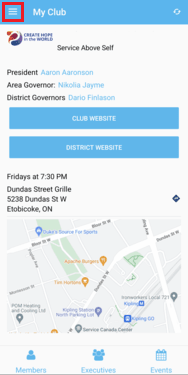
Scroll to the bottom of the menu that appears and select, Preferences.

On this page, you will find a list of the available preferences:

Language - Allows you to switch the language of the content that appears within the mobile app.
